How To Change Themes On Shopify: A Guide For Dropshippers
Are you looking for hassle-free ways on how to change themes on Shopify? Stop your research! You are at the right place.
In this article, I’ll provide a step-by-step guide on how to change the theme on Shopify, including backing up your store’s content.
Thus, I will give you insights about each method, like uploading a Zip file or connecting from GitHub, buying a premium theme from Shopify, and changing your current theme with a free Shopify theme.
But, that’s not all! I will also help you choose the right Shopify theme for your dropshipping store, and answer the most common dropshipping FAQs.
So, let’s get started!


Table of Contents
- Key Takeaways
- What Is A Shopify Theme?
- How To Choose A Shopify Theme?
- The No. 1 Tool for all dropshippers – now with AI
- How To Change Themes On Shopify?
- Top 5 Shopify Themes For Your Dropshipping Store
- Frequently Asked Questions
- How does switching themes affect SEO and site performance metrics?
- Are there any specific costs associated with switching themes, especially when moving from a free to a premium theme?
- How can a user ensure that custom code or third-party app integrations work seamlessly with a new theme?
- Does All Content Stay the Same When Changing Shopify Themes?
- Can I Upgrade and Downgrade Themes in Shopify?
- Can I change the Shopify theme’s language?
- How to Change Themes on Shopify Safely?
- Conclusion
Key Takeaways
Introduction to Shopify Theme Changes
Discover the essentials of changing themes on Shopify, highlighting the importance of updating your store’s appearance for improved performance and customer engagement.
Learn about backing up your store’s content as a precautionary measure before making any changes.
Methods for Changing Shopify Themes
Understand the various methods available for how to change themes on Shopify, including uploading a Zip file, connecting from GitHub, purchasing premium themes directly from Shopify, and opting for free Shopify themes.
This section ensures you know every option at your disposal.
Selecting the Right Shopify Theme for Dropshipping
Dive into the critical process of choosing a Shopify theme that aligns with your dropshipping business needs.
This part of the article guides you through a step-by-step approach to selecting a theme that balances aesthetics with functionality, catering specifically to your business goals and target audience.
Balancing Aesthetics and Functionality
Gain insights into balancing the visual appeal of your theme with its practical features to enhance user experience.
This section discusses how to assess themes based on your business objectives, page load speed, and compatibility with third-party apps, ensuring you make an informed choice.
Conclusion and Next Steps
Conclude with a summary of key takeaways from the article, emphasizing the importance of careful theme selection and the impact it has on your Shopify store’s success.
Get ready to apply the knowledge gained to transform your Shopify store with a new theme that better suits your business and customer needs.
What Is A Shopify Theme?
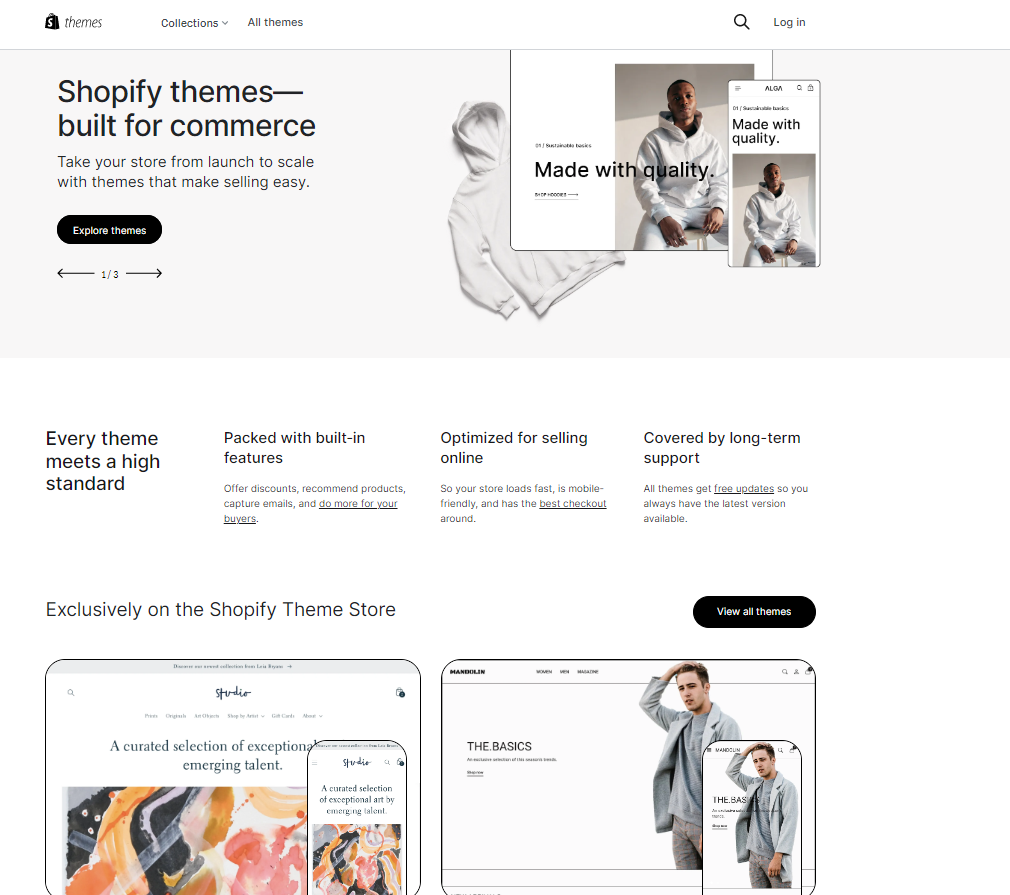
Shopify themes are sophisticated templates that determine your website’s functionality, user interface, and overall usability.
They contain a variety of customizable features that can help you optimize your sales funnel, drive conversions, and boost customer engagement.
So, you can adjust the theme’s settings, colors, fonts, and other design elements to create a truly unique dropshipping store.
However, Shopify themes are much more than just a pretty design. They provide the foundation for your online store’s success, and they offer endless options to create a truly unique customer experience.
What’s more, Shopify offers both free and paid themes.
How To Choose A Shopify Theme?
As a dropshipper, choosing the right Shopify theme can be a daunting task. With so many options to choose from, how do you find a theme that not only looks great but also meets your unique business needs and goals?
The answer lies in balancing the art and science of theme selection.
On one hand, choosing a theme is a creative process that requires a deep understanding of your brand’s visual identity and customer experience. On the other hand, it’s a strategic decision that should be informed by data-driven insights.
So where do you start?
🔸 Step 1 – Define your business goals
The first step is to define your business goals and target audience. Are you looking to increase conversions? Improve customer engagement? Cater to a specific industry or niche? Once you have a clear understanding of your dropshipping business needs, you can begin to narrow down your theme options.
👉 Learn about Dropshipping Business Plan: Tips for Creating A Short Business Plan.
🔸 Step 2 – Consider features and functionality
Next, consider the theme’s features and functionality. Does it have built-in capabilities for cross-selling and upselling? Can it help you segment your customer base and create personalized shopping experiences?
How easy is it to navigate and use for both you and your customers? These are all important factors to consider when choosing a theme.
🔸 Step 3 – Choose a theme that loads fast
As a dropshipper, you know that every second counts when it comes to delivering an excellent customer experience.
Thus, one of the most important factors that impact this experience is page load speed. In fact, a slow-loading store not only frustrates customers but also negatively impacts your search engine rankings.
Therefore, consider using a Shopify theme that has clean code, optimized images, and efficient scripts.
🔸 Step 4 – Consider third-party apps compatibility
Third-party apps can add valuable functionalities to your Shopify store, from marketing automation to inventory management.
Hence, as your business grows, you’ll likely need to add more apps to your store to support your expanding needs. So when selecting a theme, make sure that it’s compatible with the apps you need.
👉 Also, check out the Trends to Launch an Ecommerce Site with Shopify Themes in 2024.
How To Change Themes On Shopify?
Now, the most important part we will discuss in this post is how to change themes on Shopify. Well, there are several methods to do that, and it depends on the type of theme you want to use. Thus, you will probably use one of these methods:
- Upload a Zip File or Connect from GitHub
- Buy a Premium Theme From Shopify
- Change the Current Theme with a Free Shopify Theme
However, before changing anything here’s some friendly ADVICE:
Always consider making a backup of your store content. So, I recommend you back to:
- Products
- Orders
- Customers
- Theme files
Thankfully, Shopify has made it easy for dropshippers to manage and maintain their online stores with the help of backend pages equipped with Export buttons. These Export buttons are a lifesaver, allowing you to save and download important data, such as product details, theme files, and more.
To get started, focus on the backend areas of your Shopify store. For instance, the Products page is an excellent place to start. Simply click the Export button, and voila! You can download a CSV file with all the product details you need. Also, you can do the same for customers, and other content as well.👇
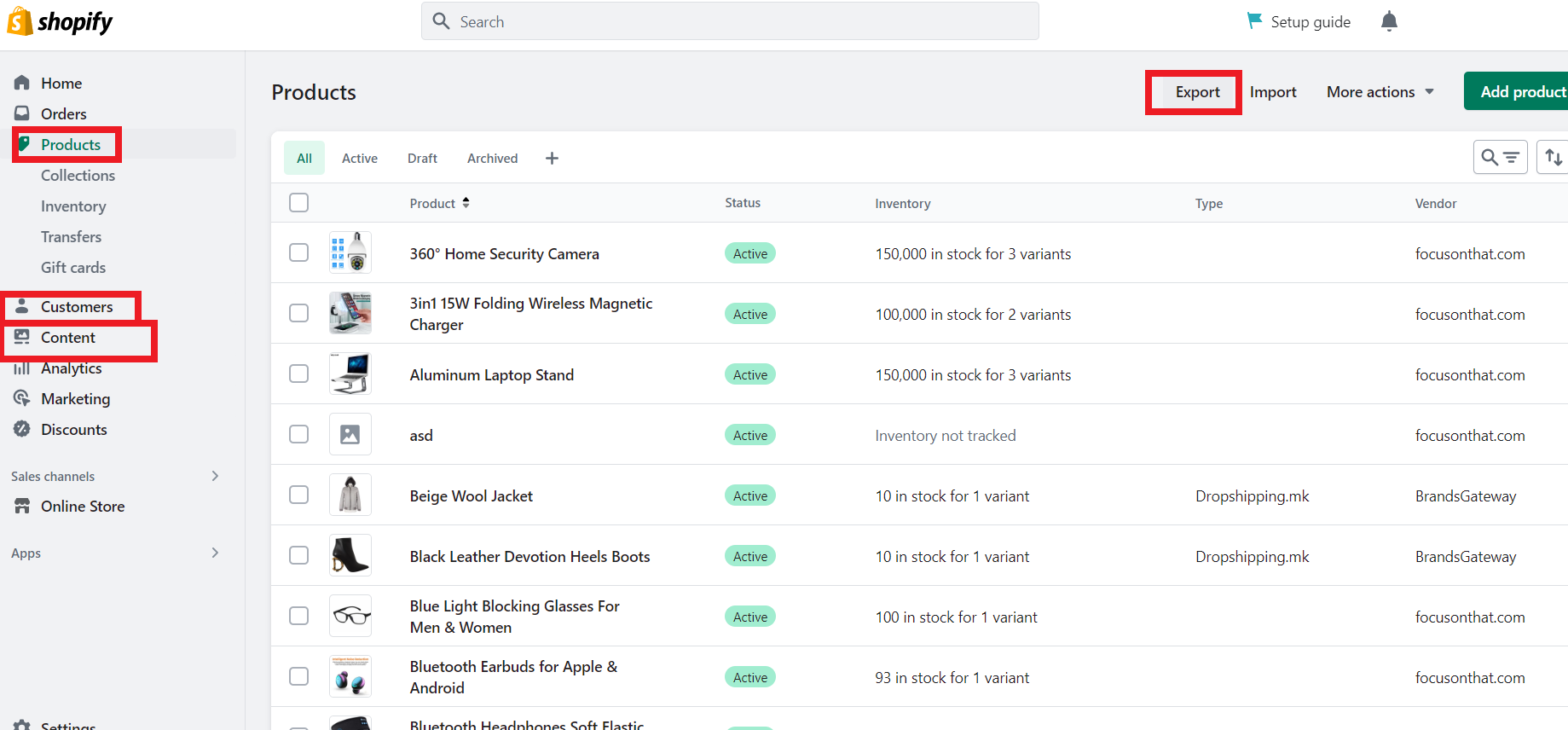
Also, you can do this another way. Thus, to download your theme files, go to Online Store > Themes. Look for the Current Theme section and open the Actions dropdown menu. From there, choose Download Theme File to save the theme’s entire collection of site files to your computer.👇
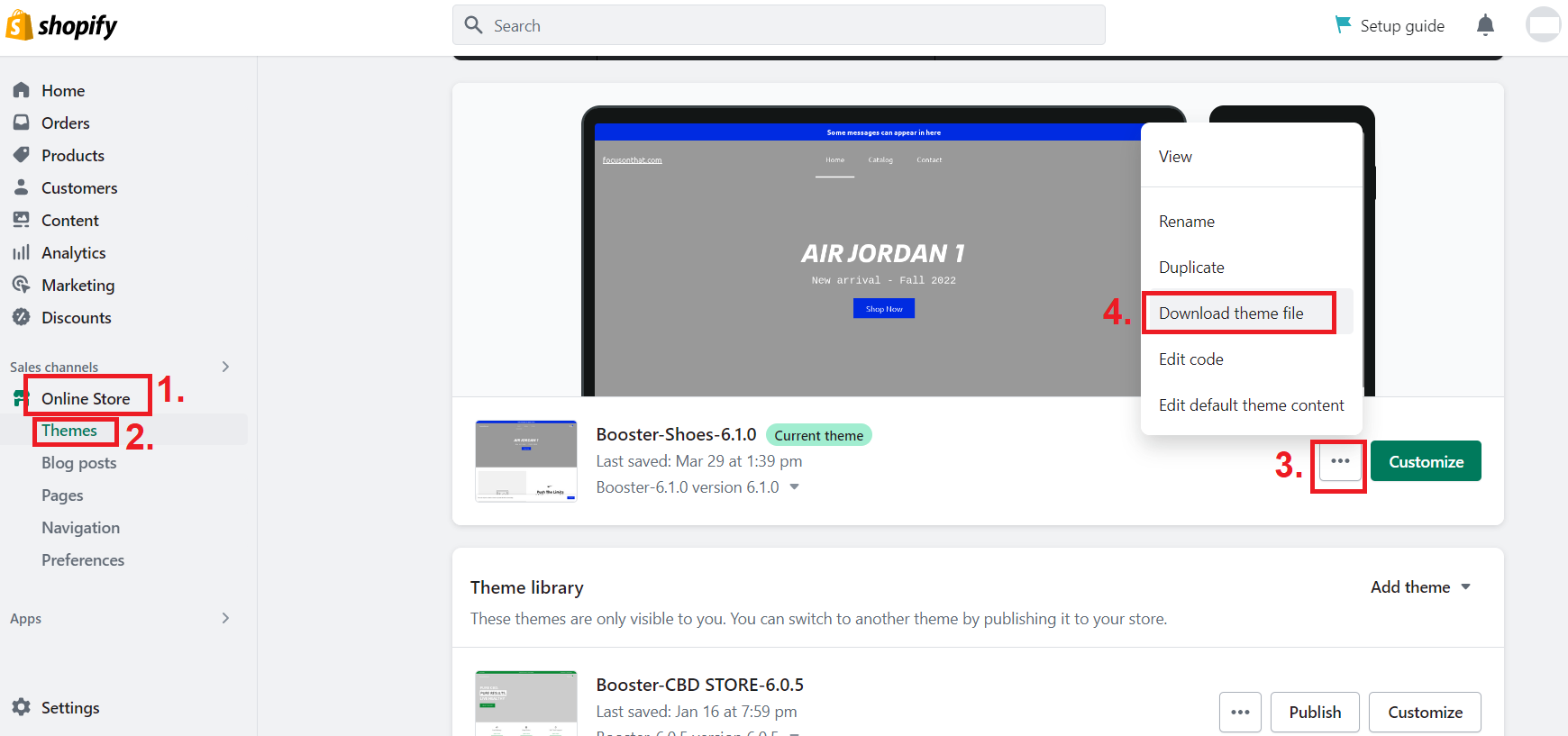
Now, let’s start with each of the methods on how to change themes on Shopify.👇
1. Upload a Zip File or Connect from GitHub
There are dropshippiers that want to use third-party themes for their dropshipping store. And, if you are one of them, this is for you!
Now, these themes often come with downloadable Zip files that you can easily upload to Shopify. Additionally, you can find free or premium themes on GitHub, and you can connect them to Shopify.
Regardless of where you source your theme files, Shopify has made it simple to upload them with just a few clicks. To begin, go to your Shopify dashboard. Next, click on Online Store > Themes.👇
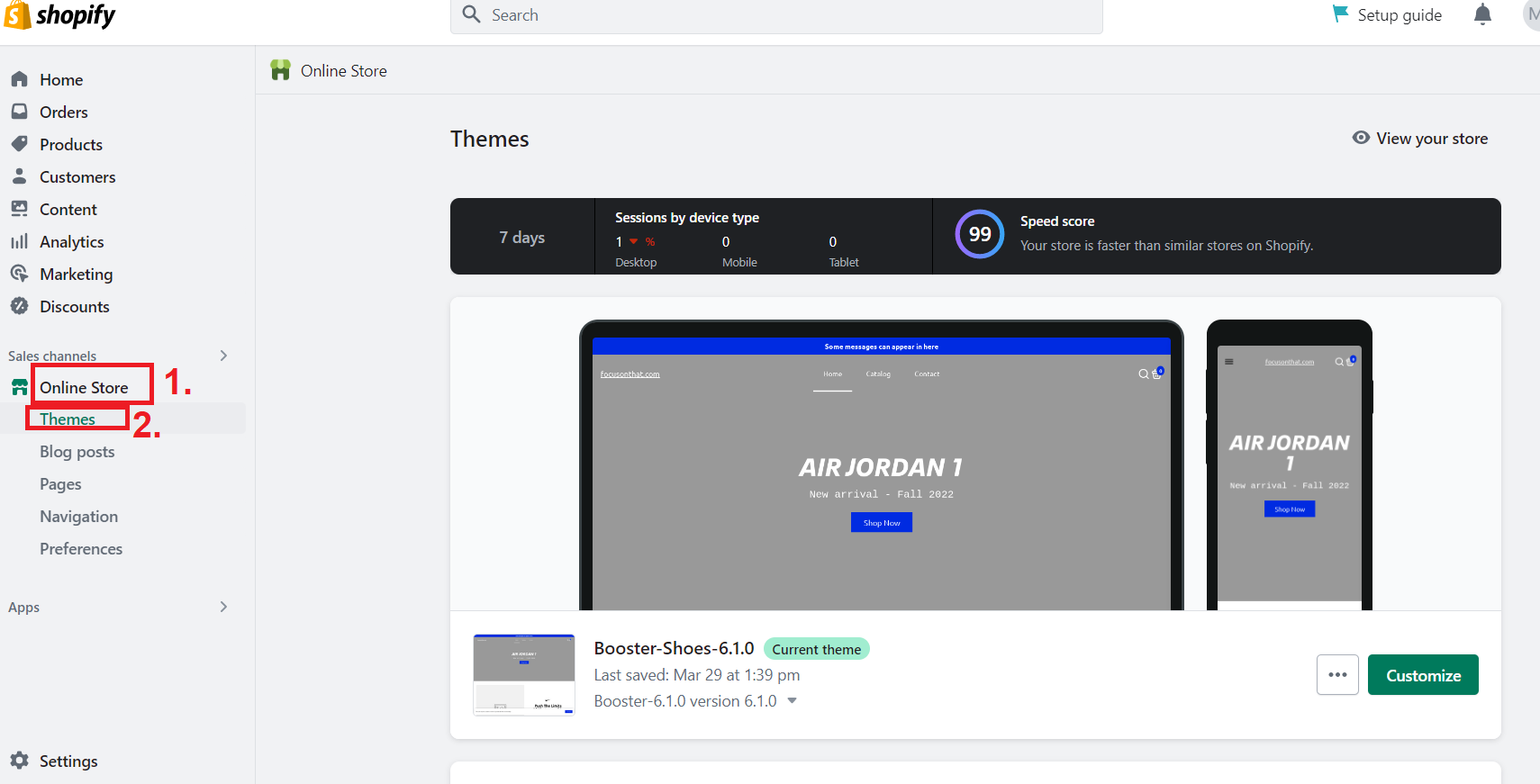
Next, you’ll see the current theme installed at the top, along with the Theme Library section at the bottom. So, what you need to do is scroll down a little bit, and find the section “add theme”. So, click the Add Theme dropdown button to reveal two options: Upload Zip File and Connect from GitHub.👇
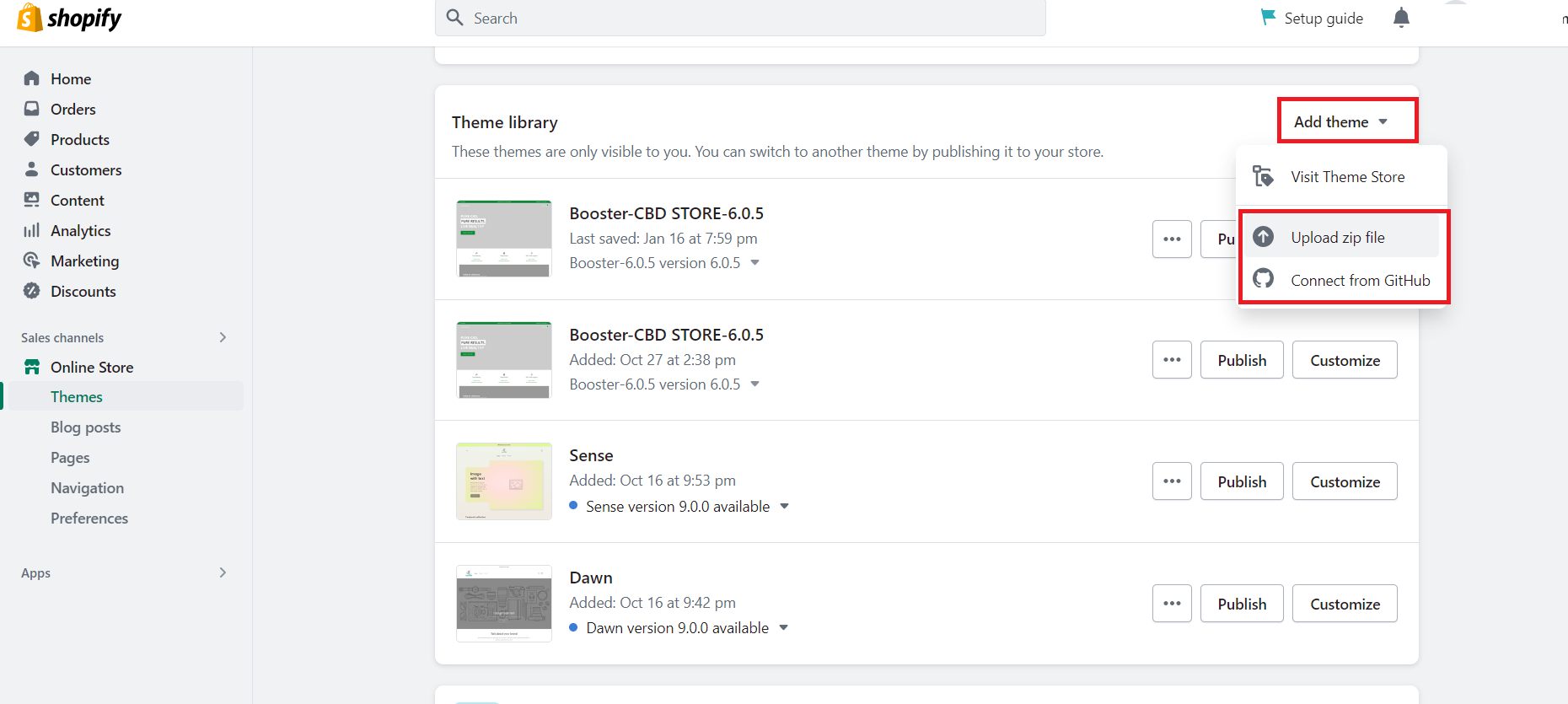
Further, if you have the theme file saved on your PC, select Upload Zip File. This will open a pop-up window where you can click the Add File link to find the file on your computer. This way you can upload theme to Shopify.👇
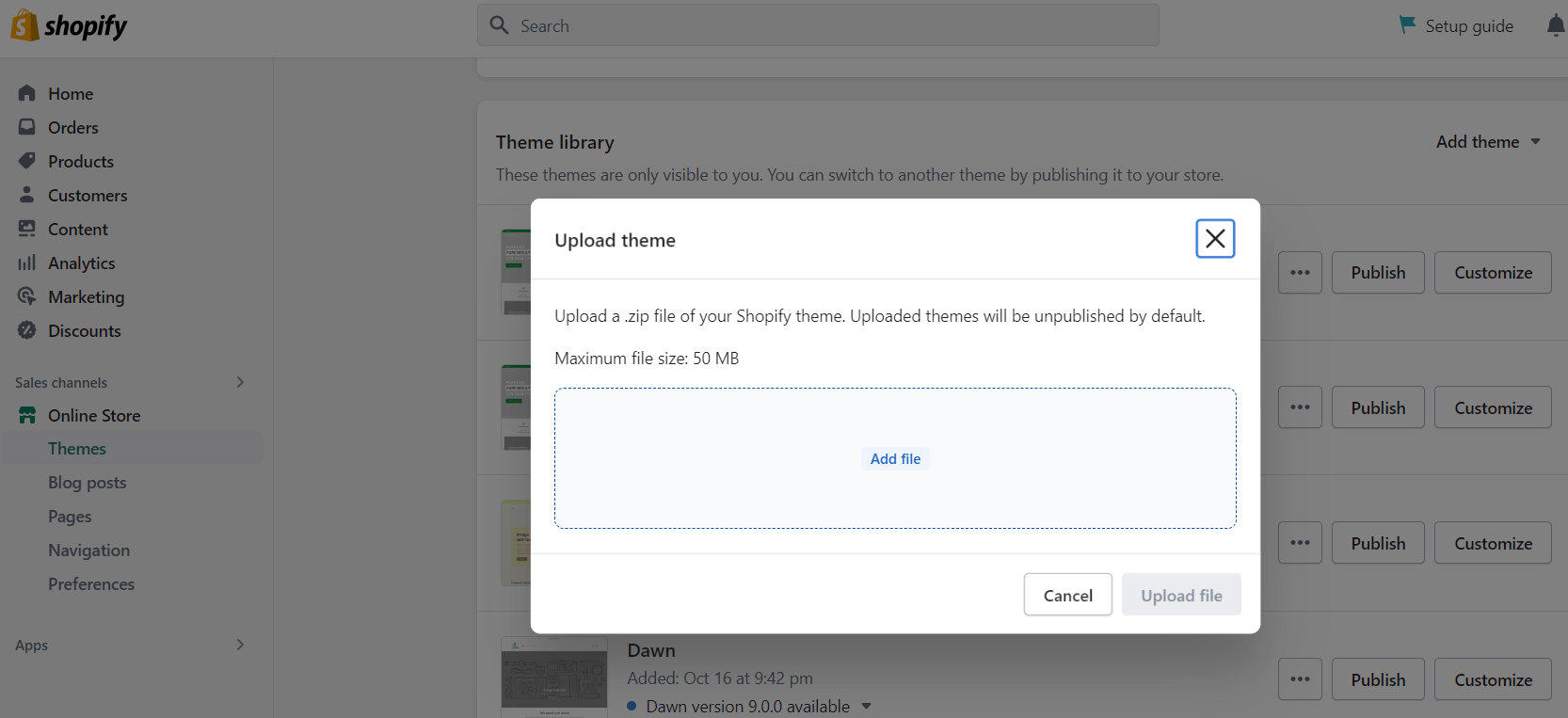
So, once you locate the file, select the Upload File button to add the new theme to your dashboard.
On the other hand, if you find a theme you like on GitHub, select “Connect from GitHub” to connect the storage to your Shopify account.
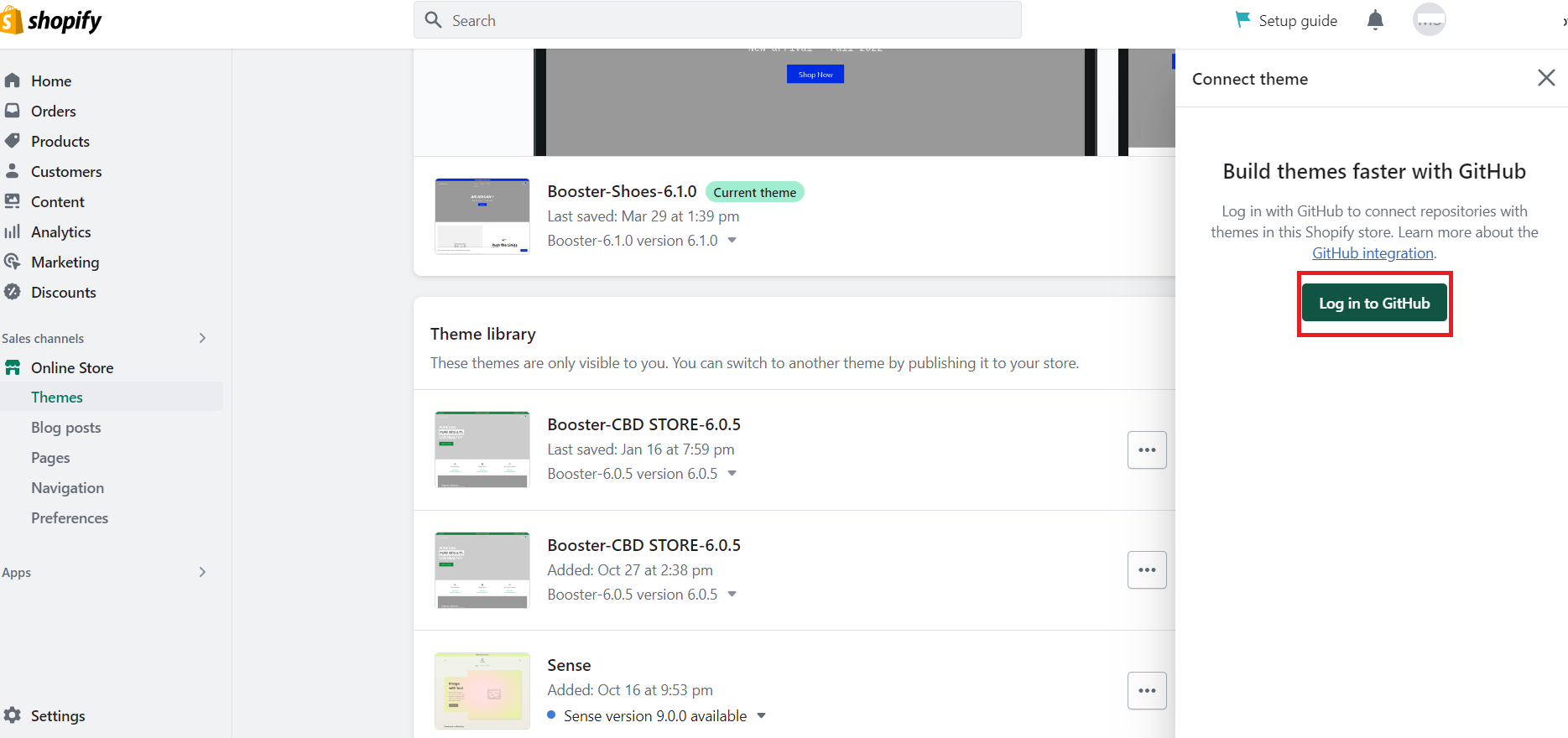
This option allows you to keep the theme files updated automatically and keep track of version history.
2. Buy a Premium Theme From Shopify
The second method for how to change themes on Shopify is for dropshippers that want to use paid Shopify themes.
Thus, from your Shopify dashboard, you navigate to Online Stores> Themes. Then, you scroll down and find the “Themes Library” section.
Once you click on the “ Add Theme” button, this time you choose the “Visit Theme Store” option.👇
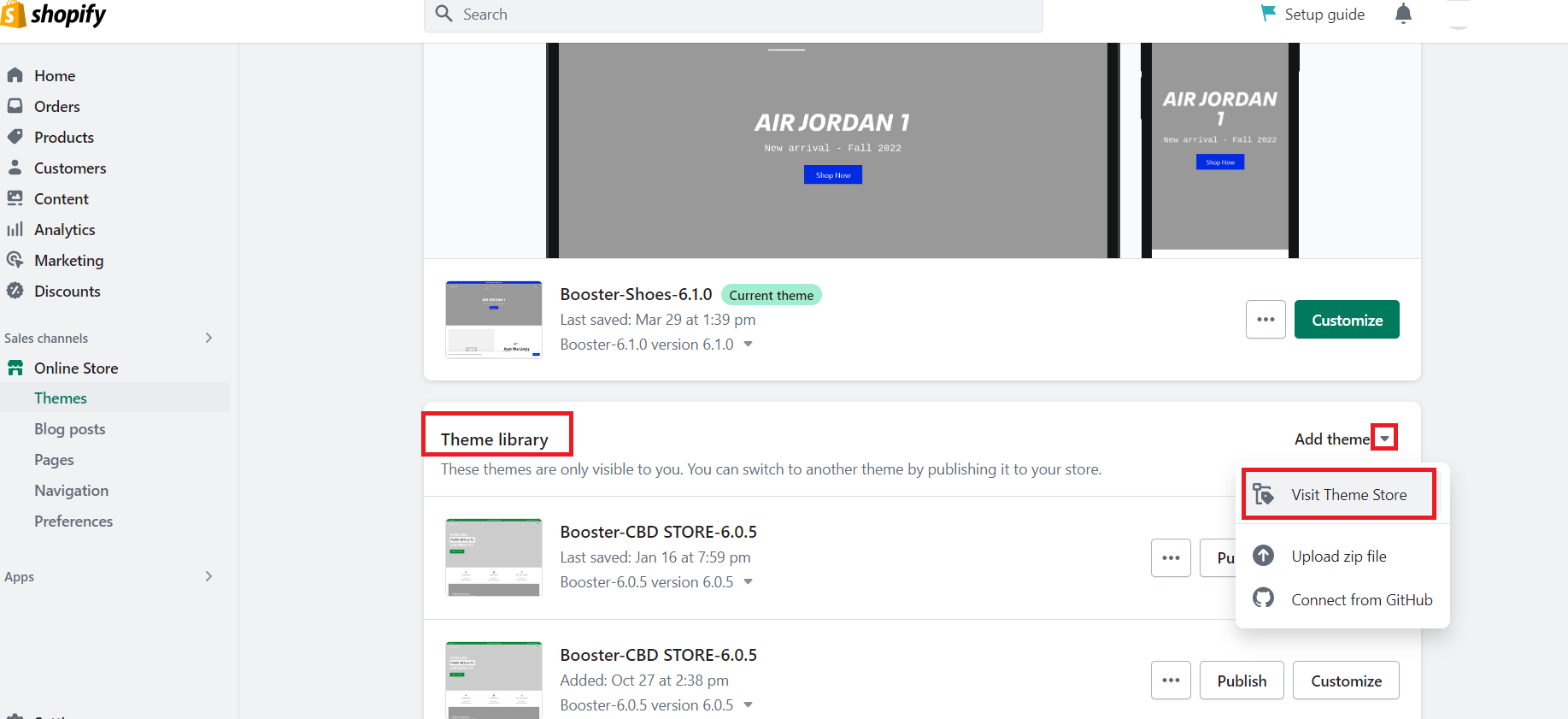
Next, you will be led to Shopify themes. Here, you can sort them based on category, price, popularity, etc.👇
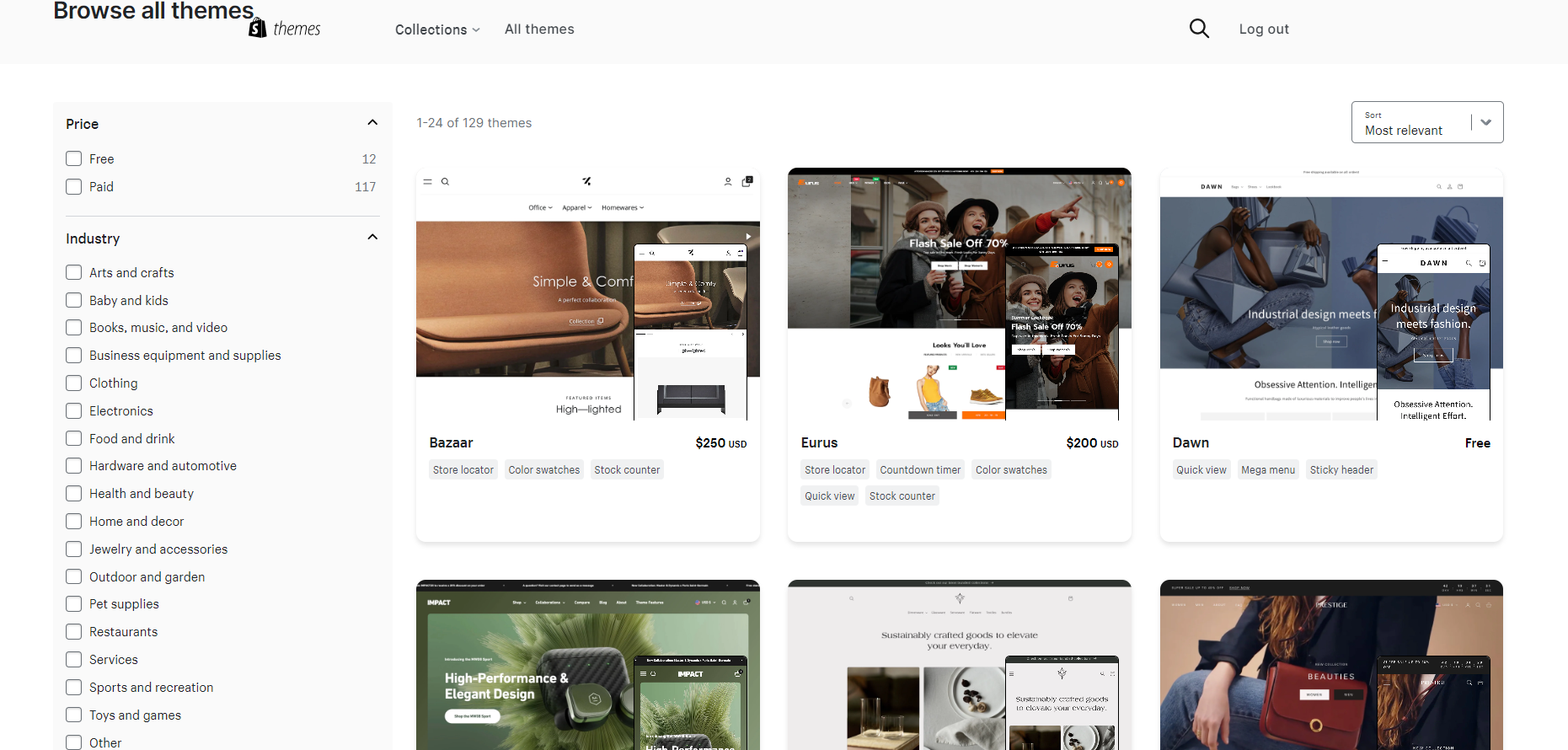
Secondly, once you choose your theme, you click on it, and then click on the “Try Theme” button.
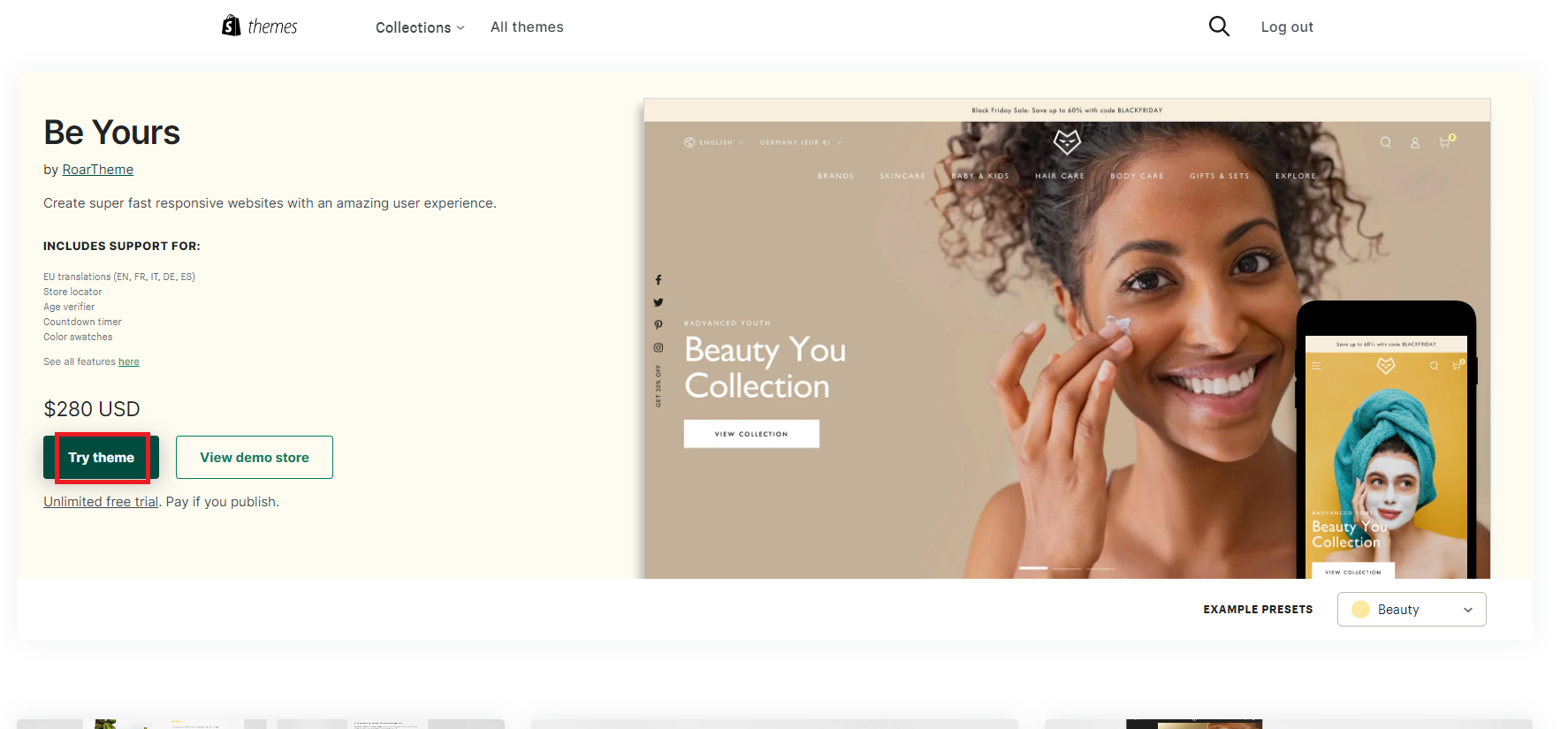
Furthermore, as you click on the ” Try theme” button, you will be led to the Shopify dashboard > Themes Library. Here, you will see the theme you chose. So, you have two buttons: “Buy” and “Customize“.
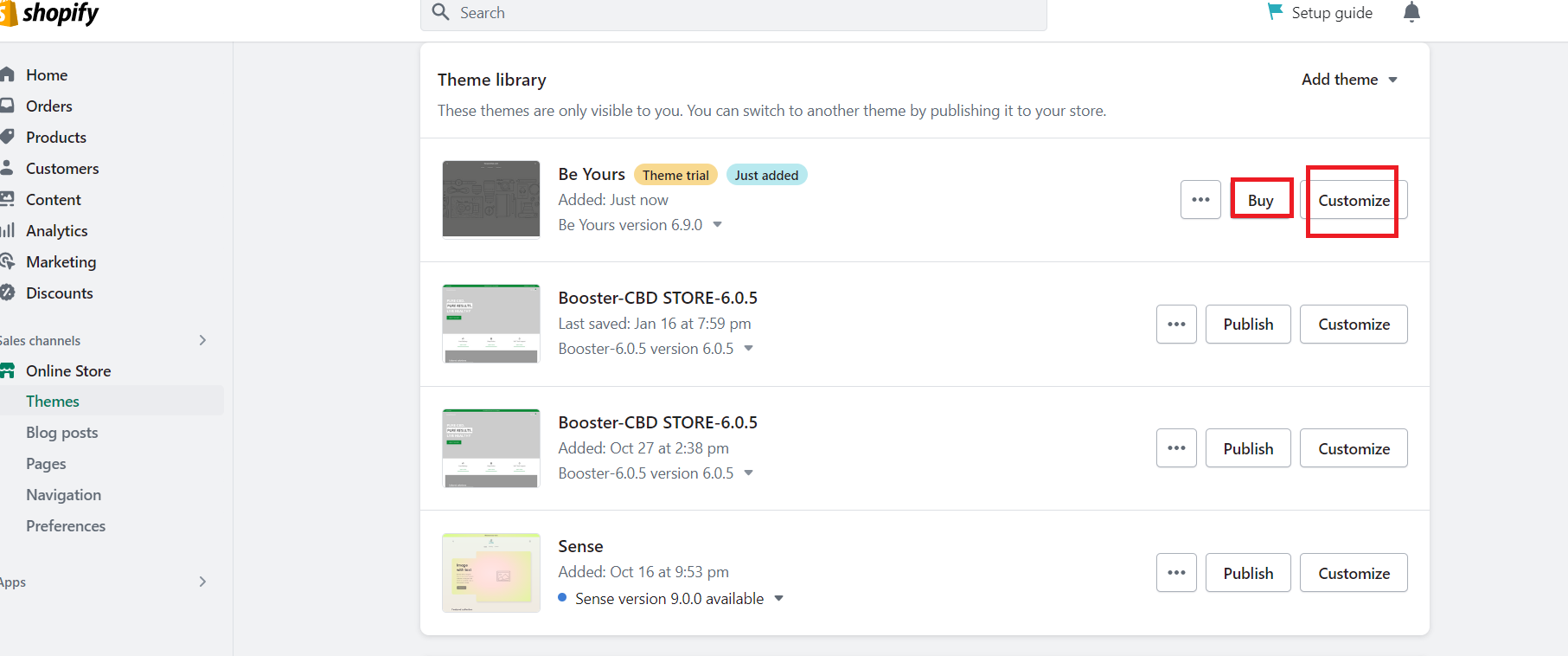
So, in order to modify the theme as you see fit, click on “Customize“. Here you can make any changes you want.
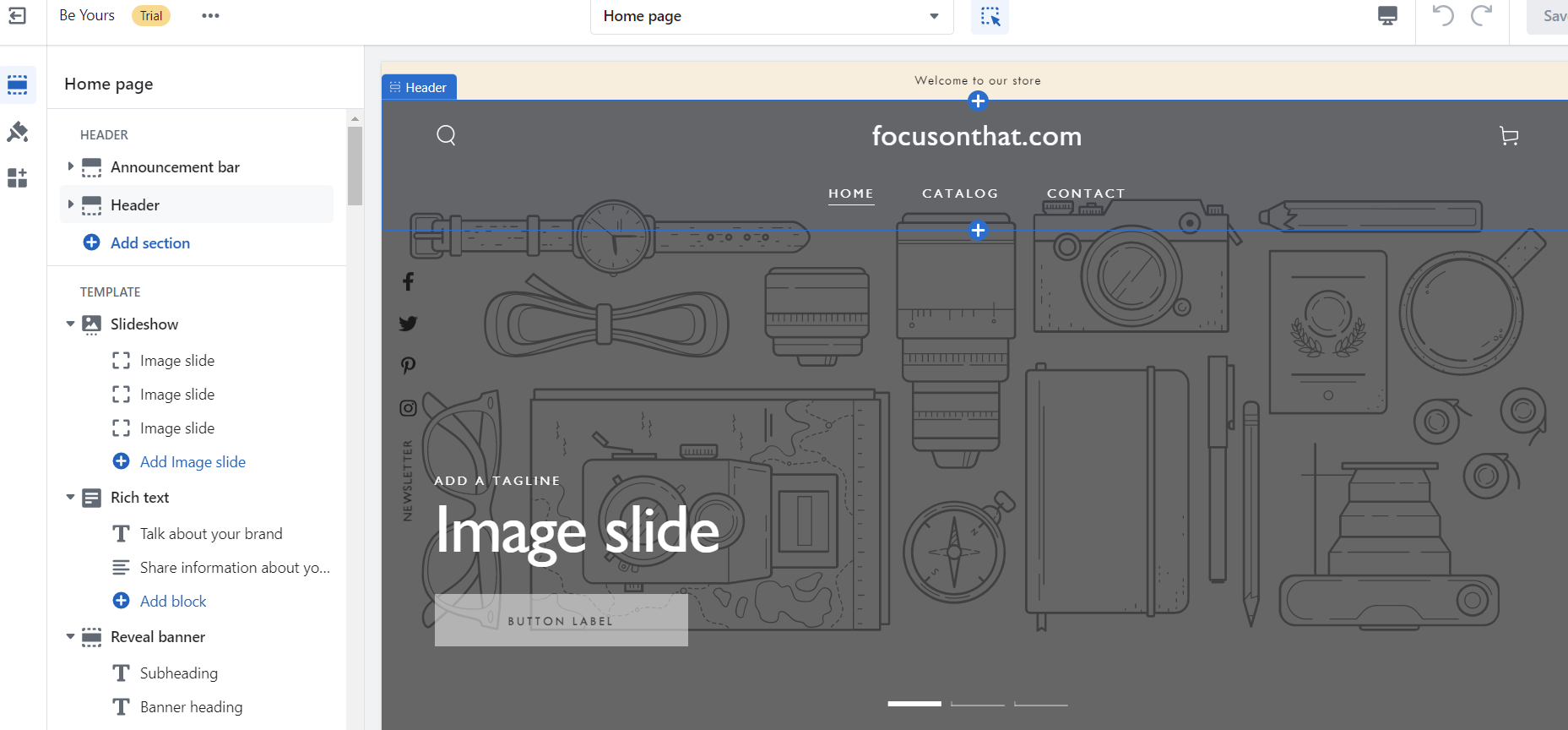
However, keep in mind that any changes you make using this button won’t be saved unless you buy the theme using the Buy Theme button.
So, once you decide to buy the theme, you should provide the necessary payment information.
Furthermore, once you purchase a new theme, it’s essential to activate it as your primary theme to ensure that all customizations get saved on your website.
This step is crucial as it ensures that any changes you make to the website’s design and functionality are maintained, even after you log out of the backend.
However, it’s important to note that activating a new theme may cause some of your homepage content to disappear. But, this doesn’t mean that you’ve lost any of your content. And, that’s why is it a good idea to keep a backup of your website’s content.
3. Change the Current Theme with a Free Shopify Theme
Last but not least, if you want to learn how to change themes on Shopify while using their free collection, here’s what you should do!
💡 Tip: Check out the 11 Best Free Shopify Themes For Dropshipping Stores.
Firstly, navigate to Sales dashboard > Online Store > Themes. Under Theme Library, you’ll find the Free Themes area. Click on Explore More Themes to browse through the available themes.
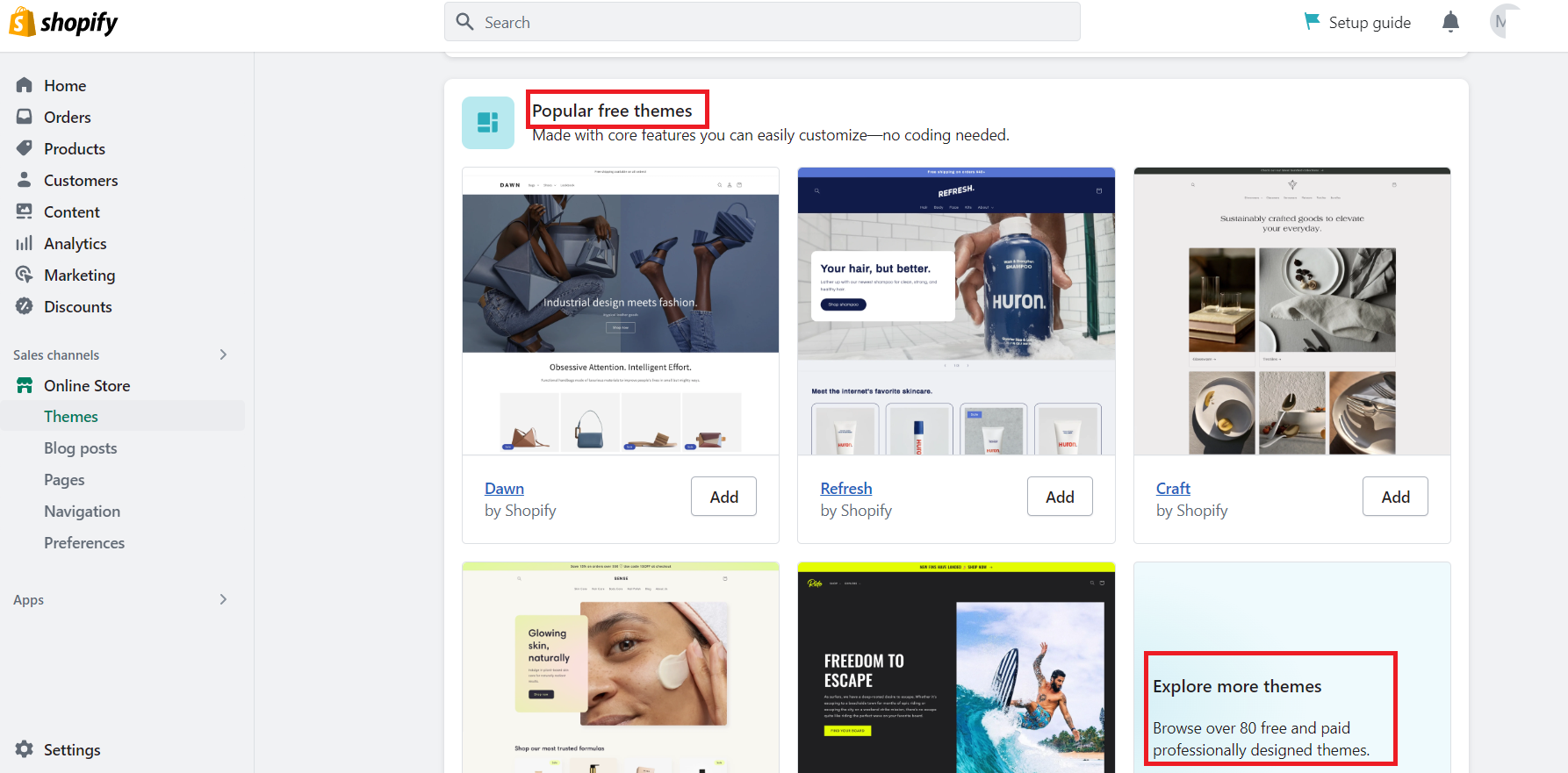
Once you’ve found a theme that catches your eye, click on it to check out its features. If you’re happy with your choice. Next, click on the “Add” button to add it to your Theme Library.
Furthermore, go back to the “Themes Library” section. Here you have two options: “Publish” and “Customize”.
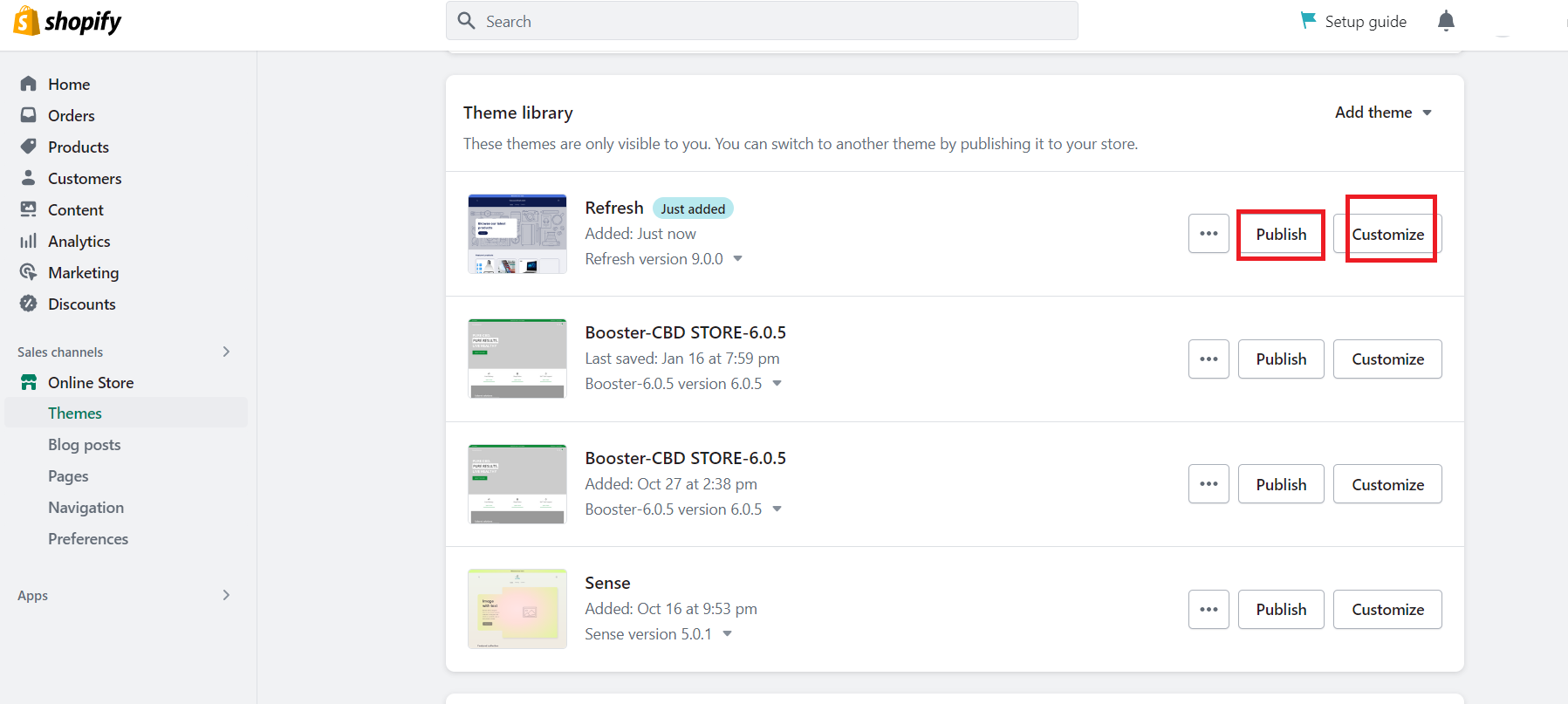
So, we recommend you first customize your dropshipping store in the way you want. Here you can change colors, elements, buttons, etc. So, once you do that, click on the “Publish” button in the right upper corner.
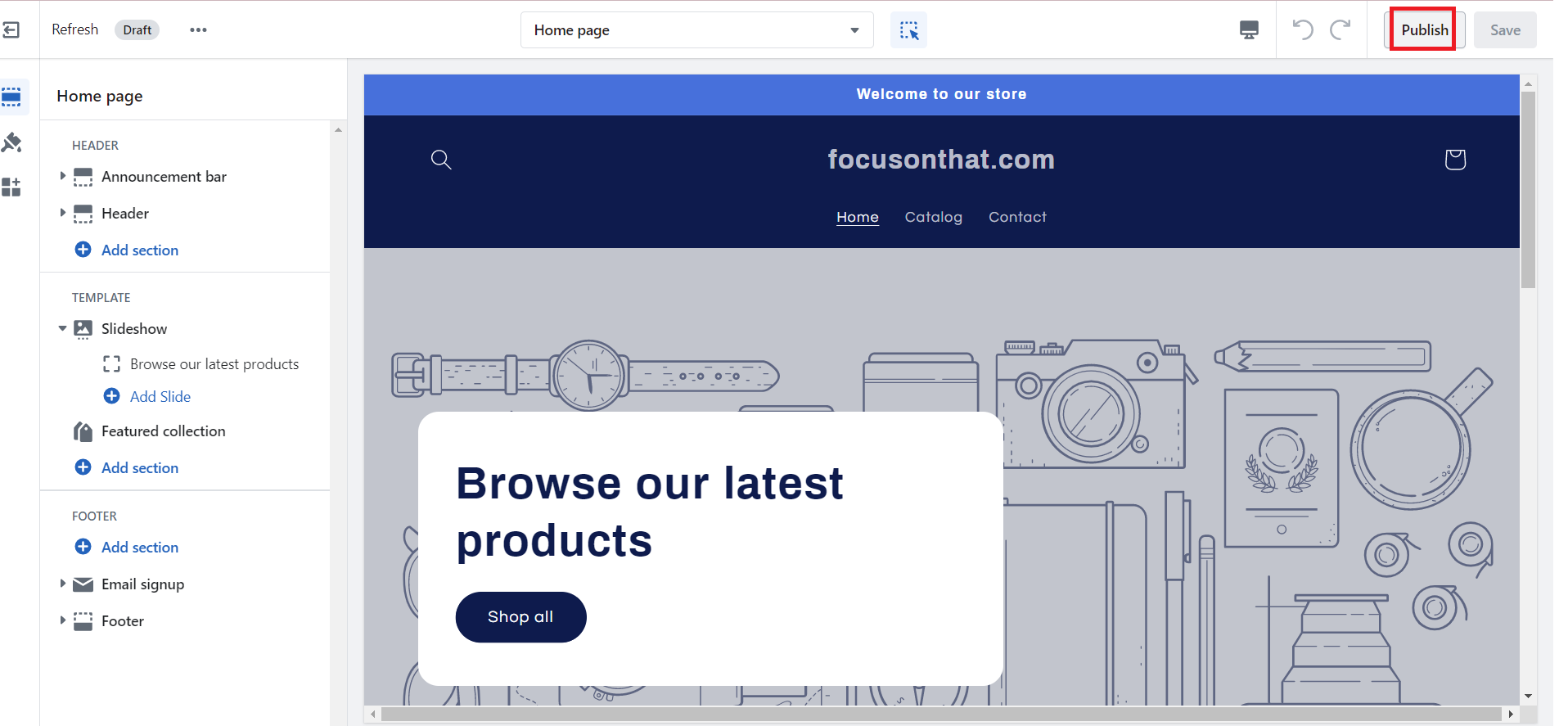
Once you click on the “Publish” button, Shopify will display a pop-up window, asking you again if you want to save changes and publish your theme. So, if you are sure about your changes, simply click on ” Publish”, and you are done.
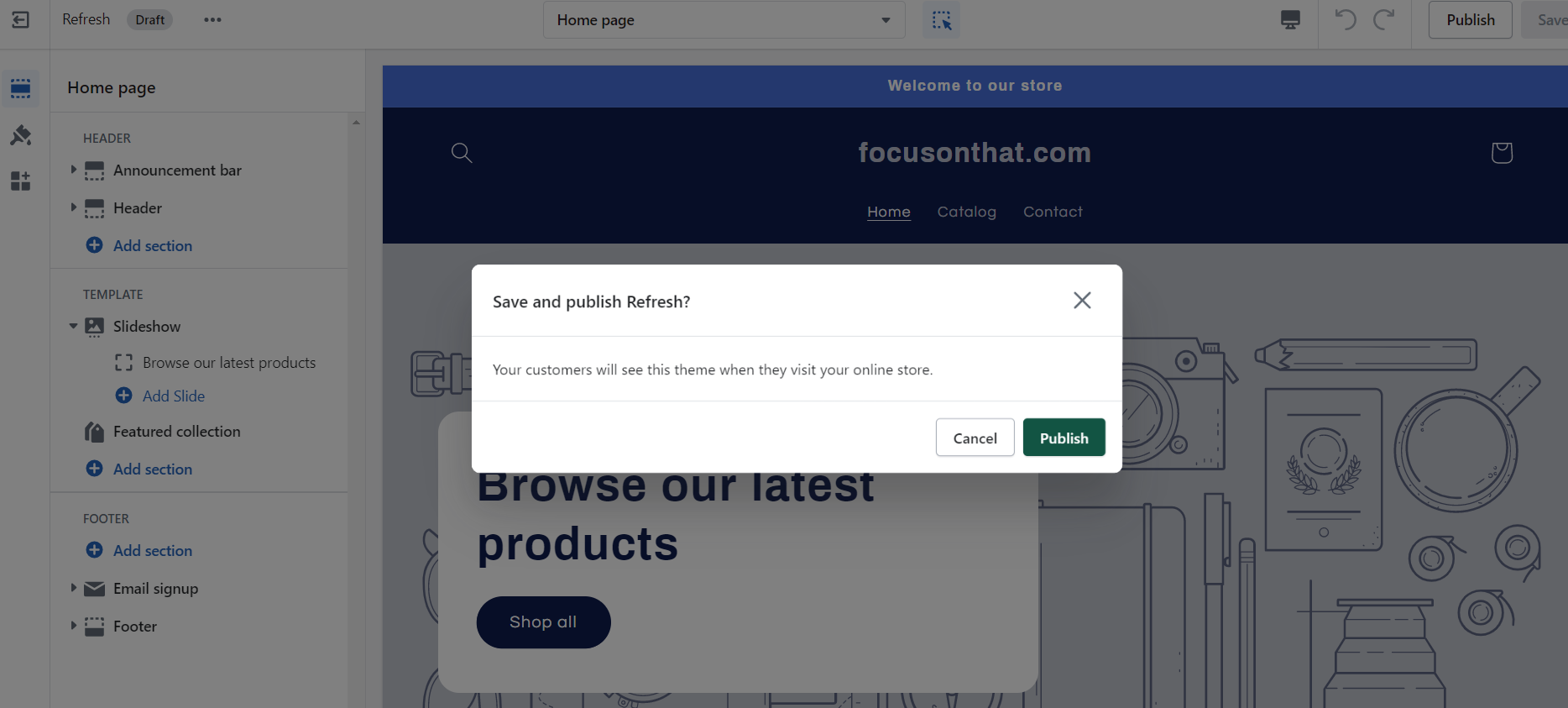
Top 5 Shopify Themes For Your Dropshipping Store
Dawn
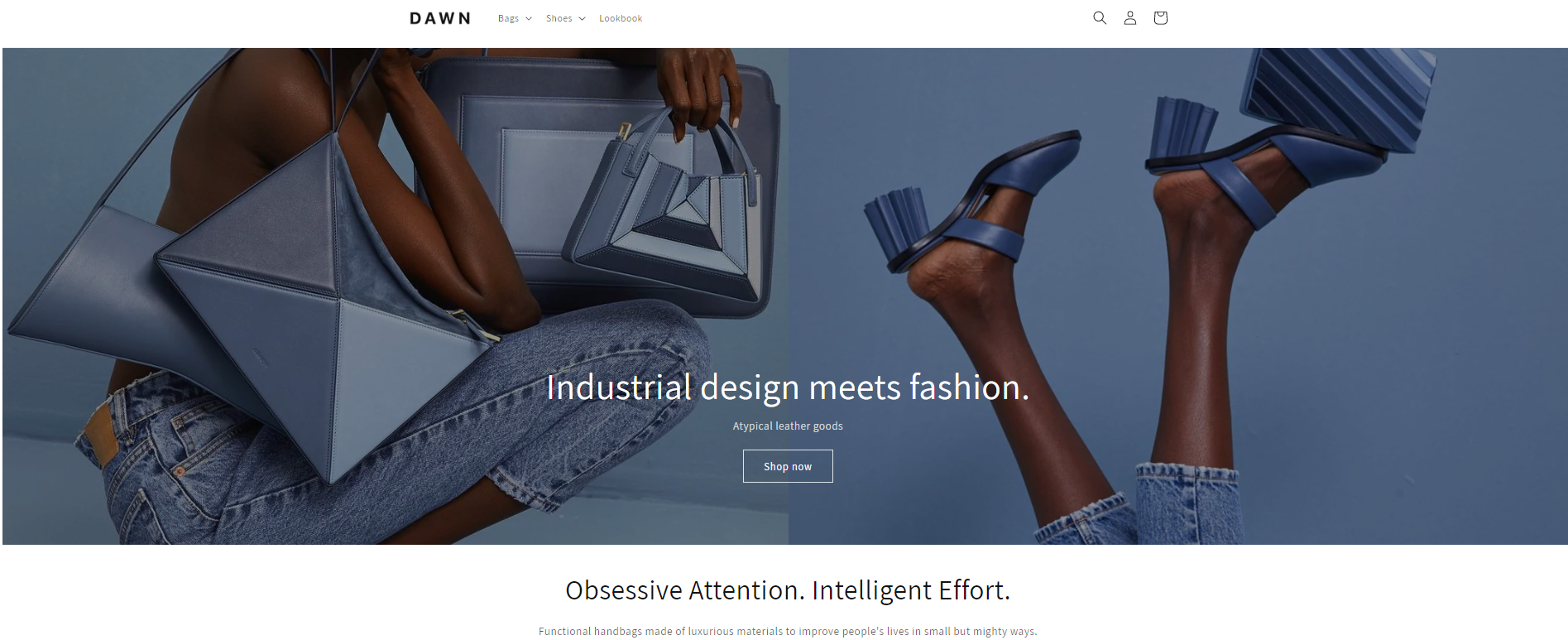
Looking for a free Shopify theme that’s both modern and easy to navigate? Consider Dawn.
With its clean and minimalistic layout, this theme is perfect for small to medium-sized businesses.
Plus, it’s designed with plenty of white space, making it easy on the eyes and simple to navigate.
Sense
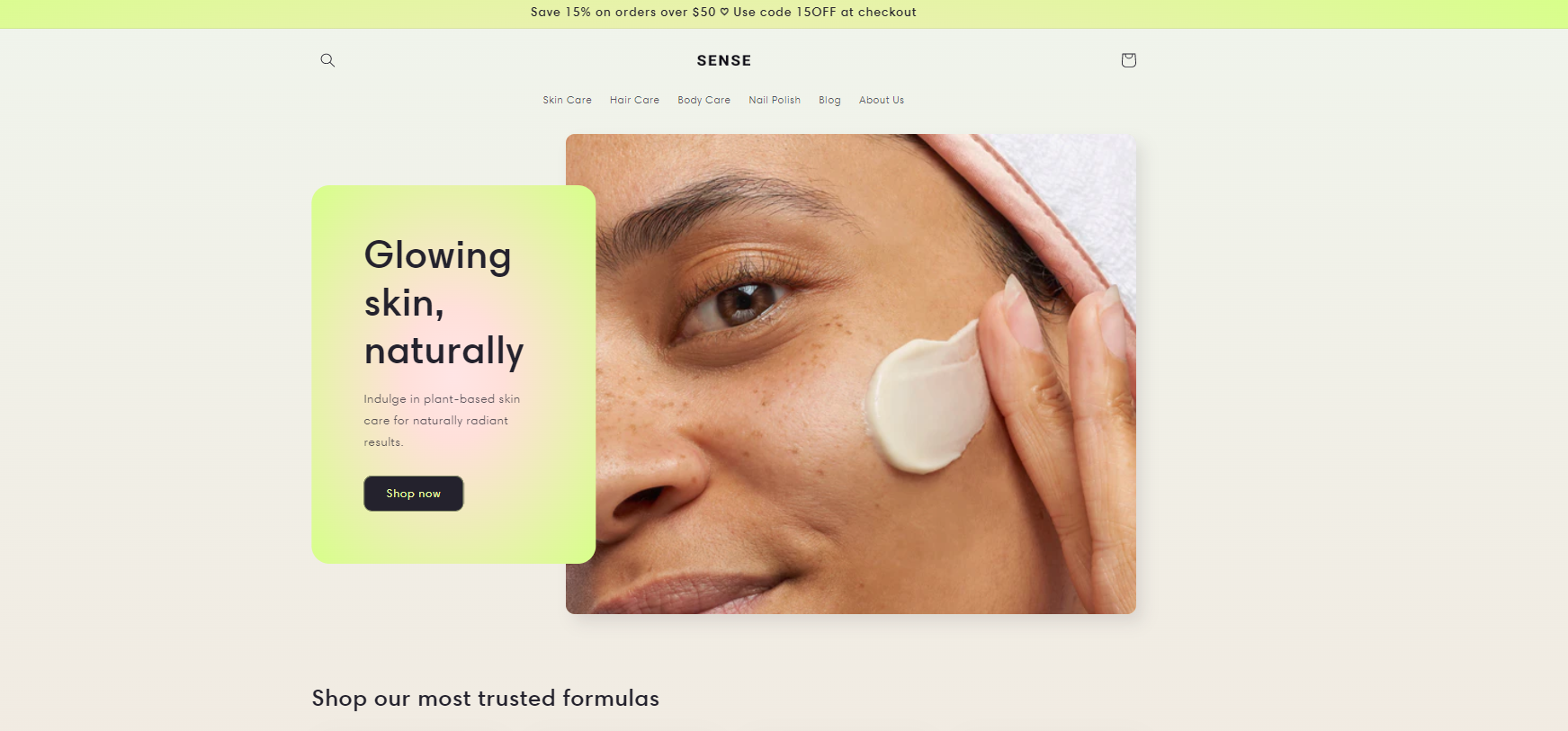
If you want a responsive theme that’s adaptable to different devices and screen sizes, check out Sense.
Its minimalistic design is easy to navigate, and the Full-Screen Image on the homepage provides a stunning visual experience. Plus, its customizable layout options let you place any kind of information on the homepage.
Craft
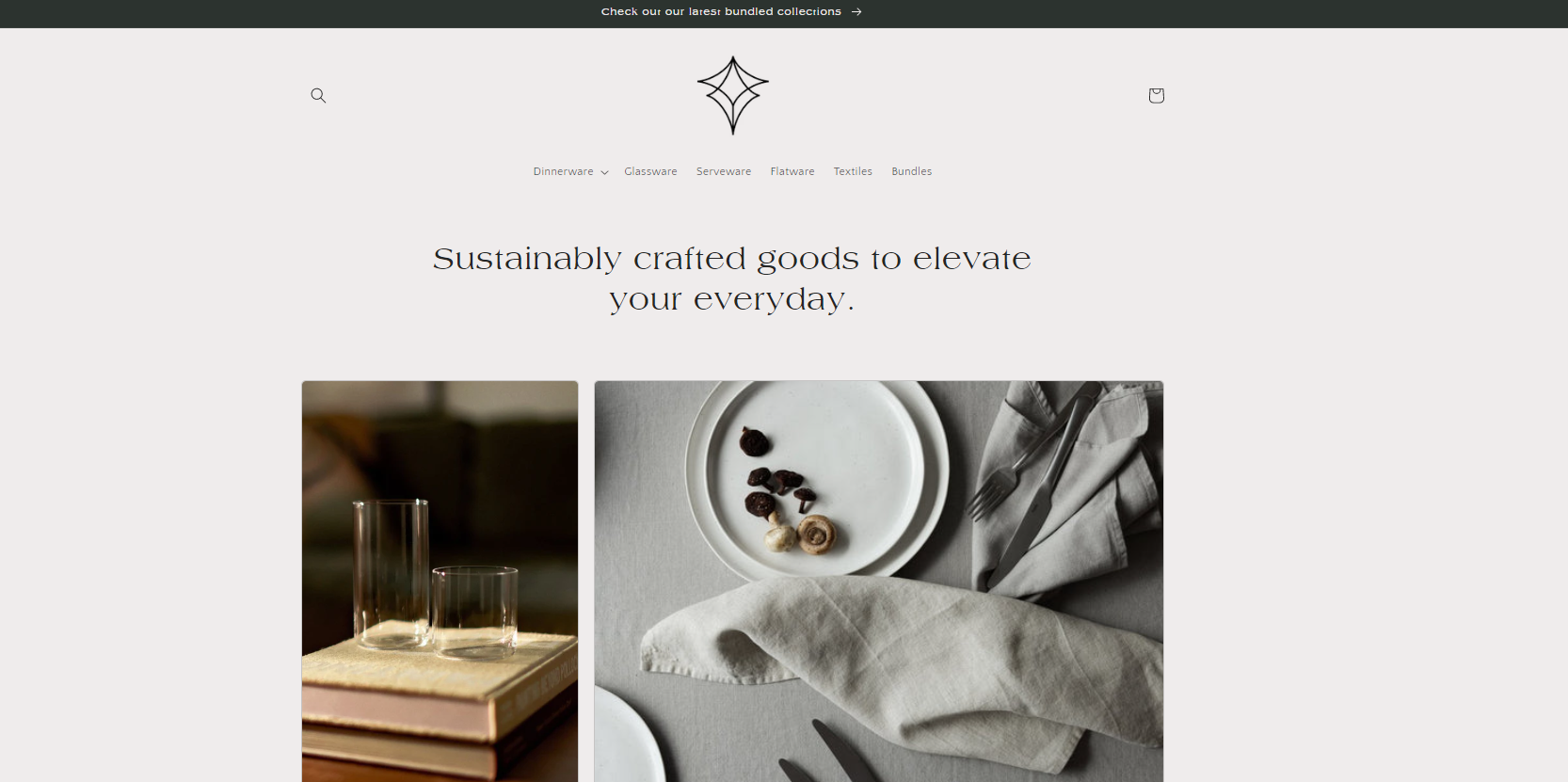
For a theme that elegantly showcases your products, Craft is the way to go. With its modern and minimalist design, it’s perfect for highlighting your products.
Plus, the theme’s drag-and-drop editor allows you to customize your website without any special coding. So, you can create custom pages and make your store stand out from the crowd.
Booster Theme
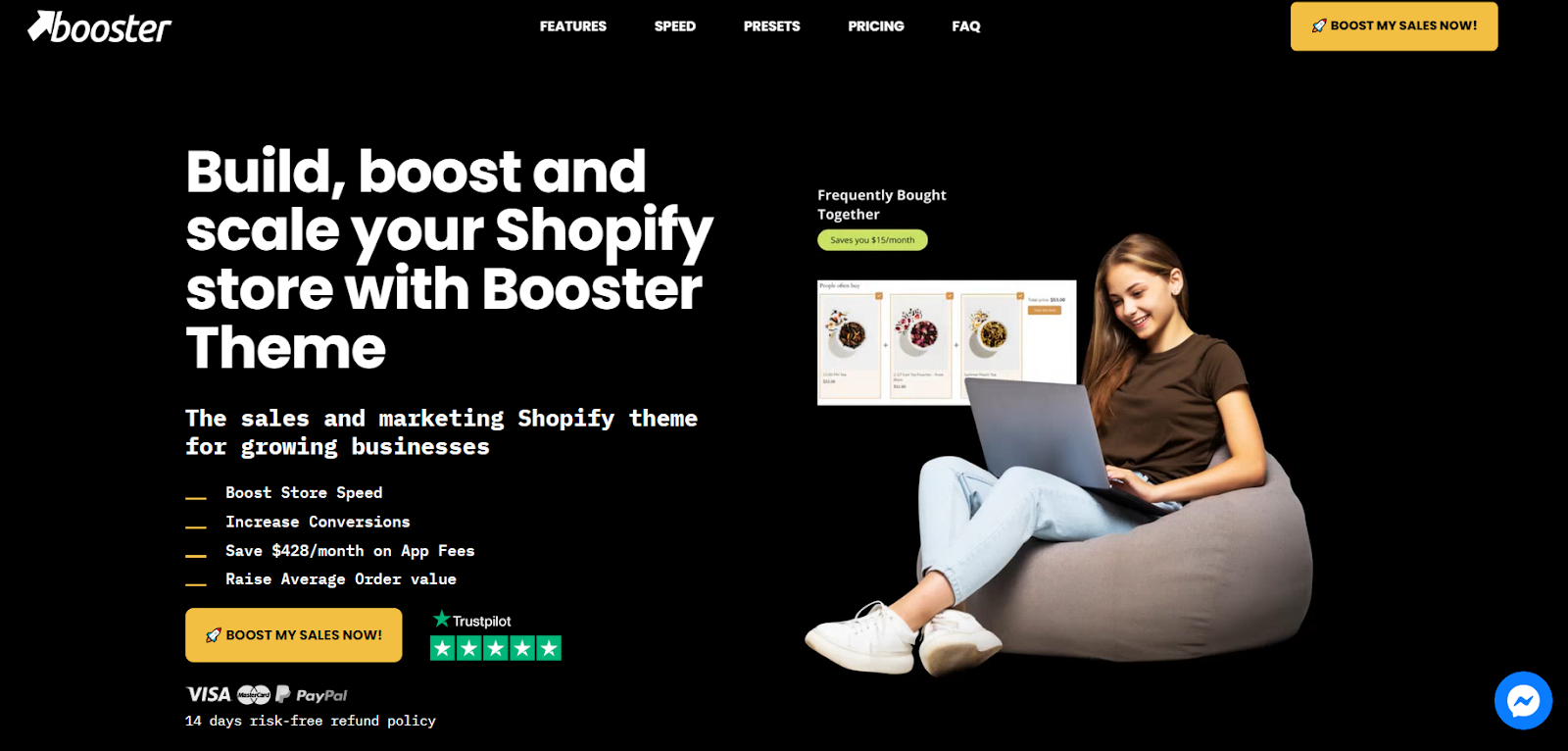
Looking for different ways how to change themes on Shopify? Look no further than the Shopify Booster Theme. This theme is the ultimate solution for increasing conversions and scaling your dropshipping store.
With everything you need in one place, you can easily enable the most important features without wasting time on installation or searching for the perfect app. From Lookbook to Sales notifications, Countdown Timers to Currency Converter, the Booster Theme has got you covered.
Plus, with pricing plans starting at just $249, the Booster Theme is a cost-effective solution that will help take your dropshipping business to the next level.
👉 Check out my FULL Booster Theme Review: The Ultimate Shopify Theme for Dropshipping.
Kalles
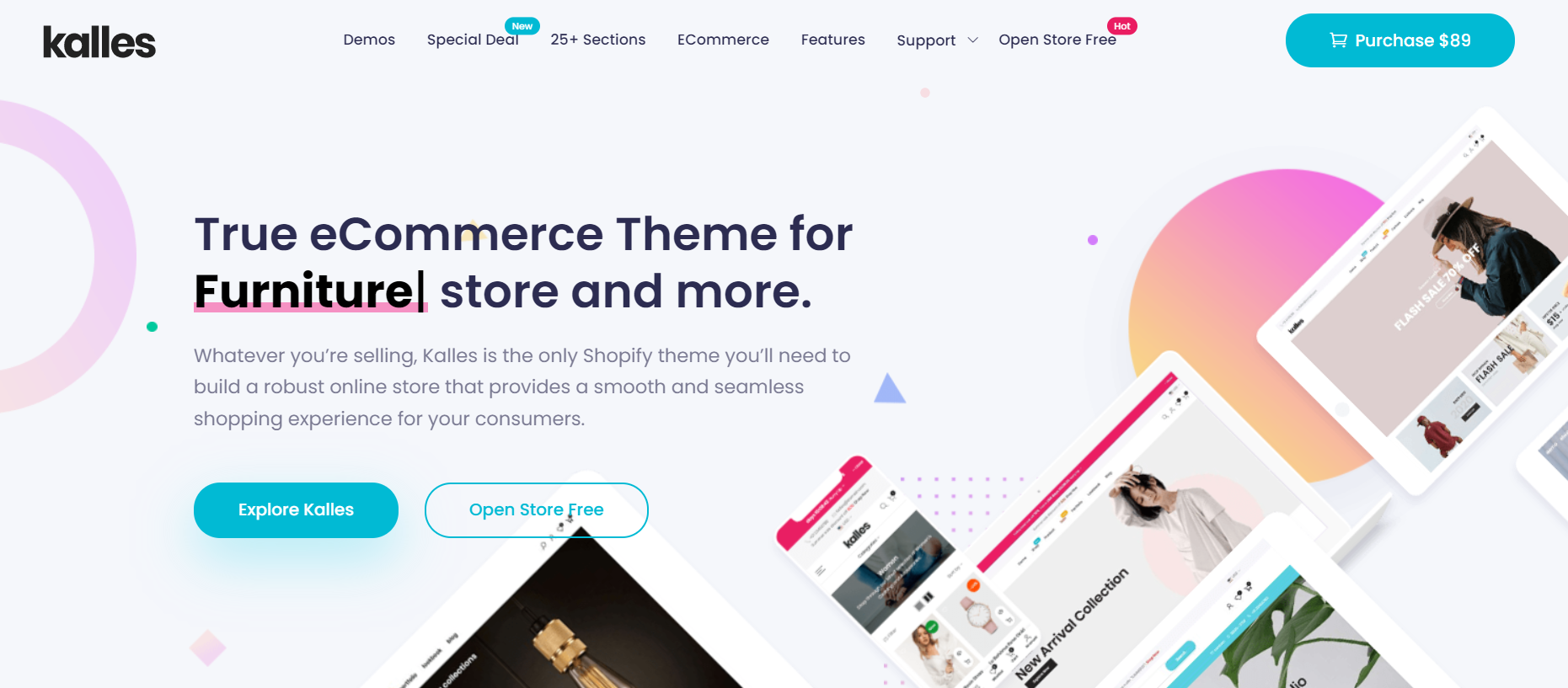
Kalles is the Shopify theme that every brand needs to build a remarkable dropship store that offers a seamless shopping experience to customers.
Its modern design, minimalist feel, and versatile demos make it perfect for a variety of dropshipping businesses.
With Kalles, you can showcase your products in a stylish and elegant way, while making it easy for customers to explore, choose, and buy. Plus, at an affordable price of $89, it’s a smart investment that will pay off in the long run.
👉 Also, check out the other 11 Shopify Themes for your dropshipping store.
Frequently Asked Questions
How does switching themes affect SEO and site performance metrics?
When you decide to switch your Shopify theme, it’s essential to consider how this change might impact your SEO and site performance metrics.
A new theme can significantly alter your website’s structure, load time, and mobile responsiveness, all of which are critical factors in SEO rankings.
A faster, more responsive theme can improve your site’s usability, potentially boosting your SEO rankings as search engines favor sites that provide a better user experience.
However, changing themes might also temporarily disrupt your site’s structure, affecting metadata, headings, and structured data, which are crucial for SEO.
To mitigate any negative impacts, thoroughly test the new theme for load times, and responsiveness, and ensure all SEO metadata is correctly transferred or reconfigured. Regularly monitor your site’s performance metrics after the switch to quickly address any issues.
Are there any specific costs associated with switching themes, especially when moving from a free to a premium theme?
Switching from a free to a premium Shopify theme often involves direct costs, such as the purchase price of the new theme.
Premium themes can range significantly in price, depending on their complexity, features, and the reputation of the developer.
However, the costs don’t stop at the purchase. Customizing a premium theme to fit your brand perfectly might require hiring a designer or a developer, especially if you’re aiming for a unique look or need specific functionalities that aren’t included out of the box.
Additionally, there may be costs associated with extending the functionality of your new theme through third-party apps or plugins, which might be necessary to replicate the functionality you had before or to take full advantage of your new theme’s capabilities. Plan your budget not just for the theme itself but for these potential additional costs as well.
How can a user ensure that custom code or third-party app integrations work seamlessly with a new theme?
Ensuring that custom code and third-party app integrations work flawlessly with a new Shopify theme requires careful planning and testing.
Before making the switch, document all custom code changes and third-party apps currently in use. Reach out to the developers of these apps to confirm compatibility with your new theme.
Many app developers offer guidance for transitioning between themes, and some may even provide services to help with the move.
When it comes to custom code, consider hiring a professional developer, especially if the customizations are complex. They can help transfer custom code to your new theme and ensure that it doesn’t conflict with the new theme’s codebase.
Additionally, utilize Shopify’s theme preview feature to test your new theme with your custom code and apps before going live.
This way, you can identify and fix any issues in a staging environment, minimizing the risk of disrupting your live store.
Lastly, after making the switch, closely monitor your site for any performance issues or bugs and be prepared to make adjustments as needed. This proactive approach will help maintain a seamless shopping experience for your customers, even after switching themes.
Does All Content Stay the Same When Changing Shopify Themes?
First, this typically depends on the Shopify theme. However, some elements of your dropshipping store, such as navigation menus, products, and blog posts, are typically easily transferable between themes.
Nonetheless, some items like frontend banners, product galleries, and related product listings may look completely different, or even disappear altogether after installing a new theme.
But, all of this content is still saved on the backend, and you can easily re-insert it into your new theme.
Can I Upgrade and Downgrade Themes in Shopify?
Yes! Whether you’re using a paid Shopify theme or looking to try out one of the free options in the library, you can easily switch out your current theme for a new one. In fact, you can even downgrade to a less expensive theme without any issues.
Can I change the Shopify theme’s language?
While many of Shopify’s themes are in English, there are options available that support multiple languages.
Also, Shopify provides tools such as the language editor and localization apps to make it easier for dropshippers to create translations and offer their dropshipping store in various languages.
How to Change Themes on Shopify Safely?
Here are some tips on how to change themes on Shopify safely:
- Don’t Delete Your Old Theme – If you’re not happy with the new theme you’ve chosen, don’t delete your old one. It will still store everything, including any customizations you’ve made. This way, you can always switch back to your old theme if necessary.
- Duplicate Your Theme – Before making any changes to your theme, make a duplicate of it. This way, you can experiment with different customizations without worrying about breaking your site. You can test and refine your new design until you’re completely satisfied with it.
- Preview Your Theme – Always preview your new theme before publishing it to make sure everything is displayed correctly. This will help you catch any errors or issues before they go live, ensuring a seamless transition for your customers.


Conclusion
In this article, I provide you with the most valuable information about how to change the current theme on Shopify. So, you will find valuable insights about each method for how to change Shopify theme.
But that’s not all! You will also learn about the Top 5 Shopify Themes for your dropshipping store, and how to choose the right one.
So, collect your step-by-step guide info & START!













![The Top 21 3PL Companies Compared [2024 List & Guide]](https://images.weserv.nl/?url=https://prod-dropshipping-s3.s3.fr-par.scw.cloud/2024/03/Frame-3922469.jpg&w=420&q=90&output=webp)