Megamo Review: Automate Product Import To Your Store
I'm looking for...
Are you tired of spending hours manually importing products to your online store? Looking for a more efficient way to streamline your business? Look no further than this Megamo Review.
Megamo is a game-changer for online retailers, offering a seamless and automated process for importing products to your store.
With its user-friendly interface and advanced features, it takes the hassle out of product management, allowing you to focus on other aspects of your business.
In this article, I will explore the benefits of using Megamo and how it can revolutionize your store’s operations.
Create Your Online Store in just 5 Minutes – For Free
Pick your niche, our AI builds your store, add 10 winning products and we teach you how start selling today. Start picking your niche
What Is Megamo?
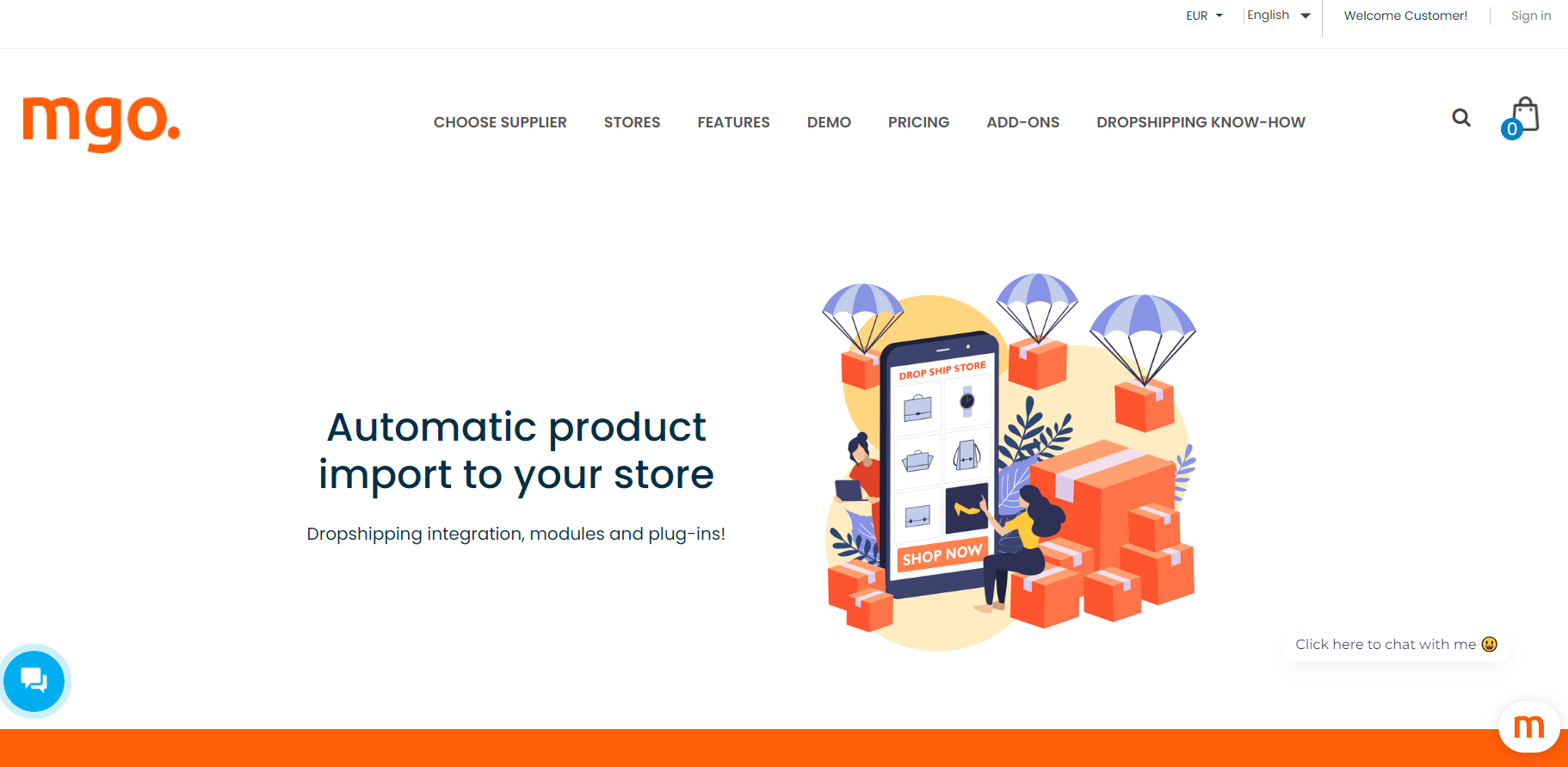
Megamo is a dropshipping platform that allows you to find dropshipping wholesalers, and integrate your store (Shopify, WooCommerce, etc), with your suppliers.
Therefore, it obtains data from a wholesaler, processes it, and creates a database of products that can be transferred to your shop. The products added in this manner are indistinguishable from those added manually, so they can be treated in the same manner.
A ready-to-use tool
You receive a ready-to-use tool, you don’t have to configure anything except the pricing policy, but if you need something special, you can adapt the integrator to your needs.
You can integrate virtually any supplier/wholesaler – you can choose from the already available suppliers on the megamo.pl website or propose your own supplier.
Integration with a wholesaler – you obtain a prepared solution
The Integrator allows to update a shop with the products offered by a wholesaler as well as their regular updates.
You do not require to be familiar with PHP, XML or CSV – you obtain a ready solution which is an installed integrator, its configuration is in line with your requirements.
“A laundry machine and a vacuum cleaner in one”
An automatic integrator is such a machine for your store like a laundry machine and a vacuum cleaner in one for your house
An integrator does the hard but very important work every day – it takes care of the prices and stocks to be updated all the time. You can edit these parameters manually when the amount is small, but major savings will be seen with the product offer under 100 products.
Individual approach – Because every store is different
Everyone has its vision of the business – our IT team will thoroughly analyze your requirements, advise and run the Integrator that suits your needs. On top of that, in the Integrator administration panel, you will find many customer-friendly tools and options to manage your products database.
24/7 Online – You do not need to switch on your computer
The Integrator is an internet application, which means that it is installed on a server and operates 24 hours a day, 7 days a week. As a result your computer does not need to be switched on, the updates are made automatically
1,2,3… 7 suppliers at once? Sure. Why not?
The sky is the limit – the Integrator is designed in a way to manage many suppliers at the same time with no disturbance. You can manage every supplier respectively, but at the same time easily distribute products to one category in your store or share the same attributes such as color or size.
Now, let’s get into the Megamo Review.
Quick Megamo Review
So, before diving into my in-depth Megamo Review, for my busy dropshippers, I cooked on quick takeaways on Megamo!

The best
- User-friendly interface
- Integrations with various popular eCommerce platforms, like Shopify, or WooCommerce
- Excellent Product Import Features, including the Automatic Product Import
- Affordable Pricing
The worst
- Lacks of integrations with popular online marketplaces like eBay, Etsy, Amazon
Starting from
- Mini – €22/month; Start – €66/month; Start Plus – €79/month; Pro- €165/month; Pro Plus- €211/month; Boss- €331/month; Boss Plus – €437/month; Individual – custom pricing
How Does Megamo Work?
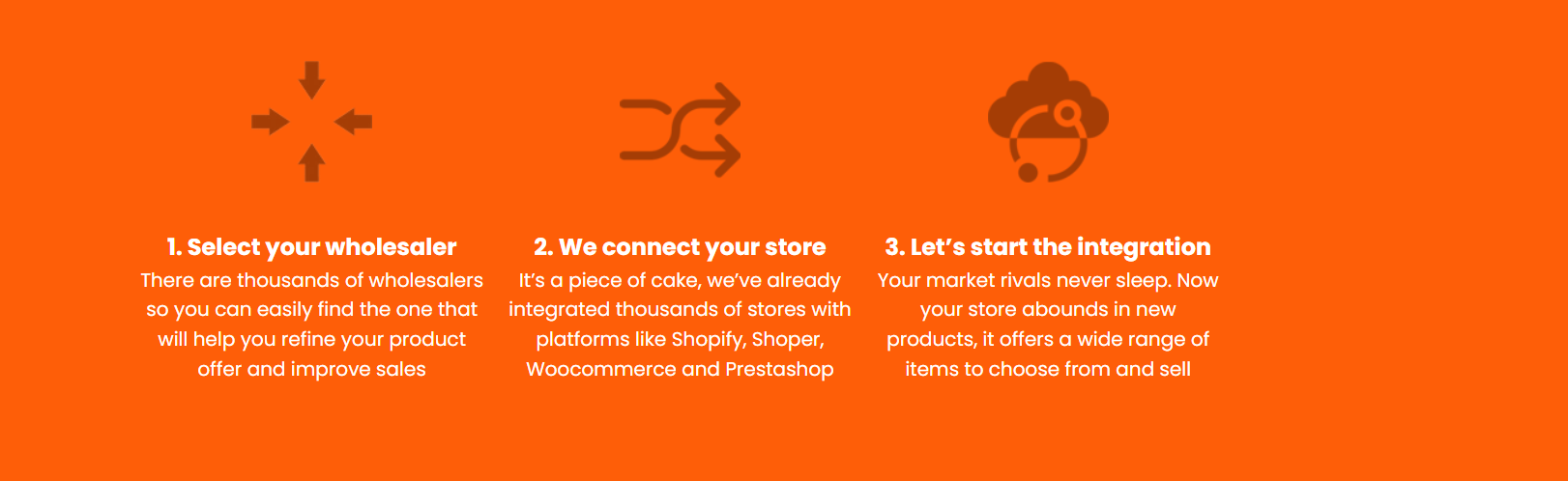
Megamo offers an automated feature for importing products into the store. In fact, with their integrator, you can connect dropshipping wholesalers to your store. Plus, on their website, they have an extensive database of over 300 wholesalers to select from.
The best part, if you can’t find your preferred wholesaler on the list, there is no need to worry. You can send them an email (biuro@megamo.pl) with the suppliers’ XML or CSV. Next, they will review the files of the wholesalers, such as XML or CSV, upon request, to determine if the necessary information for integration is available.
If the file is correct, they will proceed with implementing the wholesaler on their site and completing the integration.
Once the integration is done, you will gain access to the integrator panel where you can choose the specific products you wish to import into your store. What’s more, the products can be automatically added and updated, or you can opt to handle these tasks manually. So, it’s your choice.
However, keep in mind that almost all aspects of a product can be freely modified, except for its code. But, you have the flexibility to change the name, add or remove photos, customize the description, and adjust categories.
Also, you can replicate the wholesaler’s category structure in your own store, set your own pricing policy, and review the update history.
As you can see, with one panel and one integrator, numerous possibilities arise. Now, let’s what else you get!
So, what’s next on my Megamo Review? The best part- the features review!
Megamo Review: Key Features
🔸 Integration With A Wholesaler
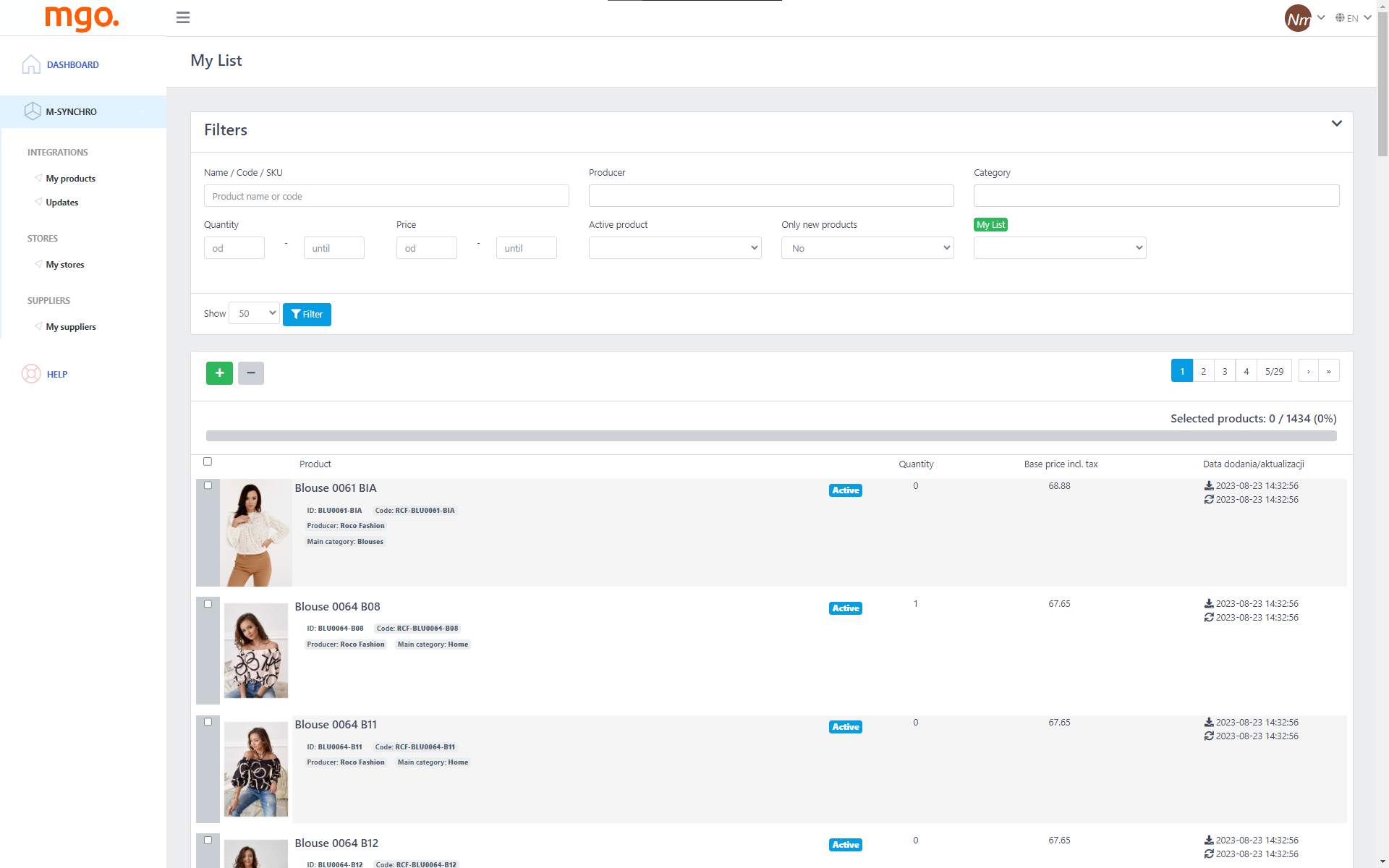
This feature enables you to easily update your store with the merchandise provided by the wholesaler, along with their regular revisions.
In fact, you don’t need to have expertise in PHP, XML, or CSV – you receive a pre-built solution that serves as an integrated tool, and its setup can be customized to suit your specific needs.
Hence, depending on the chosen e-commerce platform, there are variations in the data used to link the integrator with your store.
For instance, If you want to integrate with Shopify, you will need to install the “Megamo” application in your store by accessing the database in the Shopify panel.
On the other hand, if you want to connect with Woocommerce, it is essential to generate an API user with read/write permissions through the administrative panel of your store.
🔸 Product Management
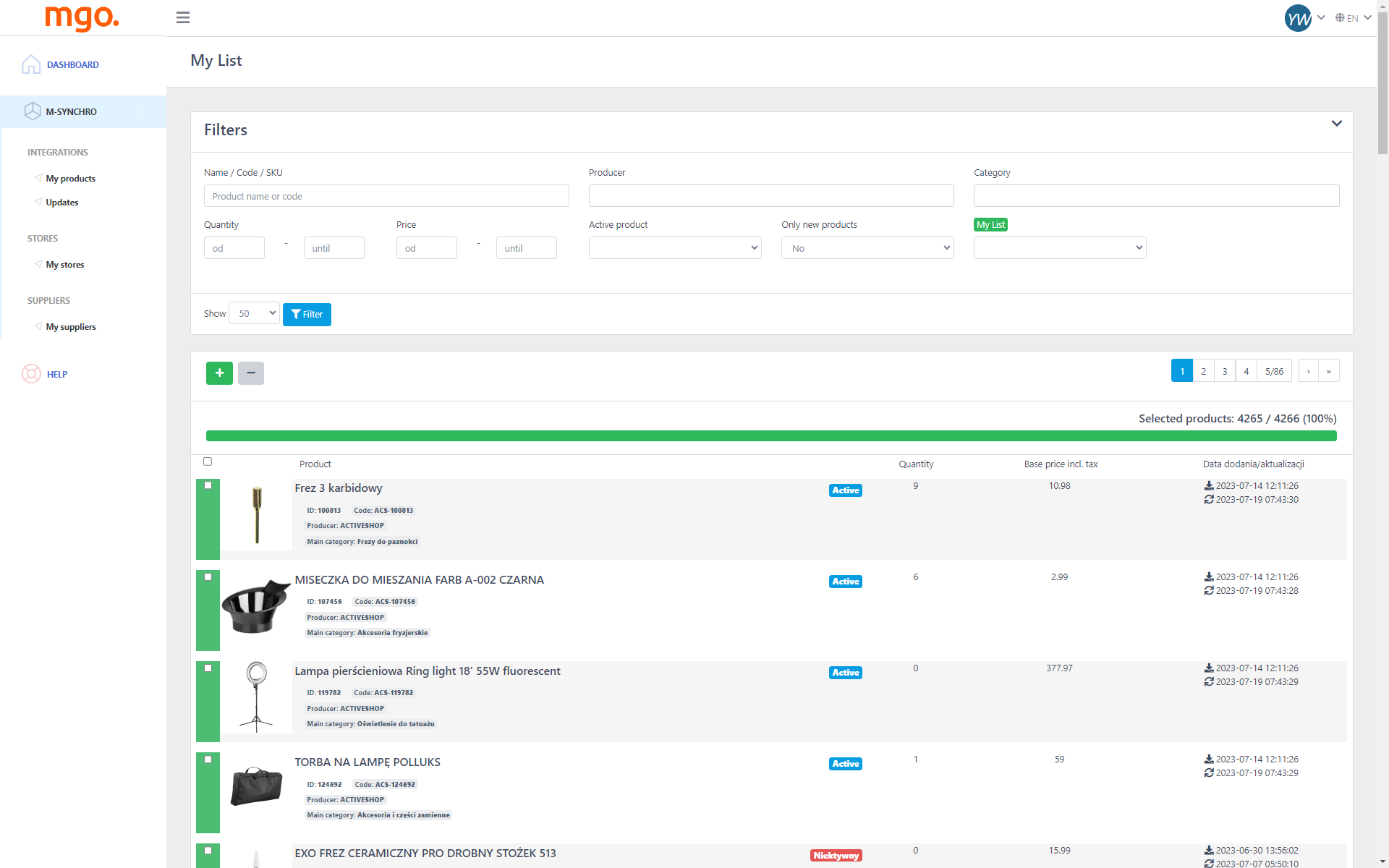
The wholesaler’s product inventory can be easily accessed through the product manager. This tool provides a comprehensive list of all available items, complete with basic details and filtering options.
So, here’s what you can do to add products to your shop:
- Select products based on producers. Choose the manufacturer whose products you want to include in your shop. With this option, only their products will be added.
- Choose products by category. Use the category tree to select products that interest you. Only products assigned to those categories by the wholesaler will be added to your shop.
- Select individual products. Handpick specific products and disregard the rest.
- Inverted mode. Begin by indicating the products you want to exclude.
Additionally, you have the option to determine the number of products displayed on your website. Plus, you get additional information, like an identifier, manufacturer, category, price, and stock. The integrator also stores the date of product addition to the database and its last update.
🔸 Category Management
The Megamo integrator offers essential resources for arranging warehouse products in your store.
Category management is a crucial feature of this system, enabling you to determine the performance of warehouse categories when adding products to your store.
So, here’s what you can do.👇
➡ Copying Categories
When setting up a new dropshipping store or introducing a new category with a unique range of products, you have the option to easily duplicate a brand-new category hierarchy provided by a wholesaler.
Therefore, with Megamo you can transfer, enable or disable, and modify the names and order of the copied categories at any given time. The best part is that the products from the wholesaler will still be showcased in the appropriate location within your store.
So, to copy a category from the warehouse to your store, choose it from the options on the left and then select the desired destination from the choices on the right. Once you choose the source and destination categories, validate the copy process by clicking on the “Copy categories” button.👇
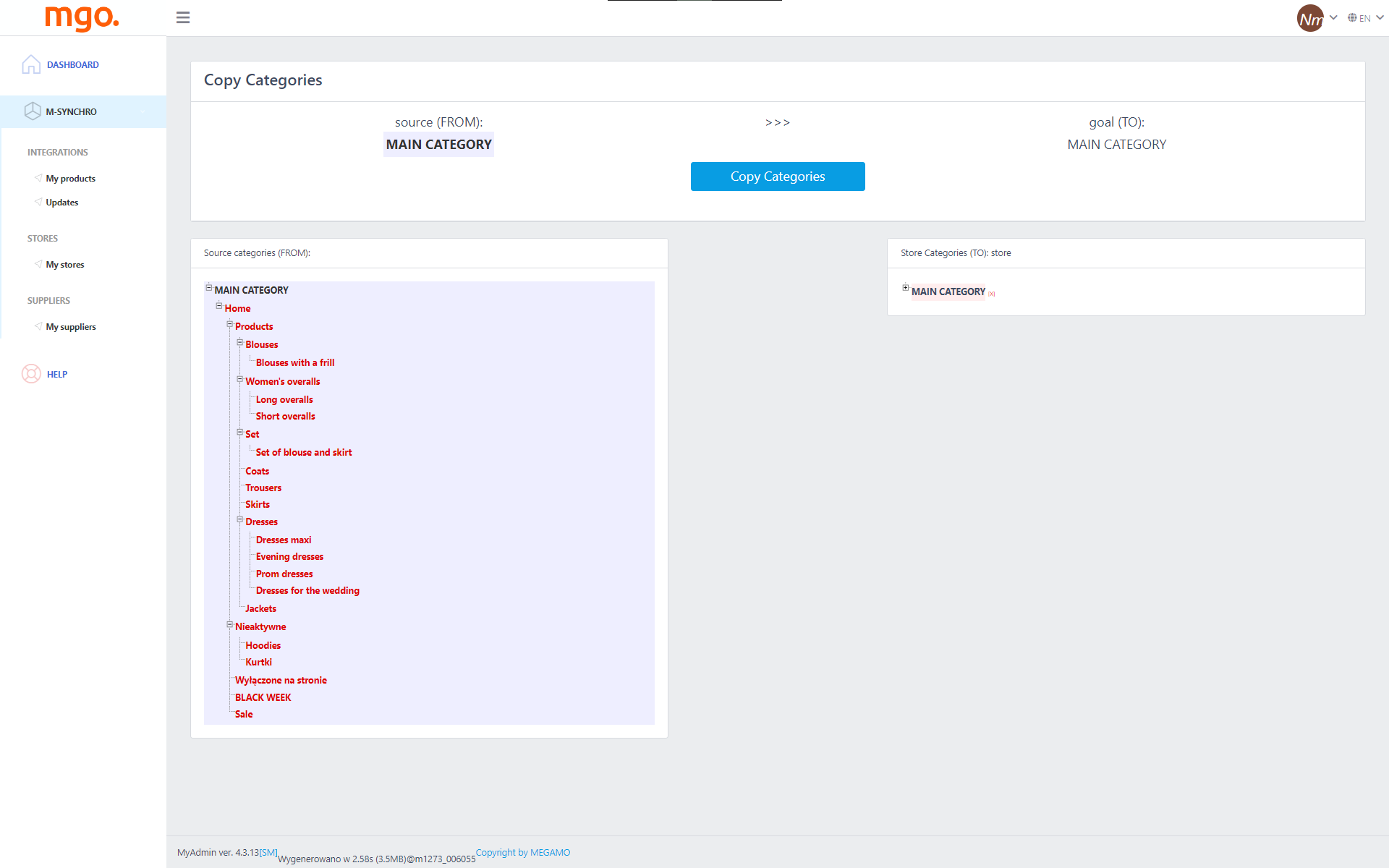
Also, keep in mind that, for categories that include subcategories, the complete hierarchical structure will be duplicated.
➡ Category Mapping
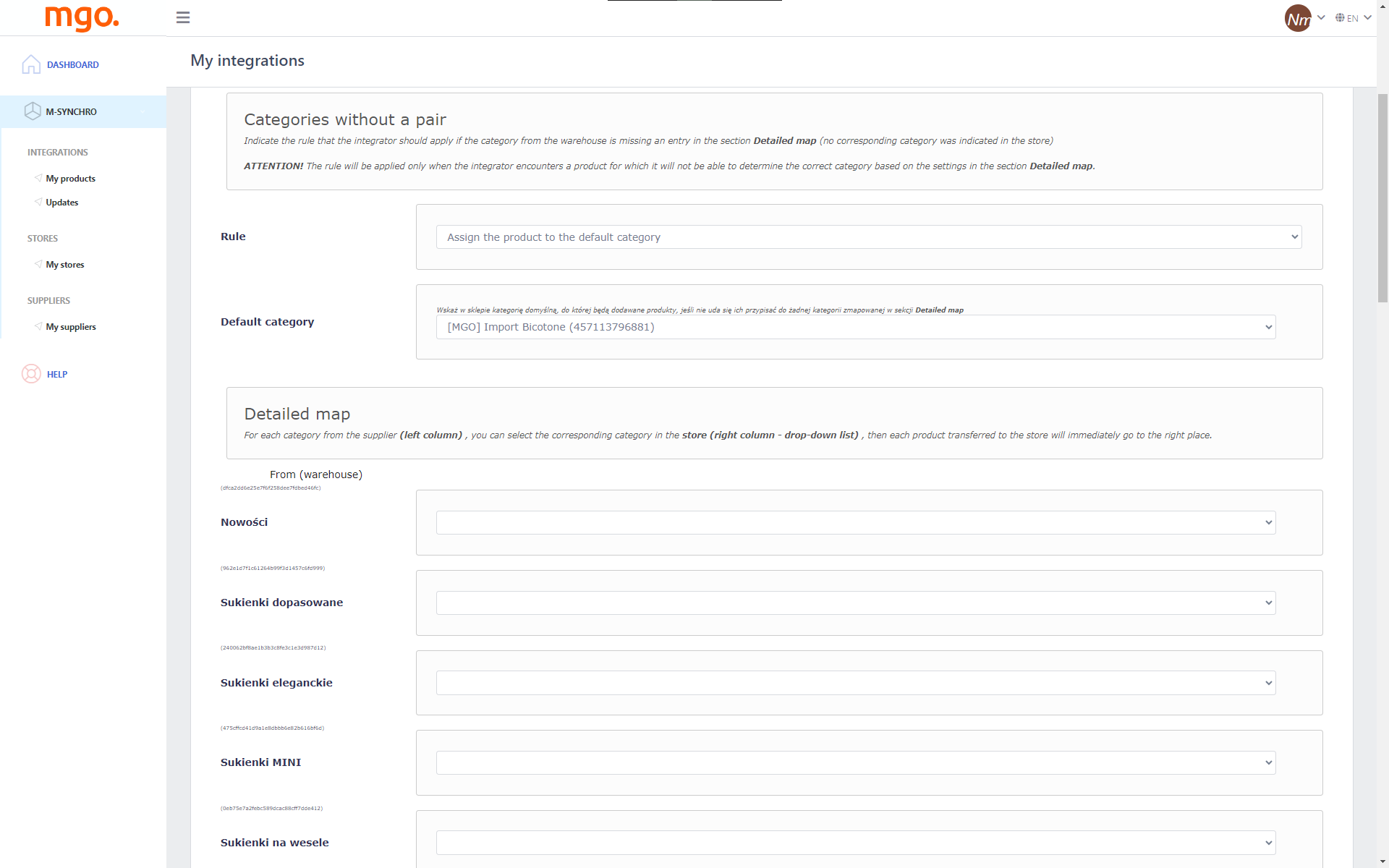
Also, if you don’t like how the wholesaler organized the categories, you can use the “Category Mapping” feature.
This tool enables you to effortlessly assign your store categories to the corresponding categories offered by the wholesaler. As a result, you can maintain your preferred category structure while ensuring that the products are displayed exactly where you want them to be.
As you can see from the picture above, this page is divided into two sections. So, the first section deals with products that are not categorized, while the second section displays a comprehensive list of all available categories in the warehouse. Each category in the list has a field where you can set the corresponding category for your store.
Additionally, it is crucial to determine how the integrator should handle products from uncategorized categories. This decision holds significant importance as it will determine whether these products will not be added at all or if they will be added in a manner that may not meet your expectations.
Therefore, here’s what you can do in such a case:
- Include a product that is not assigned to any category.
- Exclude a product if its category is missing.
- Assign the product to the default category.
- Add the missing category to the store and assign the product to it.
Finally, you need to create a mapping list. Therefore, simply choose the appropriate category in the store from the dropdown menu for each warehouse category.
➡ Hand-Picking Product Assignments
If none of the above solutions appeal to you, there is always the option of manually assigning products.
This can be easily done through the administration panel of your dropshipping store. Anyway, you can also choose this method even if you are using copying categories or category mapping. So, if you feel that certain products should belong to different categories, use this option as well.
Once products are assigned to specific categories, they will remain in those categories until you decide to make any changes.
🔸 Price Management
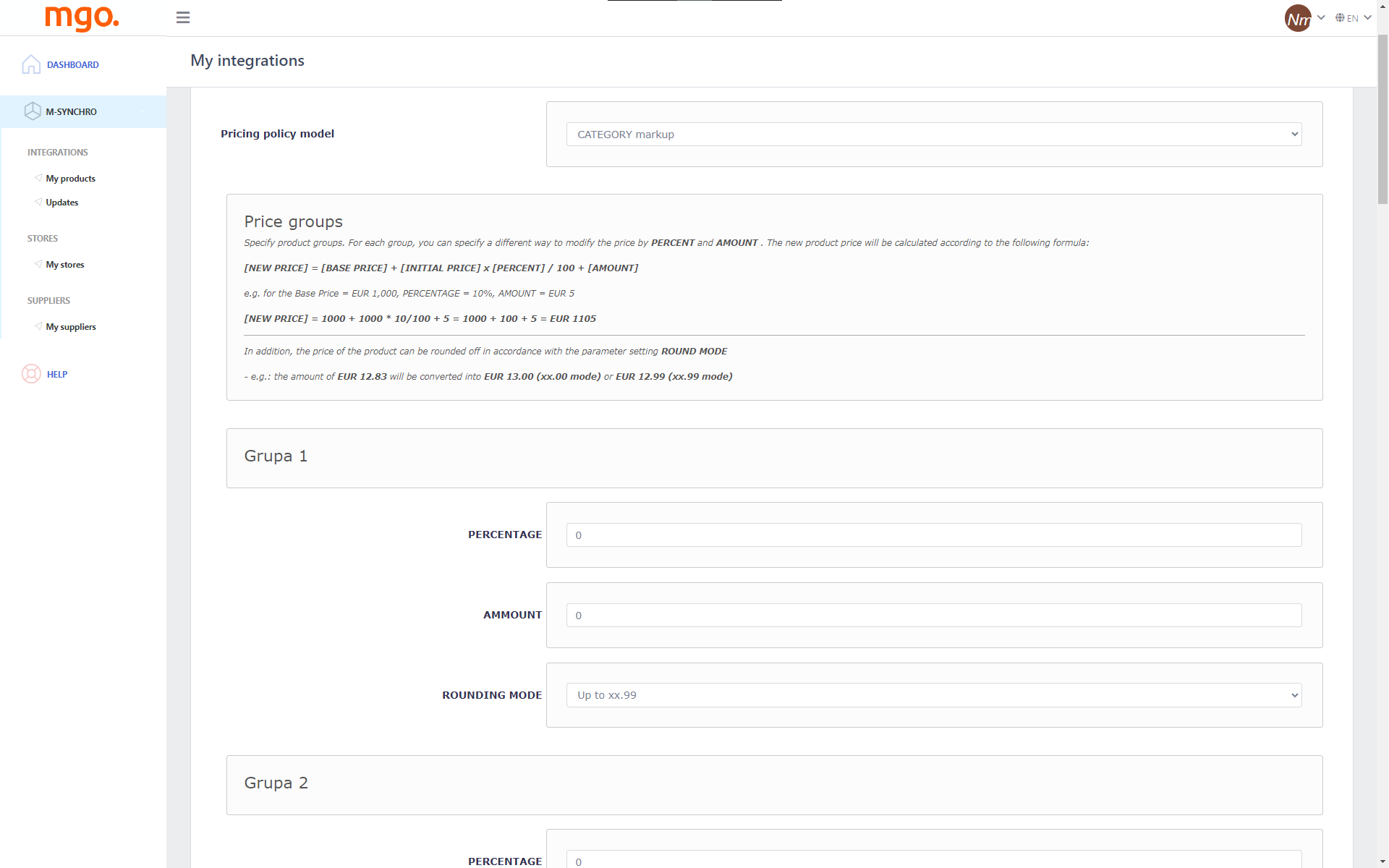
Setting the pricing policy correctly is a crucial step in configuring product imports for your dropshipping store.
Fortunately, Megamo automates the whole process for you. So, usually, the prices provided by wholesalers may not align with the desired prices for your dropshipping store. With this mindset, Megamo offers a price management feature.
Hence, there are several actions that can be taken to change the basic price:
- Apply a percentage adjustment. For example, adding or subtracting 15% from a price of 120 EUR.
- Apply a fixed amount adjustment. For example, adding or subtracting 19.17 EUR from a price of 120 EUR.
- Round the final price to a specific monetary amount. Options include rounding to .00, .49, .50, .90, or .99. For example, rounding a price of 125.82 EUR to 126.00 EUR.
- Keep the price unchanged. In some cases, it may be preferable to leave the price as it is without any modifications.
🔸 Product Updates
So, occasionally, wholesalers make adjustments to their merchandise and introduce new items. Therefore, Megamo integrator efficiently handles these frequent changes in a seamless manner, including price and inventory changes, as well as changes to product descriptions or photos.
And, for product updates, Megamo offers two approaches.
➡ Swift/Automated update
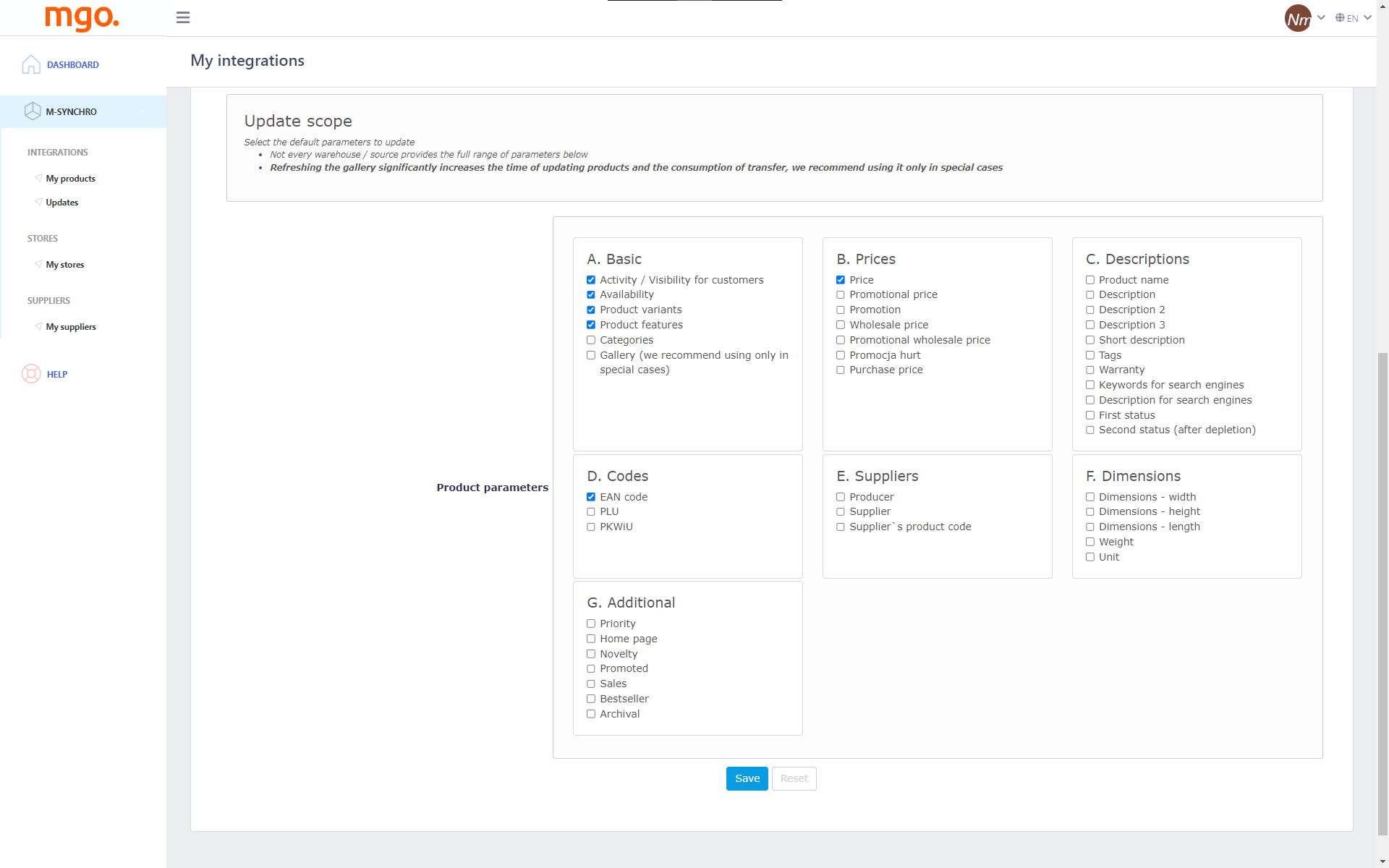
The swift update automatically initiates at regular intervals (e.g., every hour) and ensures the timely update of essential product attributes that frequently change. This option includes updating the inventory, product visibility, price, and discounted price.
Moreover, it also facilitates the automatic addition of new products to the store as soon as they become available in the wholesaler’s inventory.
➡ Full update
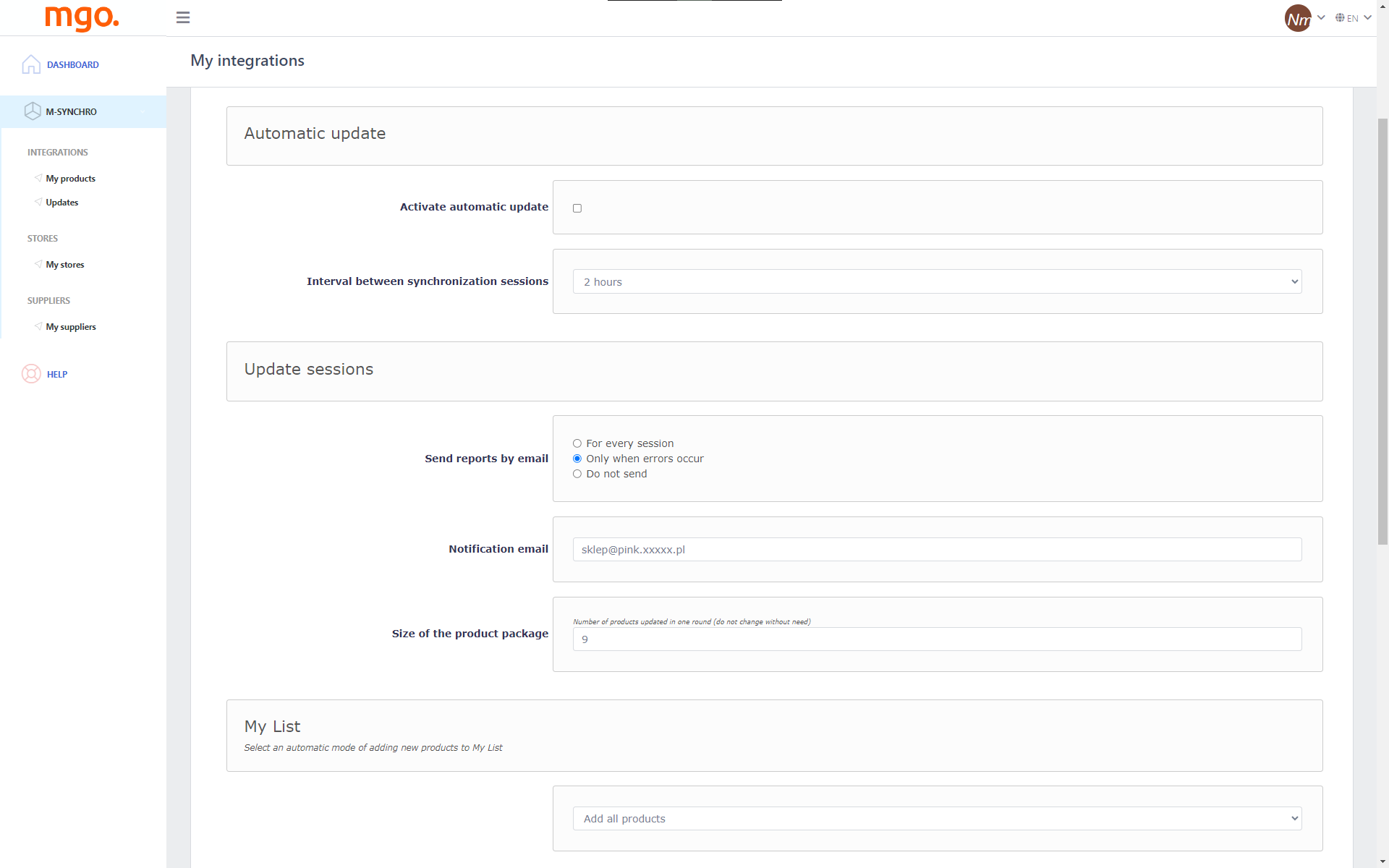
This feature is more complex. However, you can update nearly all aspects of your product. However, due to its complexity, the full update never starts automatically but can only be manually initiated.
So, what can you update here? You can update the product’s name, description, short description, gallery, category assignment, and keywords.
Also, the full updates include:
- Configuration for full updates – includes options for overall rules and default parameters for updates.
- Execute full update – enables you to choose specific products to update and make temporary adjustments to the default parameters.
- Full update log – enables you to monitor the advancement of a full update process.
🔸 Supplier List
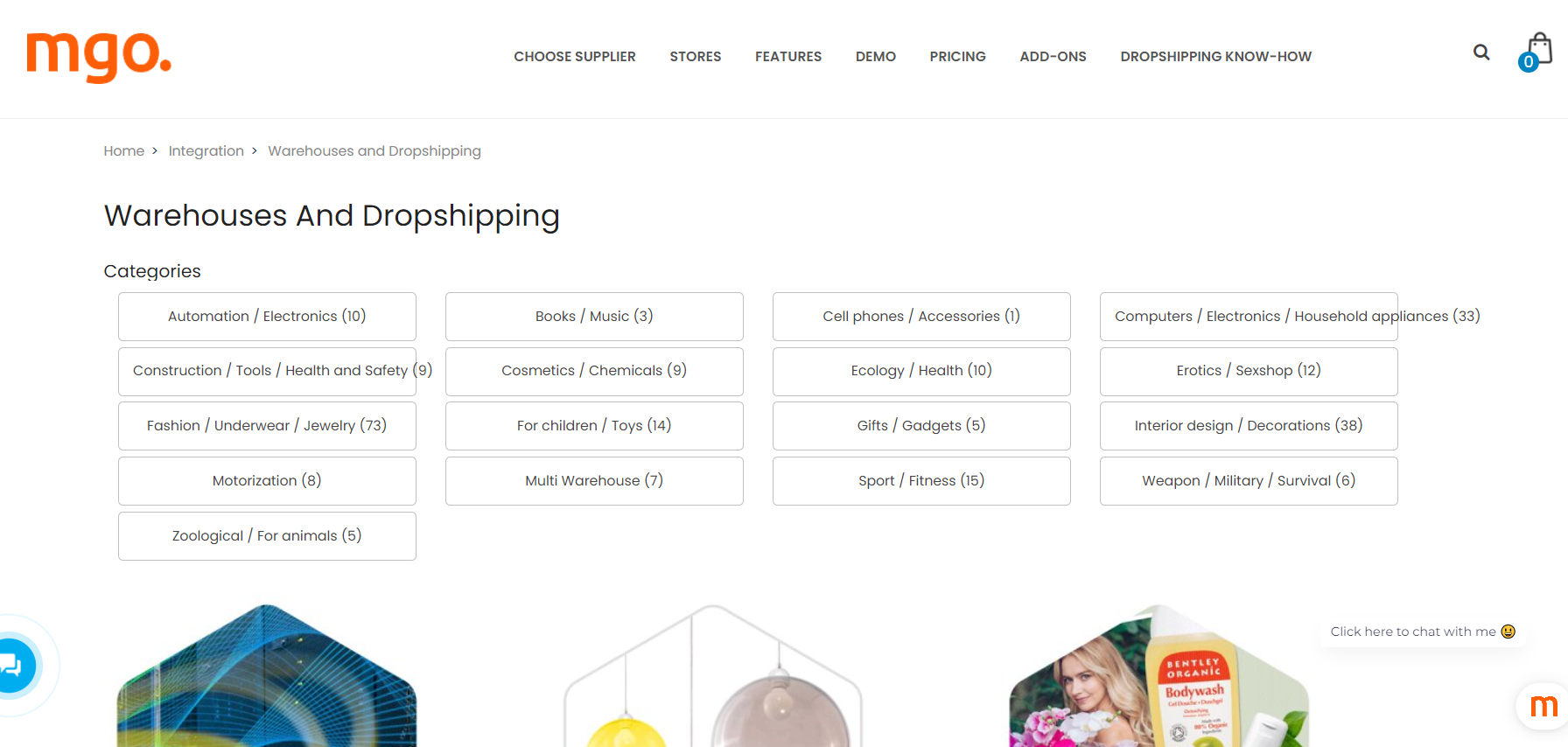
Megamo has various dropshipping suppliers to choose from. Hence, you sort them out by dropshipping niches, like:
- Automation / Electronics
- Books / Music
- Cell phones / Accessories
- Computers / Electronics / Household appliances
- Construction / Tools / Health and Safety
- Cosmetics / Chemicals
- Ecology / Health
- Erotics / Sexshop
- Fashion / Underwear / Jewelry
- For children / Toys
- Gifts / Gadgets
- Interior design / Decorations
- Motorization
- Multi Warehouse
- Sport / Fitness
- Weapon / Military / Survival
- Zoological / For animals
What’s more, they offer a free suppliers list and promoted supplier list as well.
🔸 Plug-ins, dropshipping modules
Megamo also offers feed integrations with various popular eCommerce platforms. So, you can integrate with Megamo if your dropshipping store is based on:
- Shopify
- WooCommerce
- PrestaShop
- Magento
- CS-Cart
- Square
- BigCommerce
- EKM
- Shoper
- KQS Store
- ShopGold
- Sky-Shop
- Sellingo
- IdoSell
- Selly
Not to mention that platform also has various integration with popular shipping carriers like FedEx, DHL, UPS, InPost, DPD, and many more.
🔸 Add-ons
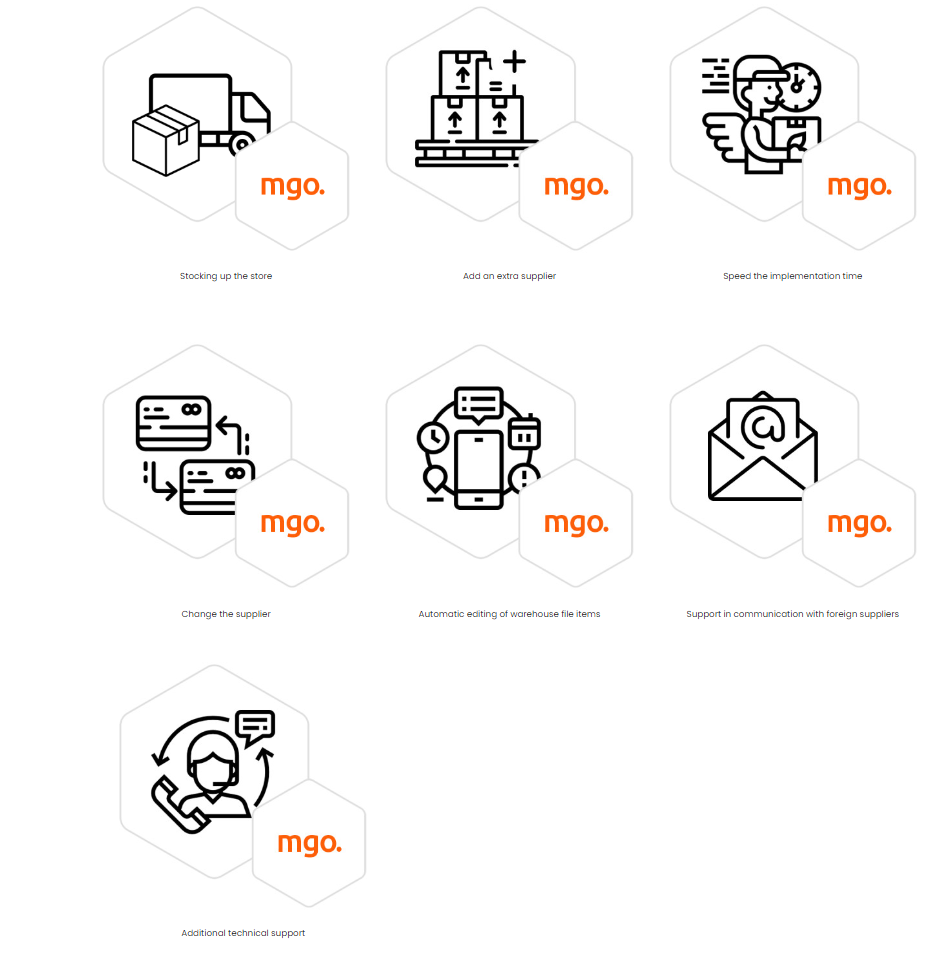
Furthermore, in my Megamo Review, it is worth mentioning that this platform also offers add-ons to support your dropshipping business. However, they all come with extra costs. So, you can use add-ons for:
- adding extra suppliers – €33.16
- stocking up your store – €21.89
- Speed the implementation time – €43.99
- changing suppliers – €43.99
- automatically editing warehouse file items – €39.57
- support in communication with foreign suppliers – €21.89 / 1h
- additional technical support – €32.94
Next on this Megamo Review, I will show you my step-by-step process of using this platform.
How To Use Megamo [ My Step-By-Step Process]
Step 1 – Create An Account
First things first, in order to use Megamo, you first must create an account. So, navigate to their website, click on the “sign in” button, and then choose to create an account.👇
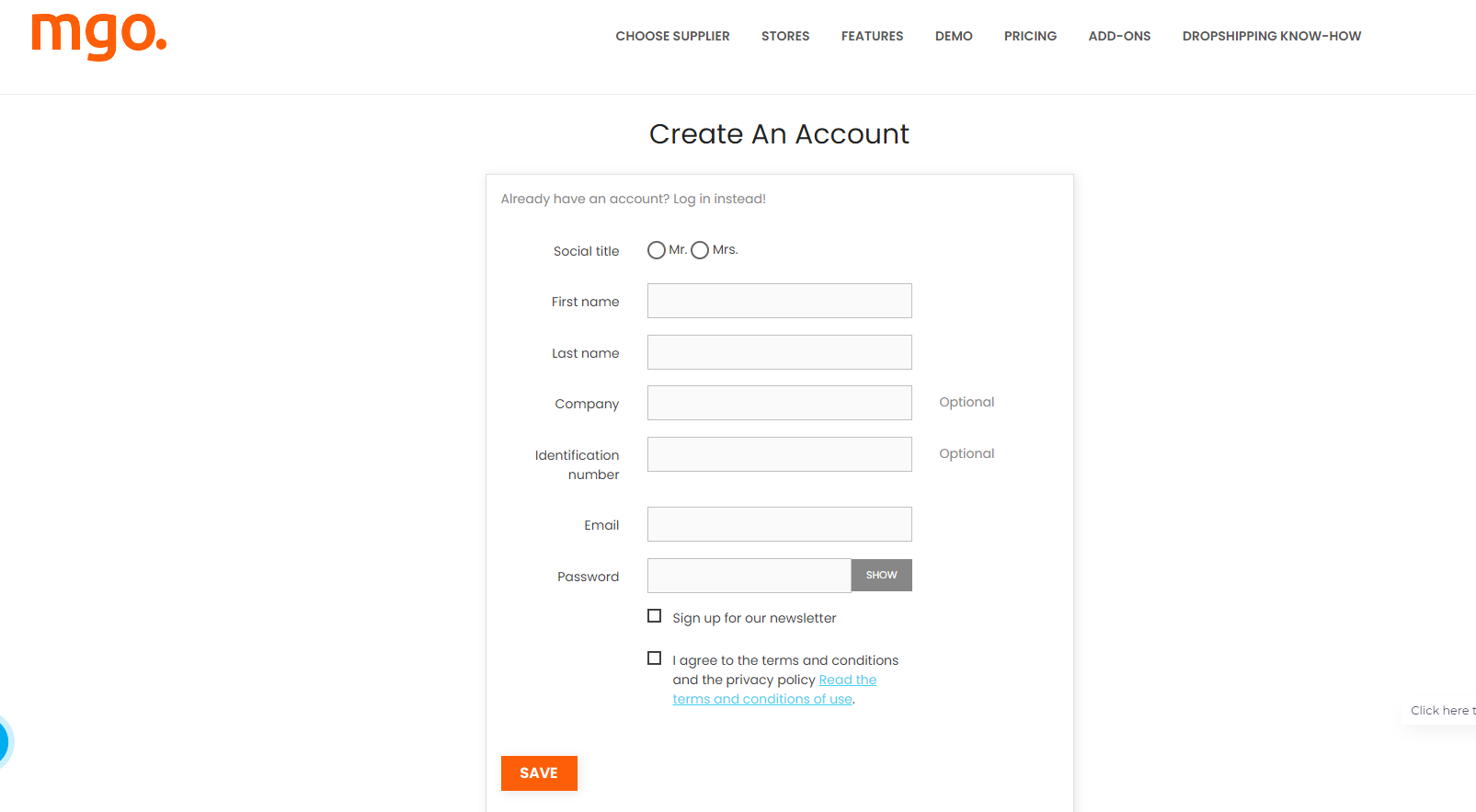
Hence, this process is simple and requires you to add personal information and information about your dropshipping business.
Step 2 – Connect To Your Store
So, if you want to integrate with Megamo, it is necessary to configure a connection with your store, which will allow our integrator to place products and categories in it and update them afterward.
So, from your Dashboard, click on My Store, then click on the “+” icon from the right upper corner.
Next, in the blank space below the icon, you need to create a new profile. In fact, this will be your new store. Hence, I will refer to it as a “New Store”. Once you do, click on “Add”.👇
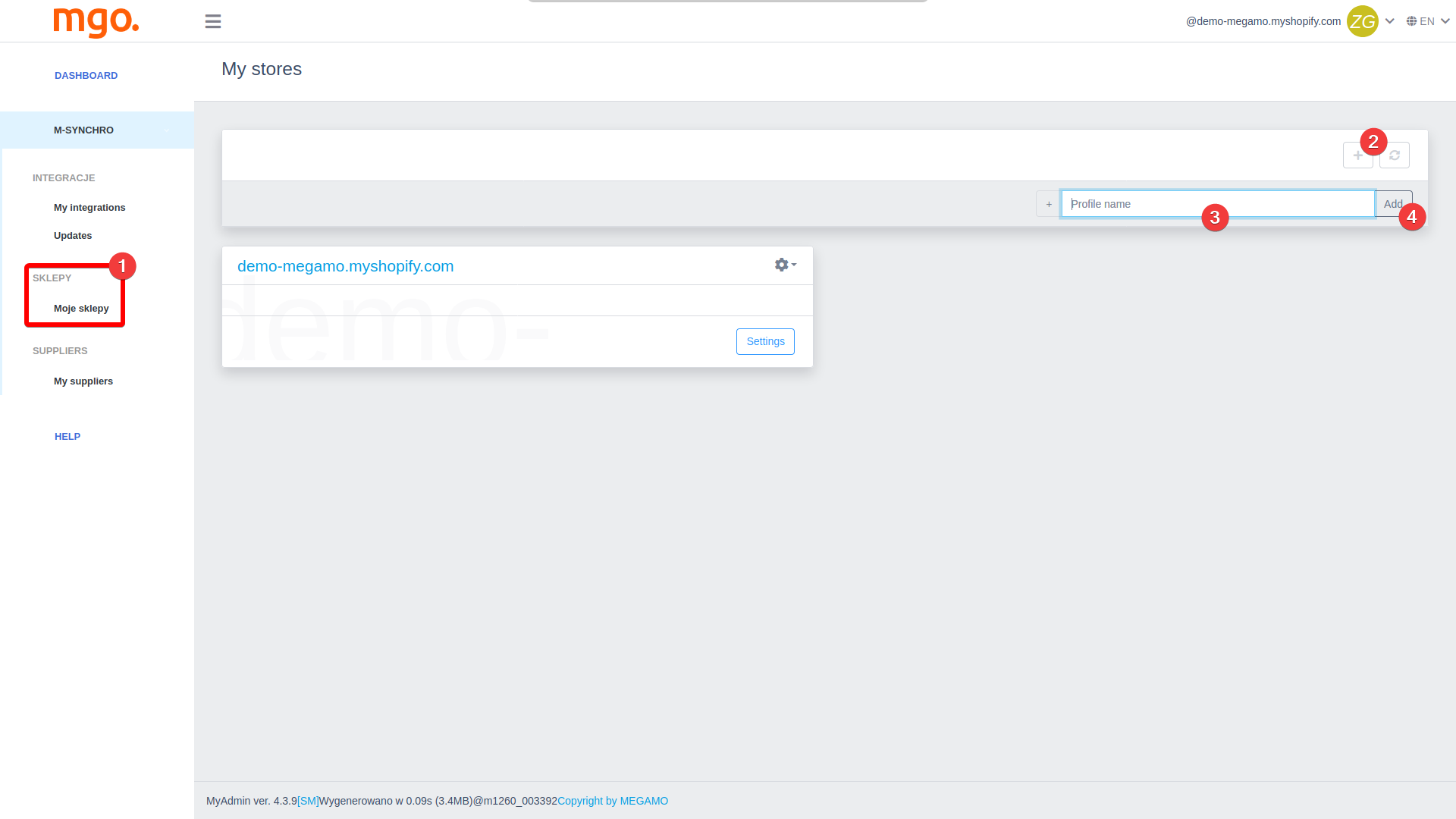
Once you do that, you need to set up profile settings. So, click on the “Settings” button.👇
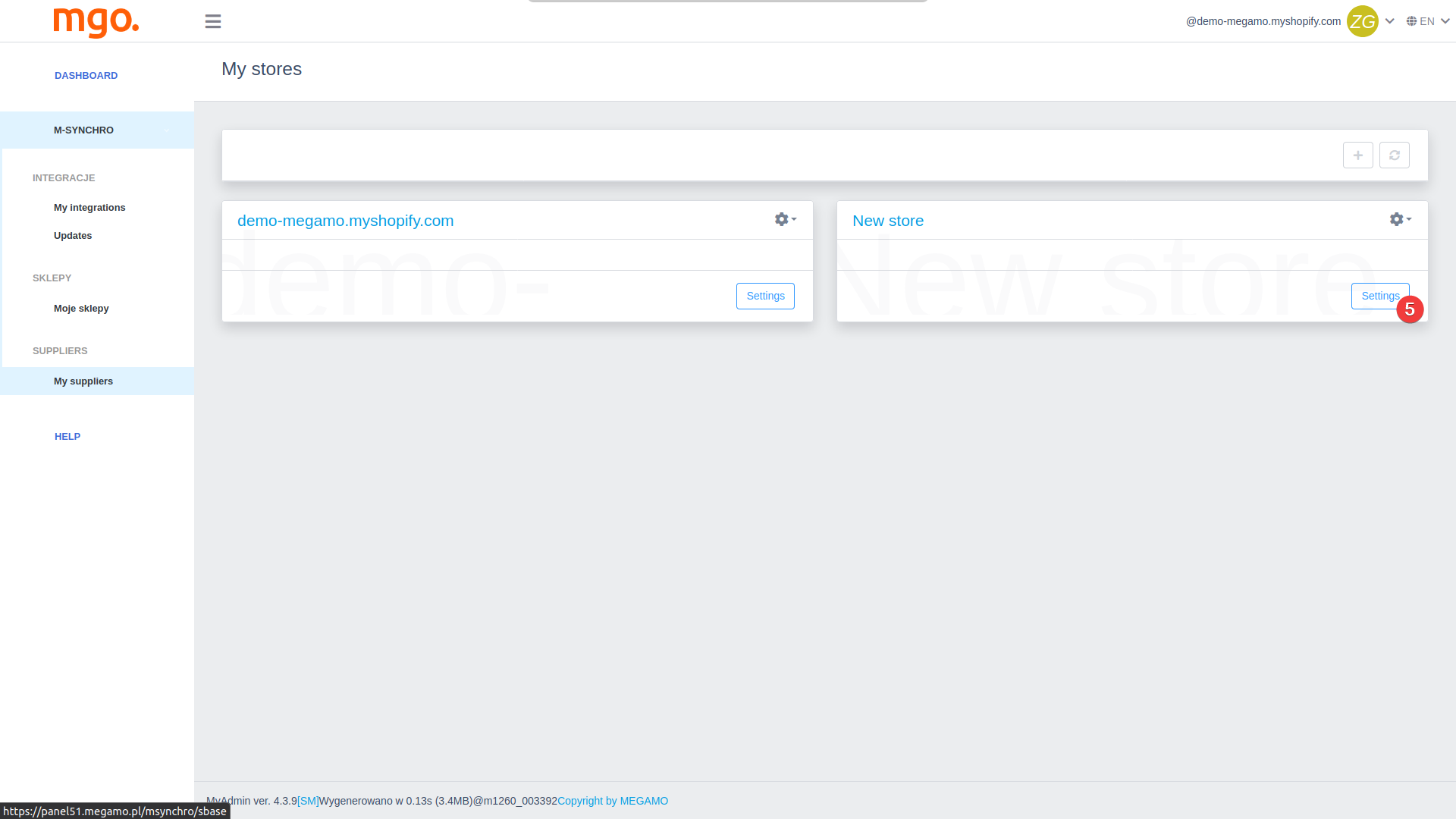
Now, remember that this process may differ based on the eCommerce platform you are using. For instance, I am personally using Shopify. So, here’s what I do. First, I enter all the necessary data about the platform I am using. Once I do, I press “Save”.👇
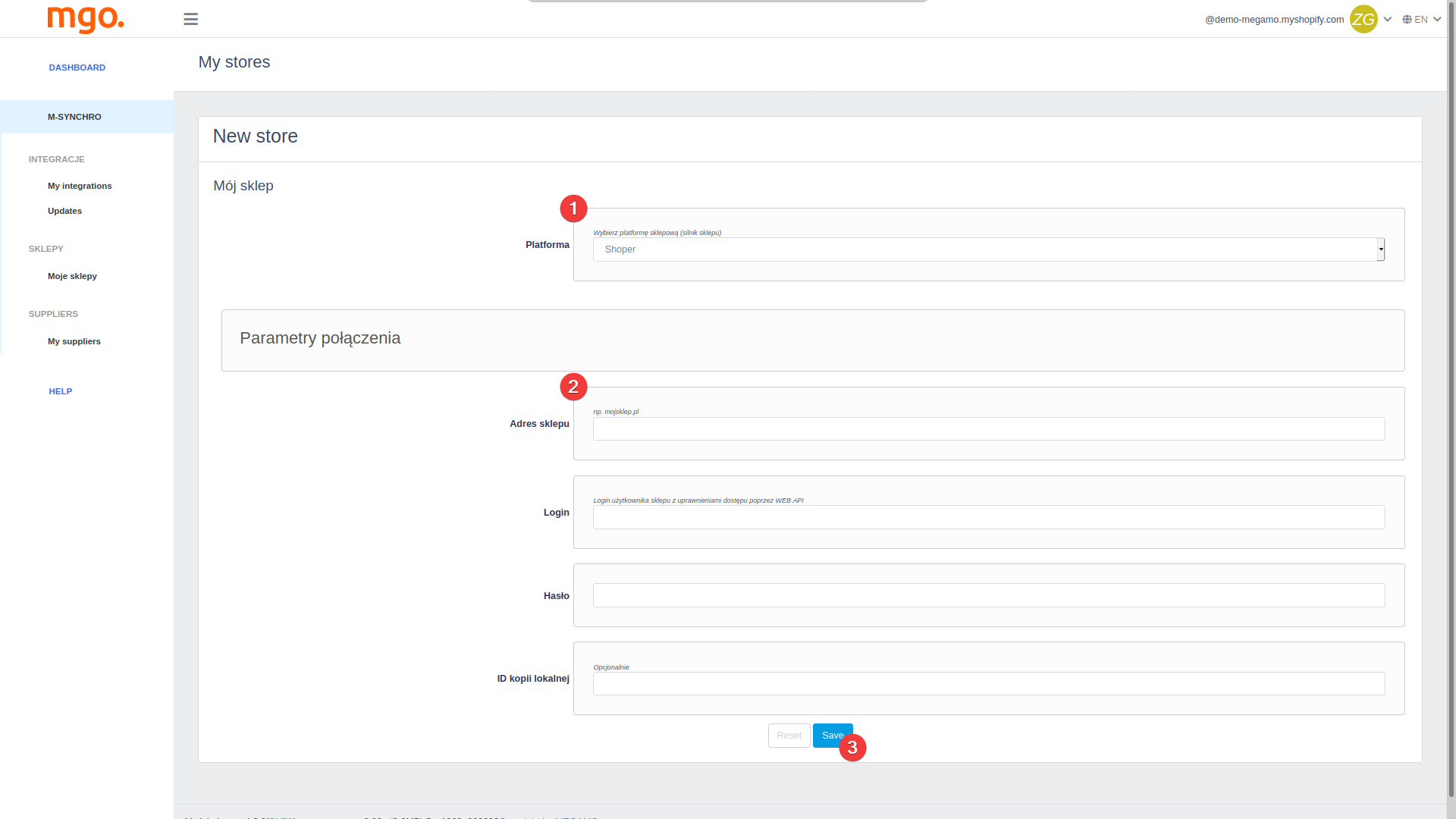
Also, I install the Megamo app in the store, using the extension database available in the Shopify panel.
Step 3 – Add New Warehouse
The next crucial step is adding a new warehouse. Hence, this process is very similar to the previous one. So, from your dashboard click on the “My suppliers” section.
Next, in order to create a new warehouse, click on the “+” icon, and then add the warehouse name. I will refer to it as a ” New Warehouse. Once you do that, click on “Add”.👇
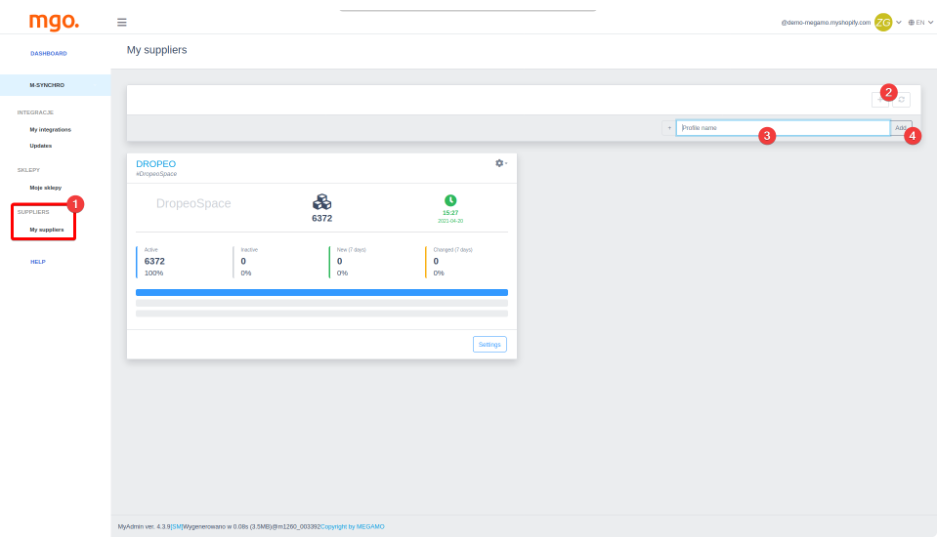
Now, once you have a new warehouse set, you need to click on the “Settings” button, so you can choose the type of data source, configure product importing, etc.👇
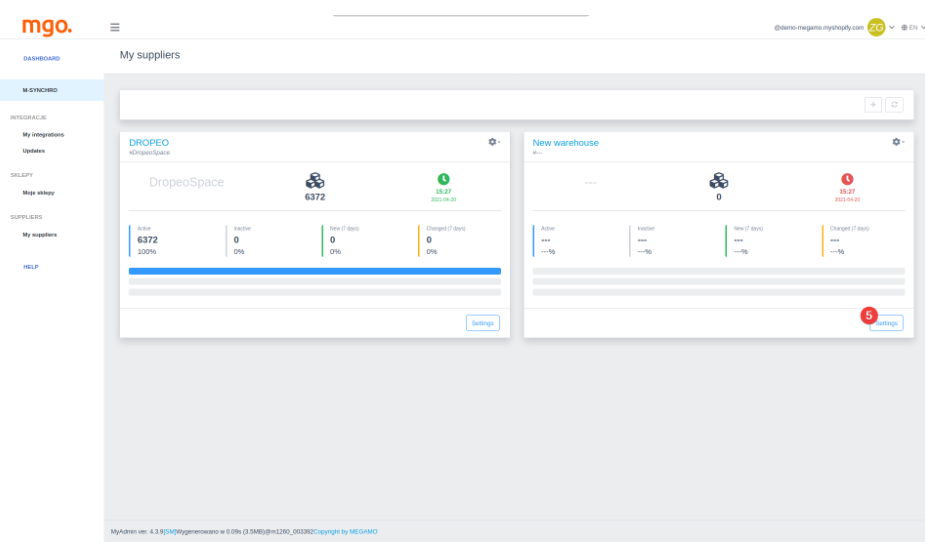
Now, let’s see what’s next.
Step 4 – Configure Product Importing
The setup process for a new warehouse consists of three tabs. And, I will explain it in more detail in this Megamo Review.
➡ First, you must choose the warehouse you wish to connect with and optionally input a prefix.👇
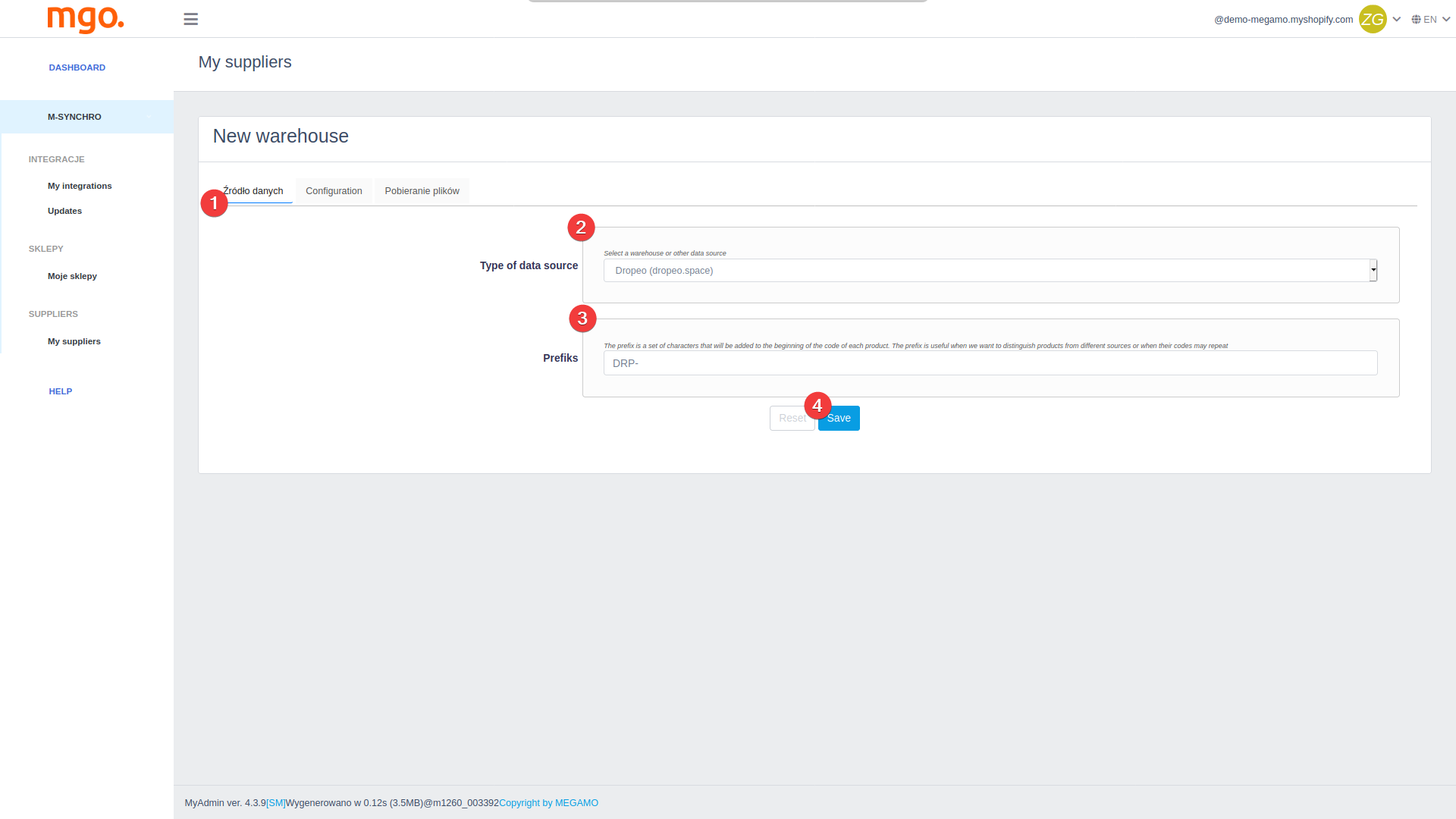
This is especially crucial when collaborating with multiple wholesalers, using multiple integrators, or adding products to a store where the selected wholesaler’s products already exist. The integrator utilizes the product code (SKU) to identify it in your store.
So, for example, the unique code your wholesaler uses can be JEANS-12. But, this might be identical for products imported from different sources. Therefore, adding a prefix is crucial. Thus, a prefix is a brief text appended before the product code. For example, you can write WAREHOUSE1-Jeans-12, to prevent overwriting existing data in the store and avoid conflicts between different integrations.
➡In the next tab, input the data provided by the wholesaler and select the initial parameters for product delivery to the store, such as language or currency.
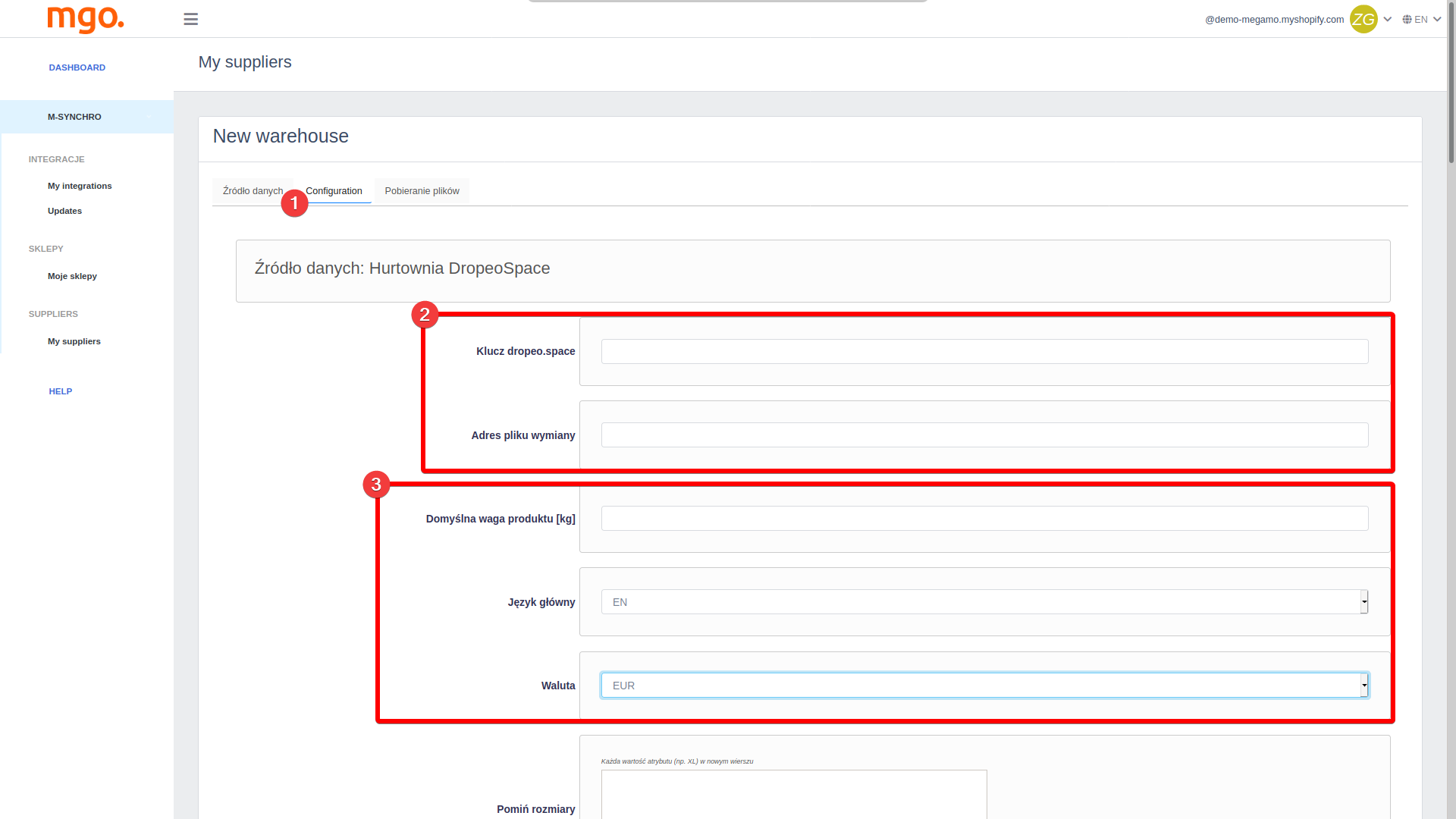
You can modify the product database by restricting products based on their attributes (category, size, features, name) or editing them (changing variant or feature names, modifying descriptions).👇
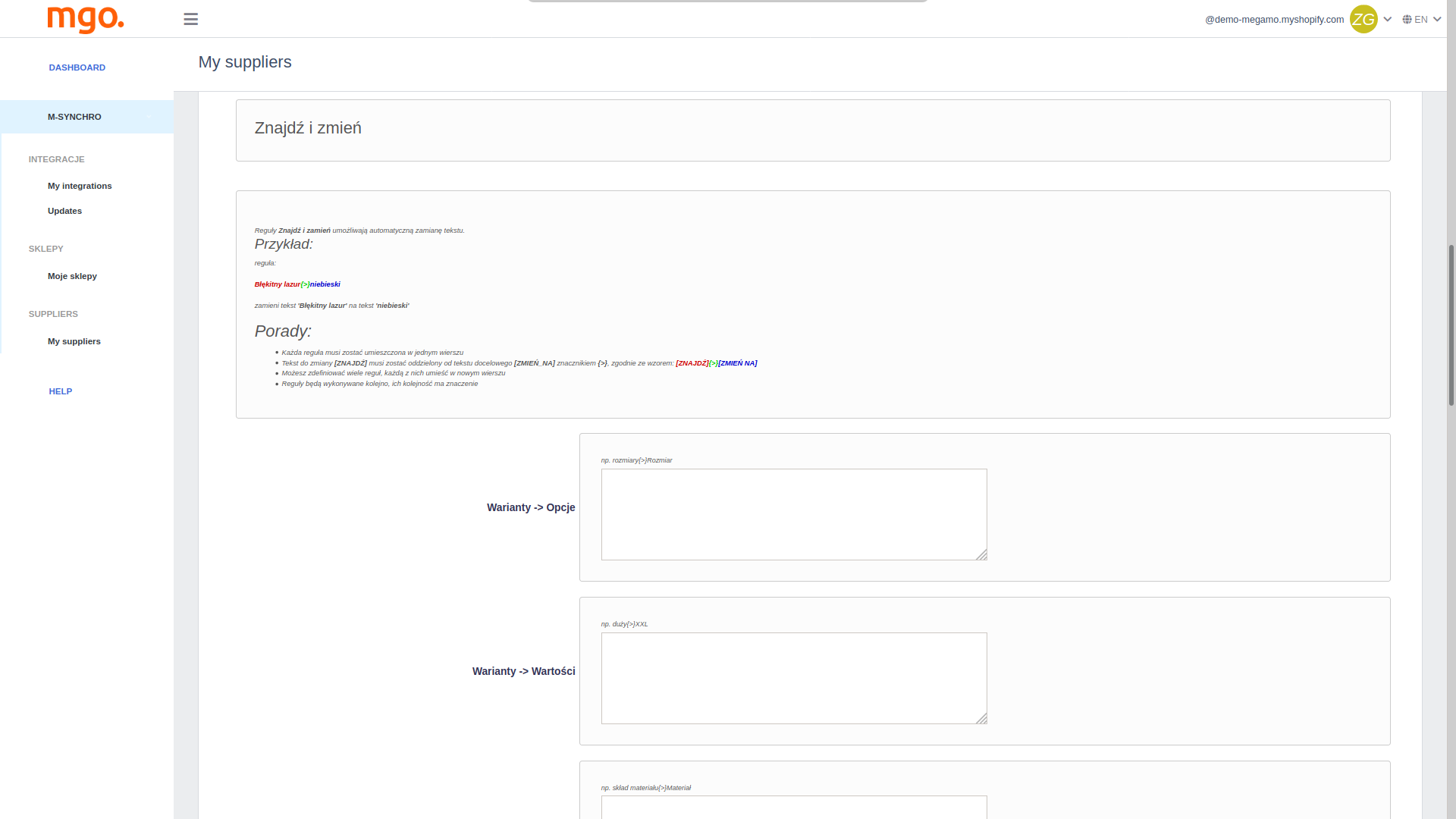
Additionally, you can choose default actions to be executed when adding products to the integrator. However, these actions depend on your chosen wholesaler.
For example, I eliminate products without photos, download additional language versions, change the base price (e.g., suggested retail price/purchase price), adjust currency at a specified rate, and modify the default VAT rate.👇
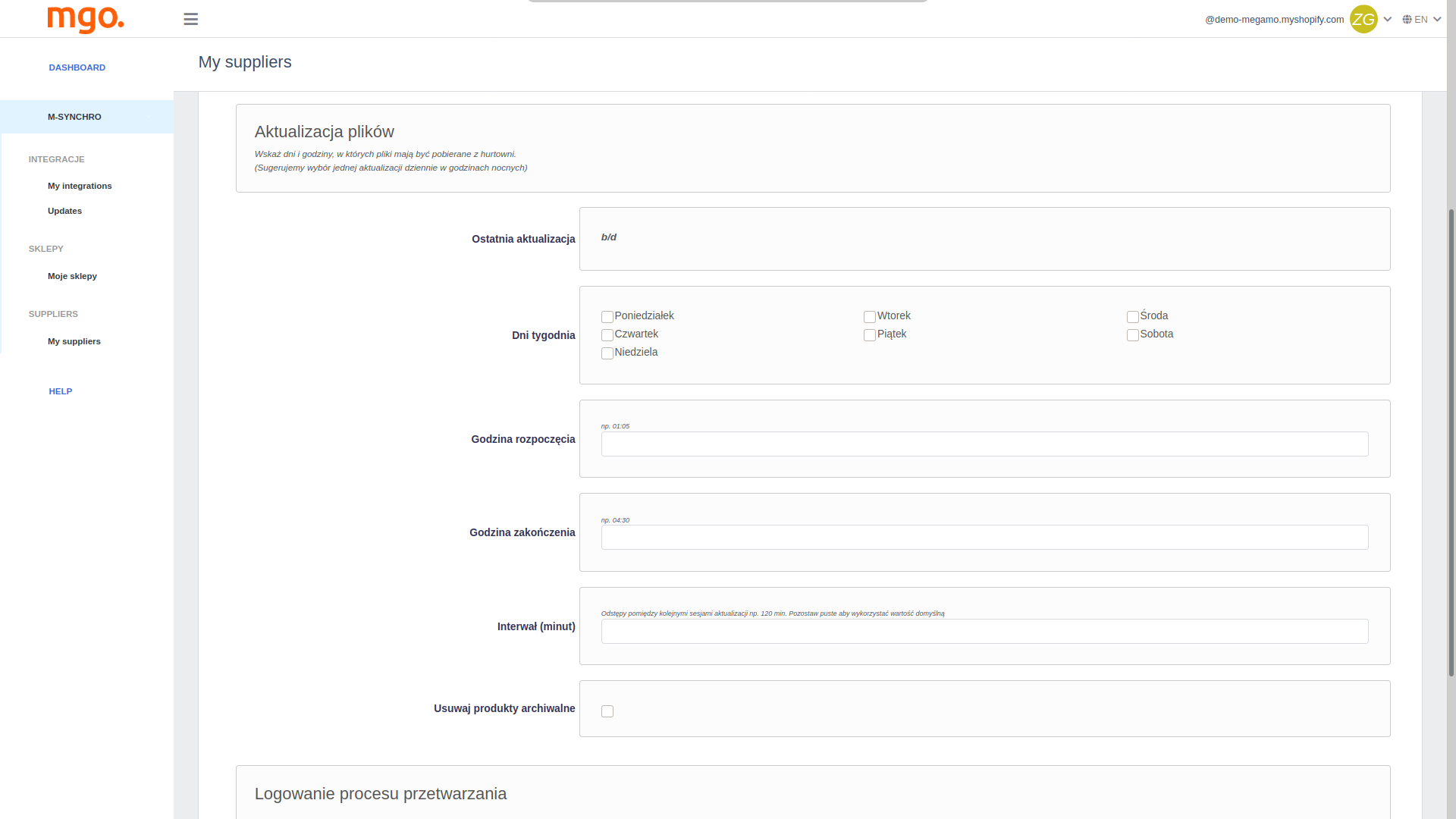
➡ In the final tab, you must specify the frequency at which the product database should be downloaded from the warehouse.
Step 5 – Add Integration Profile
Now is the time to set up the connection between your store and the warehouse. And, if everything is done well. Here’s what’s next to do!
The initial steps follow a similar process as outlined in previous sections. Hence, you navigate to “ My integrations”, click on the “+” icon to add a profile, and there you go.👇
Once a profile has been created, the functionality of its buttons will be temporarily deactivated. To activate them, access the settings menu represented by the “gear” icon.
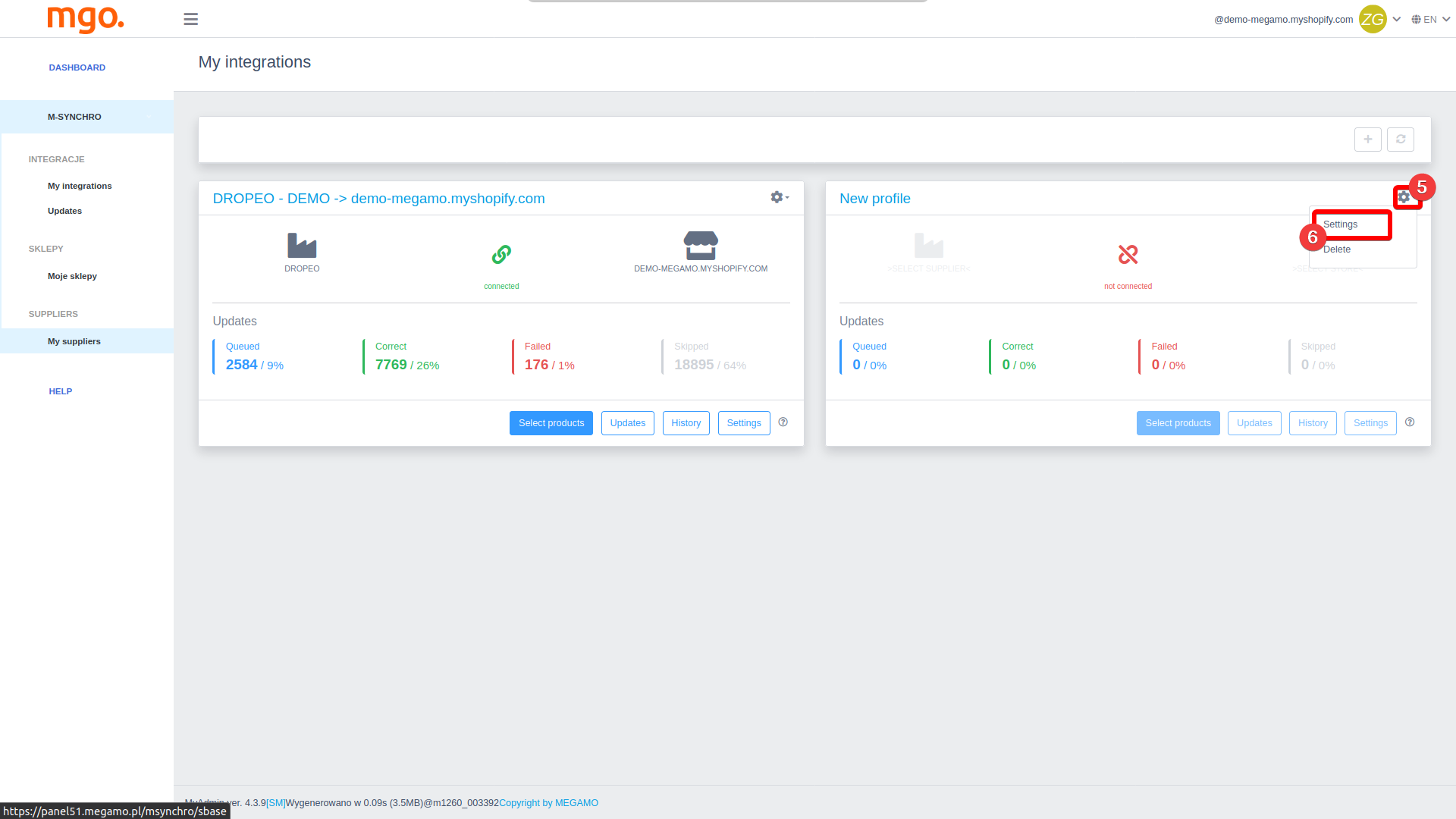
Here you can specify the relevant wholesaler and store for integration.👇
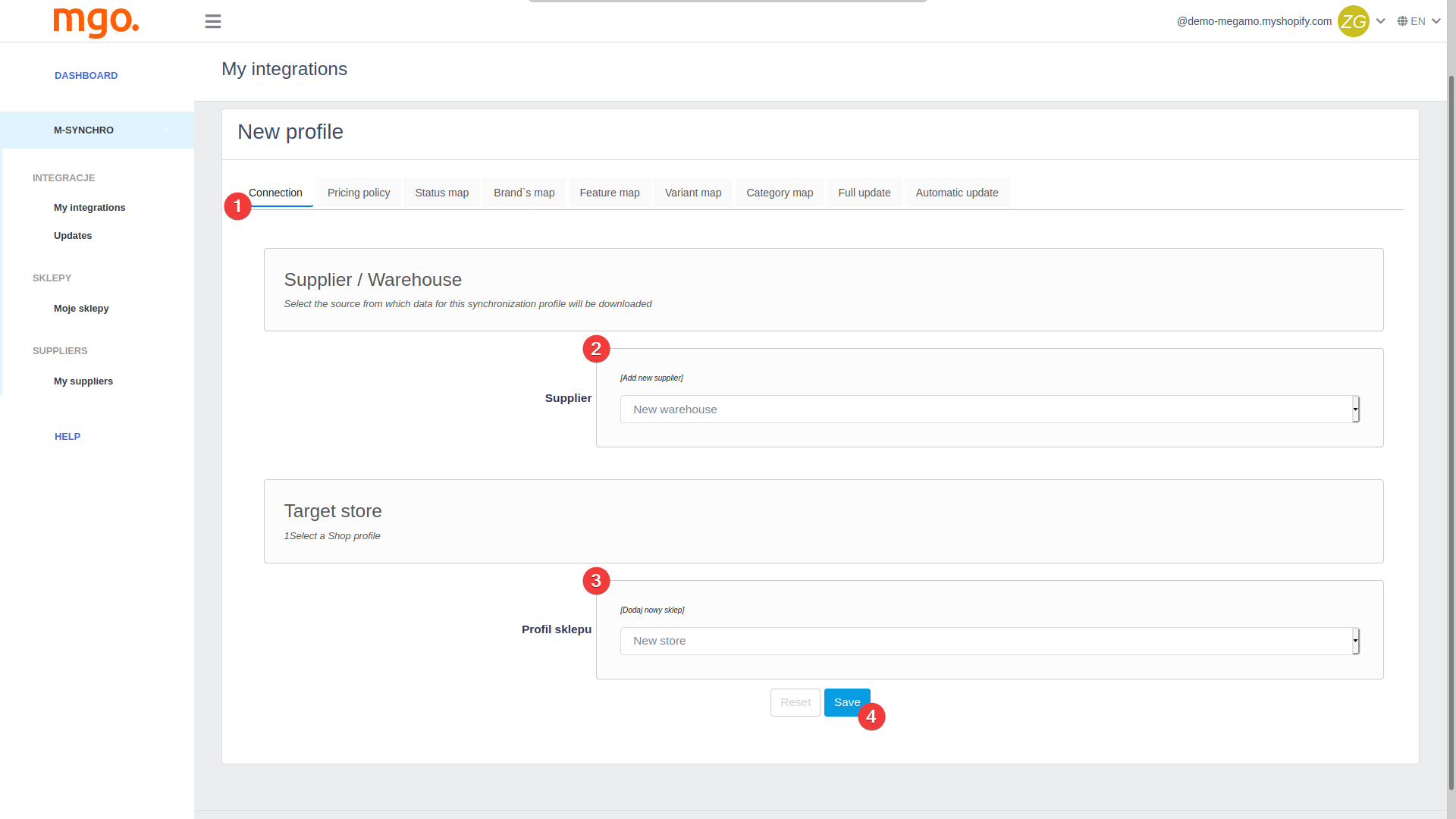
After saving the modifications, provided that the previously entered data for the store and warehouse are accurate, all integrator features will become accessible for the specified connection.
Step 6 – Manage Categories
Now, we came to the “managing your categories” part. So, to do this, go to “Settings” of your desired integration. Then, open the “Category map” tab.
So, the “Managing categories” section is split into two sections: the upper section contains the default action for unrelated categories. The lower section is designed to indicate matches for individual categories from the warehouse in your store.👇
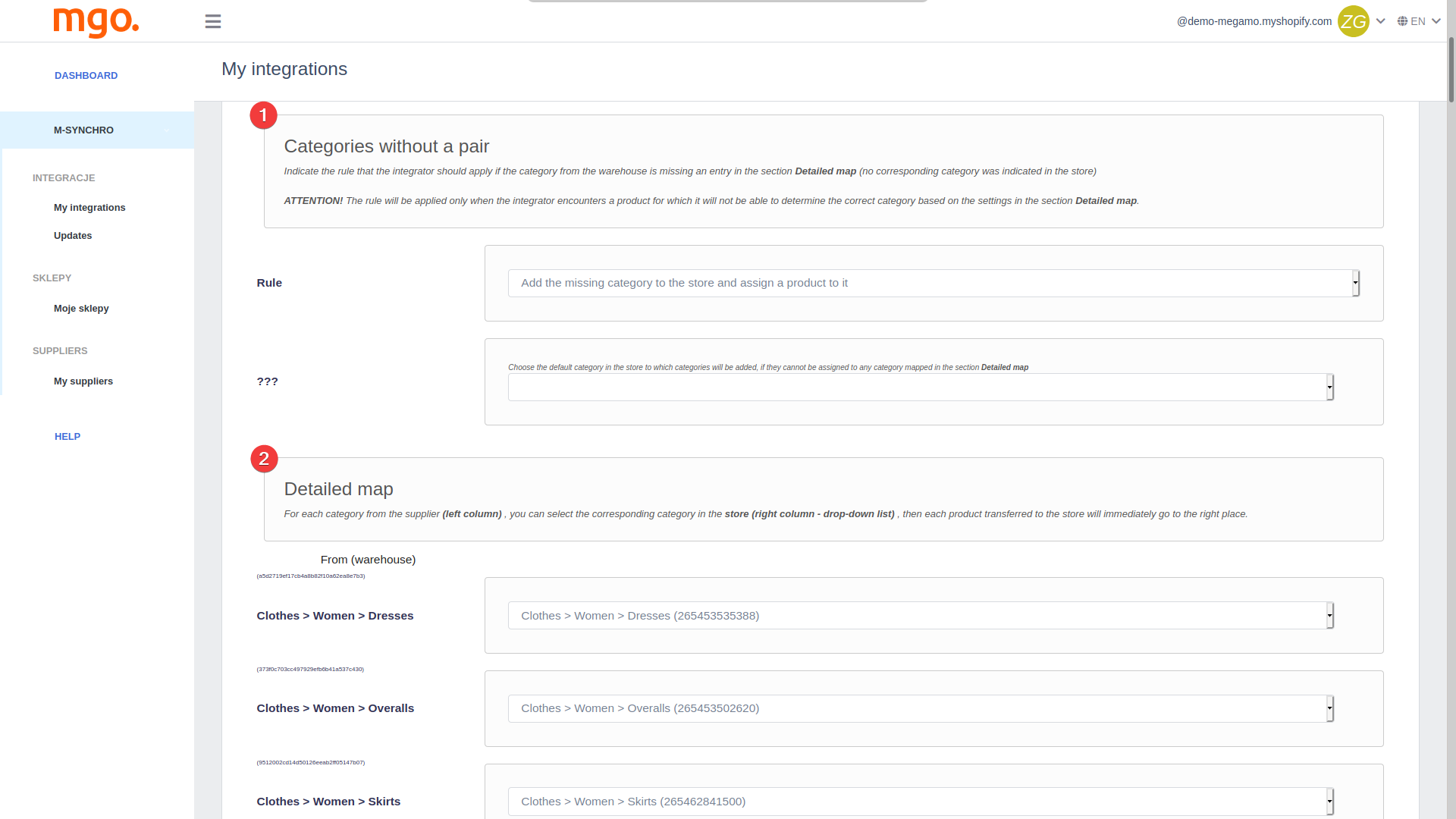
➡ In the first section, there are four options available for categories that are not mapped:
- Adding a missing category to the store and assigning the product accordingly.
- Assigning the product to the specified default category.
- Disabling the addition of products from unrelated categories.
- Adding products as uncategorized (not available for some platforms like Shoper, eSklep, etc.)
➡ In the second section, for each category provided by the wholesaler, you can choose one category in the store to which the related products will be assigned.
I suggest creating a target or temporary category tree before completing the integration and importing products to the store, as it will make product management much easier in the future.
The integrator identifies categories based on their identifiers in the store. After their creation, they can be freely moved, edited, and hidden without affecting the proper functioning of the integrator.
Step 7 – Manage Variants and Features
First, remember that this step is crucial for some platforms. Because not setting variants and features may result in blocking your product addition. So, let’s see what you need to do.
➡ Product Variants
So, to do this, go to “Settings” of your desired integration. Then, open the “Variant map” tab.
First, in the upper section, you can link the variations in the warehouse (such as “color”) with their corresponding options in the store. In the lower section, you can assign specific values to each variation (for example, “red”) using the same principle.👇
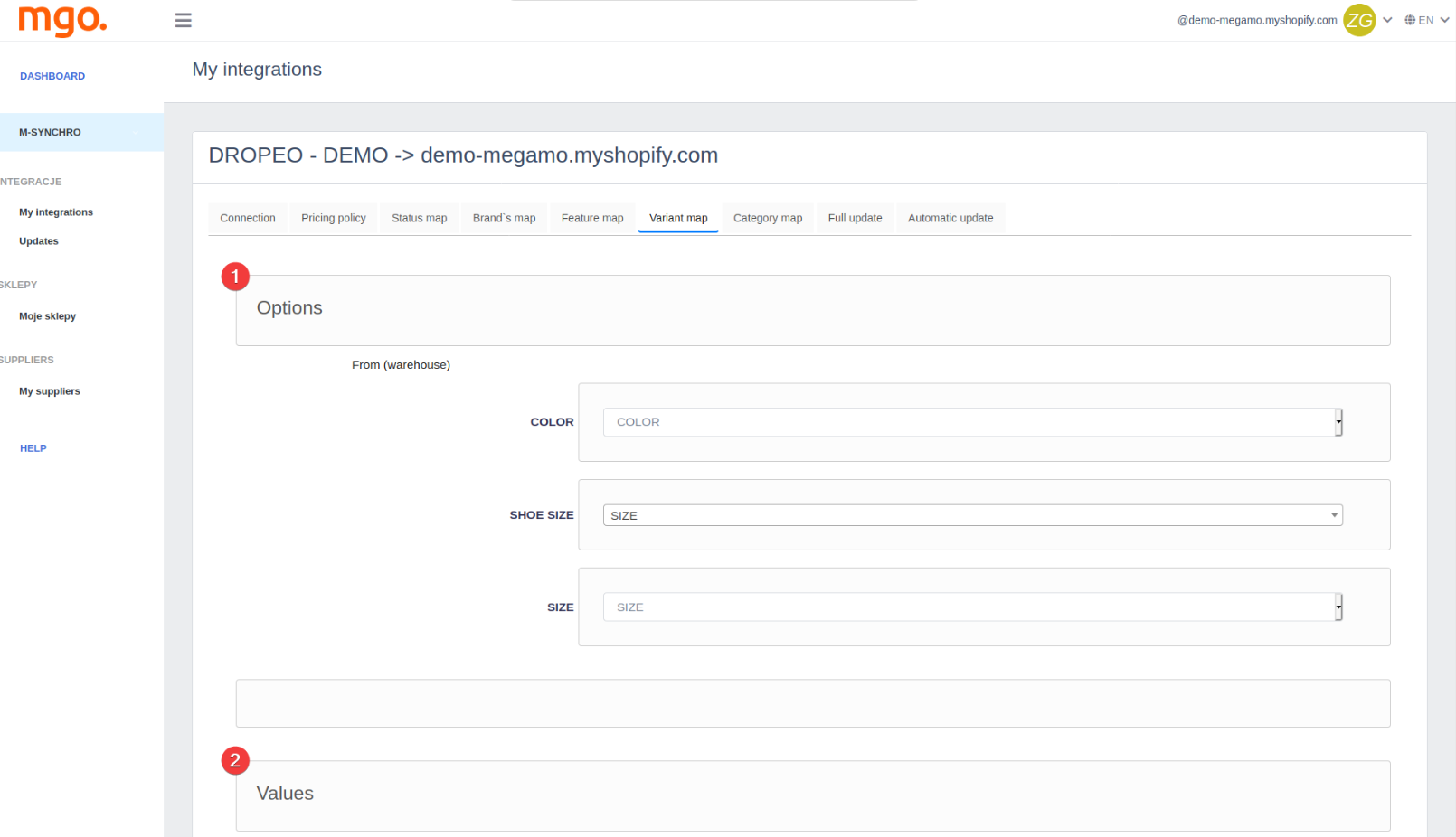
This allows you to have better organization when the warehouse provides variations with similar attributes. For instance, “blue”, “light blue”, and “dark blue” can be assigned to the “blue” color created in the store.
➡ Product Features
The configuration of features follows the same structure as the configuration of variations. Firstly, features are associated (e.g., “material type”), and then their individual values are assigned (e.g., “cotton”).
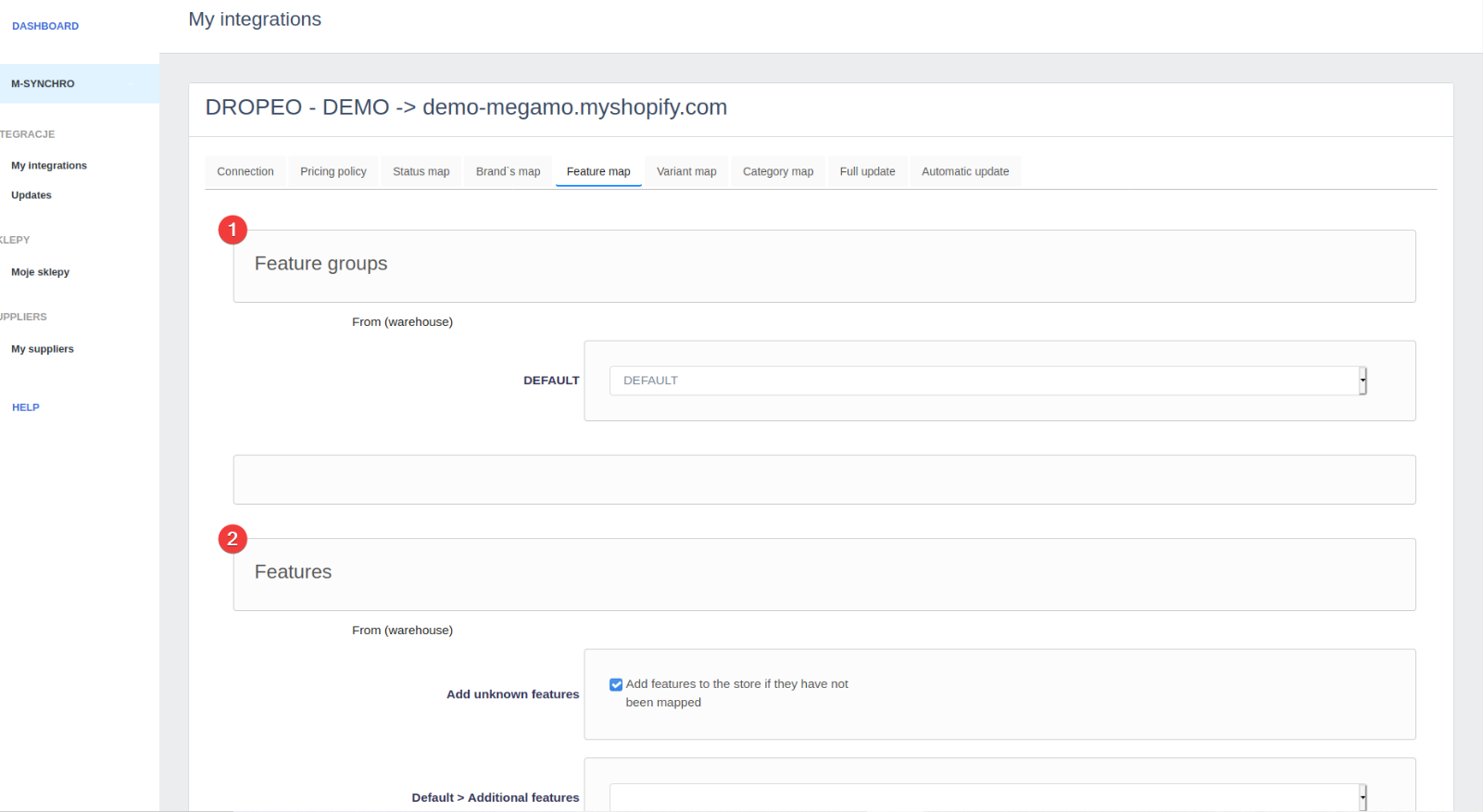
Also, some eCommerce platforms enable you to create feature groups, like “separate features for clothing and shoes”. This can be assigned in the upper section of the panel, provided that the features have been grouped in the warehouse as well.
In the next step of my Megamo Review, I will show you how to set up pricing.
Step 8 – Set Pricing Policy
In the Megamo app, you can create multiple pricing groups for different suppliers. Plus, you can assign them to select product groups.
So, to do this, go to “Settings” of your desired integration. Then, open the “Pricing Policy” tab.
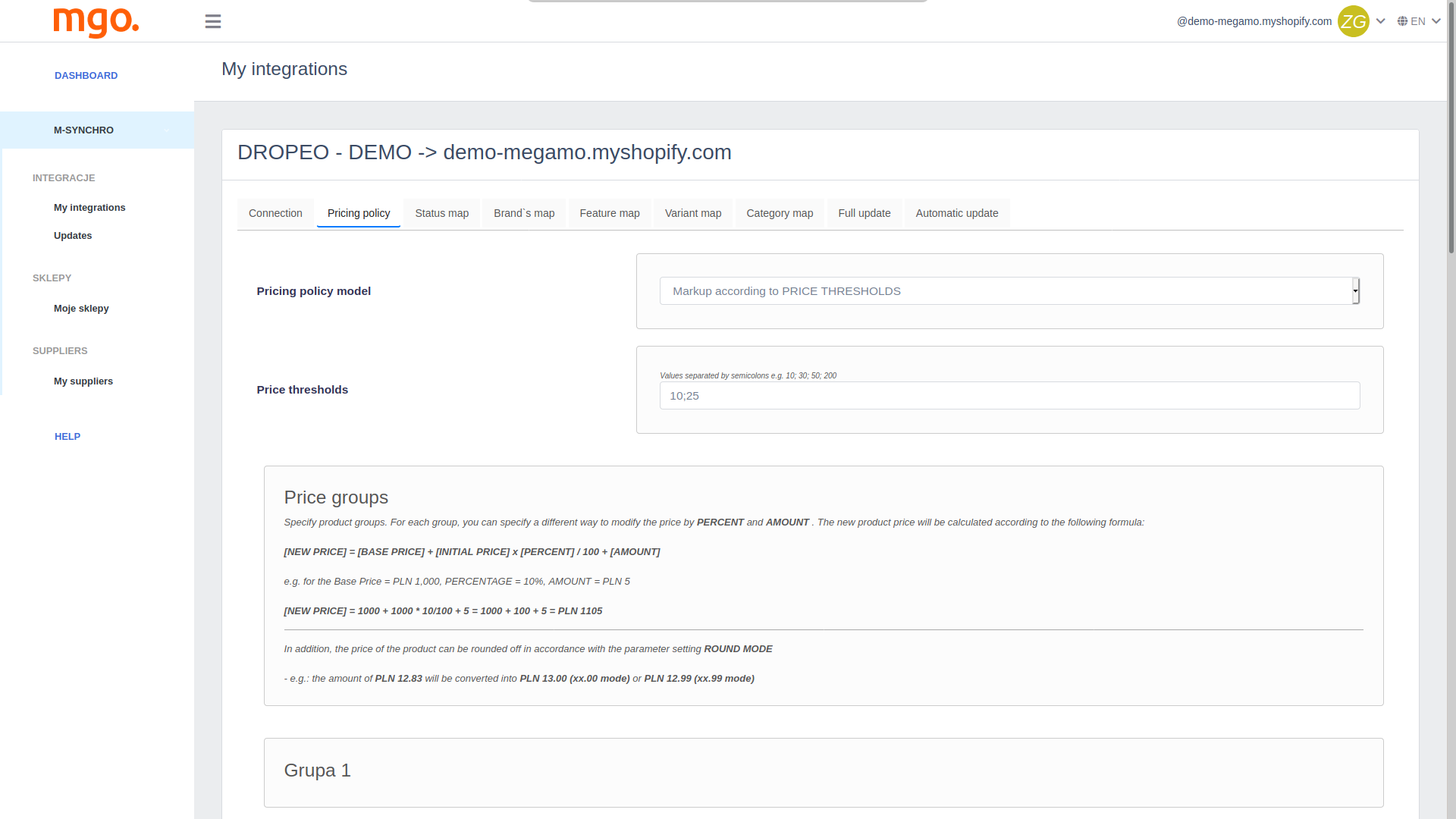
Now, you can assign pricing policy based on:
- categories
- producers
- price thresholds
Next, here you can set up a discount percentage,
For example, I will use the third option, or markup according to price thresholds. So, I will set up a threshold of $100.
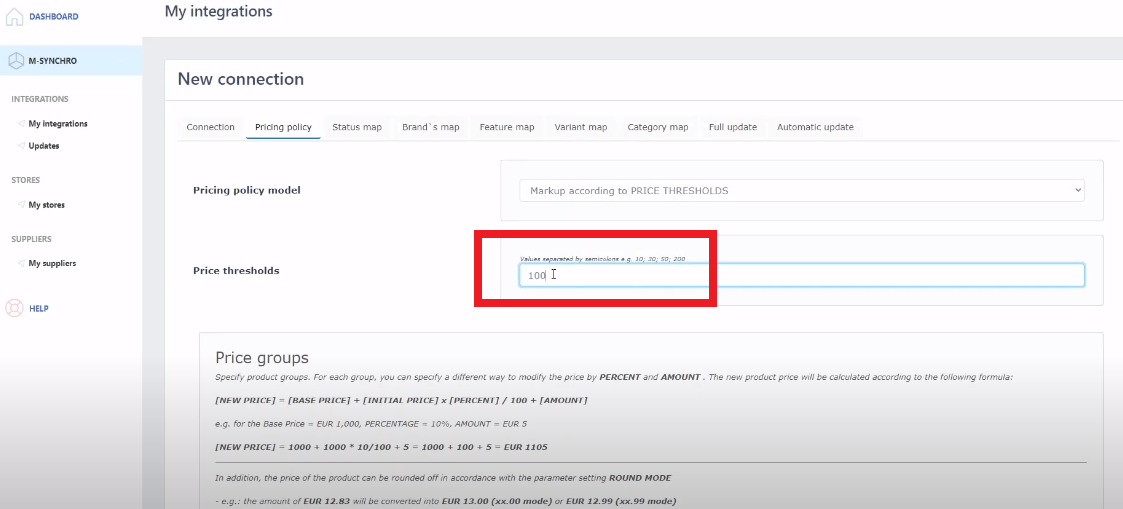
Next, for products below this value, I will set up an additional markup of 10%, and shipping costs of $5. Also, I will round the price at xx.99 hundred.
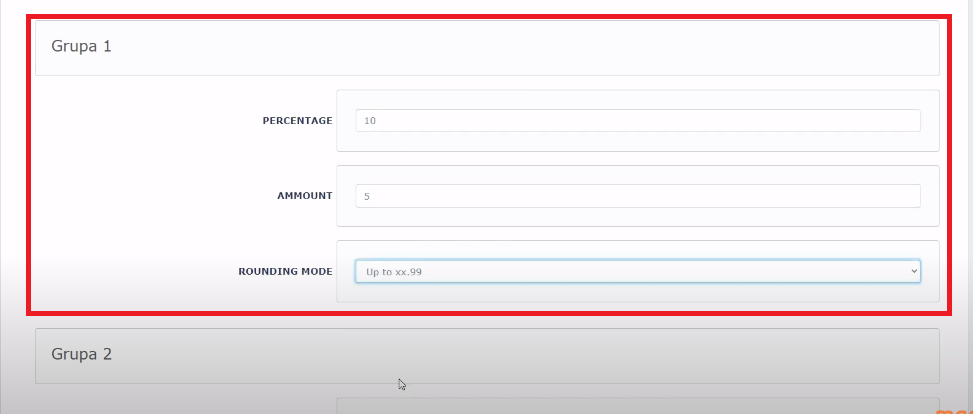
For all other products, I will set a 5% discount, and round price at xx.90 hundreds.
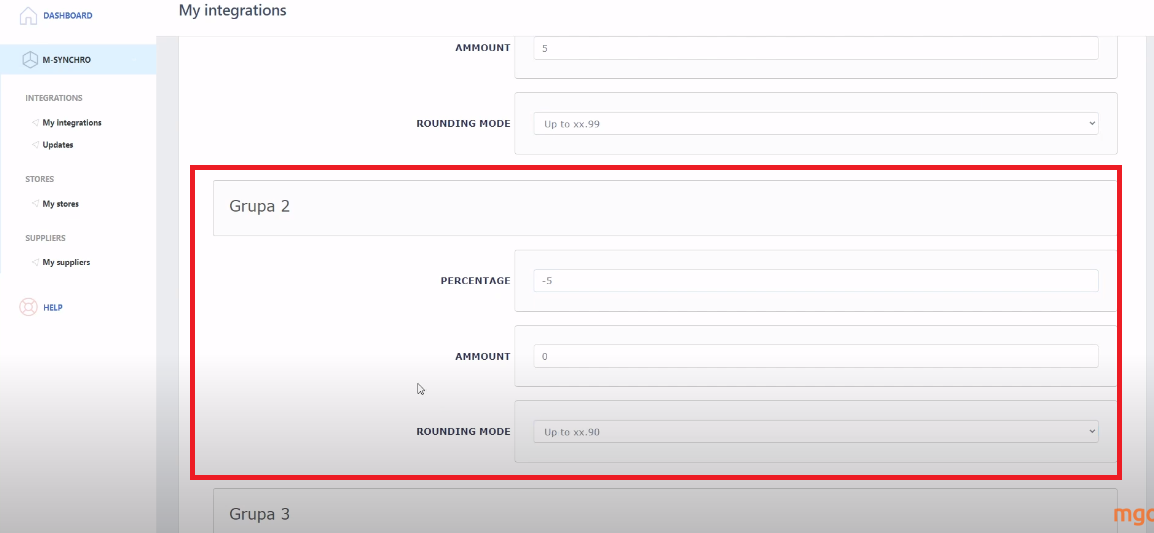
Finally, I will assign the groups I want these rules to be displayed to, and then click on “Save”.
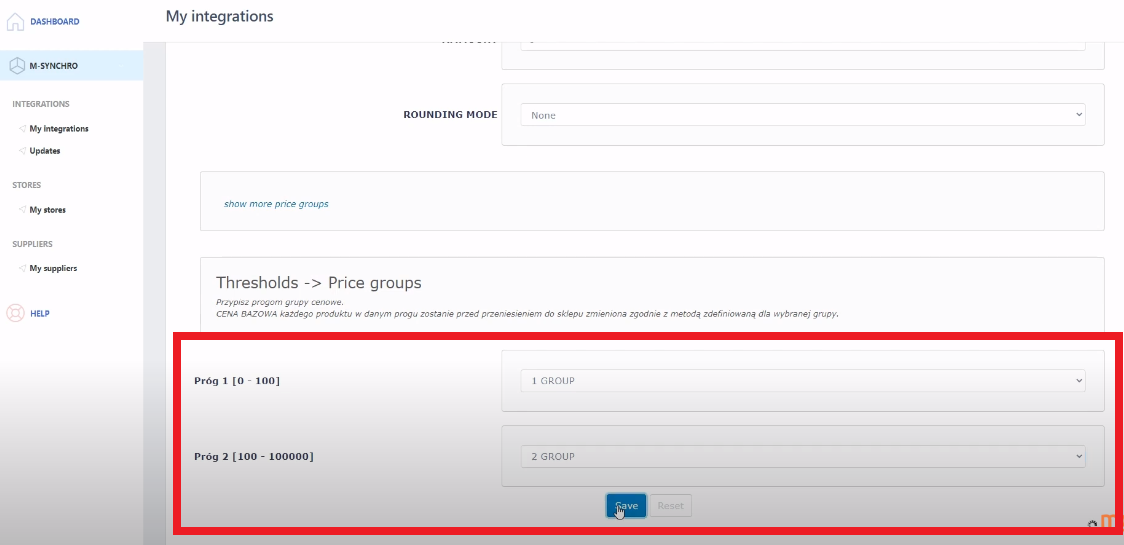
Step 9 – Configure Auto-Update
The next step includes configuring auto updates of your products. The primary objective of the automated update is to regularly renew fundamental details about a product, including its price and availability.
So, from the “Automatic update” tab, you can activate the automatic update. Also, you can configure the update session, and set whether to get an email report.👇
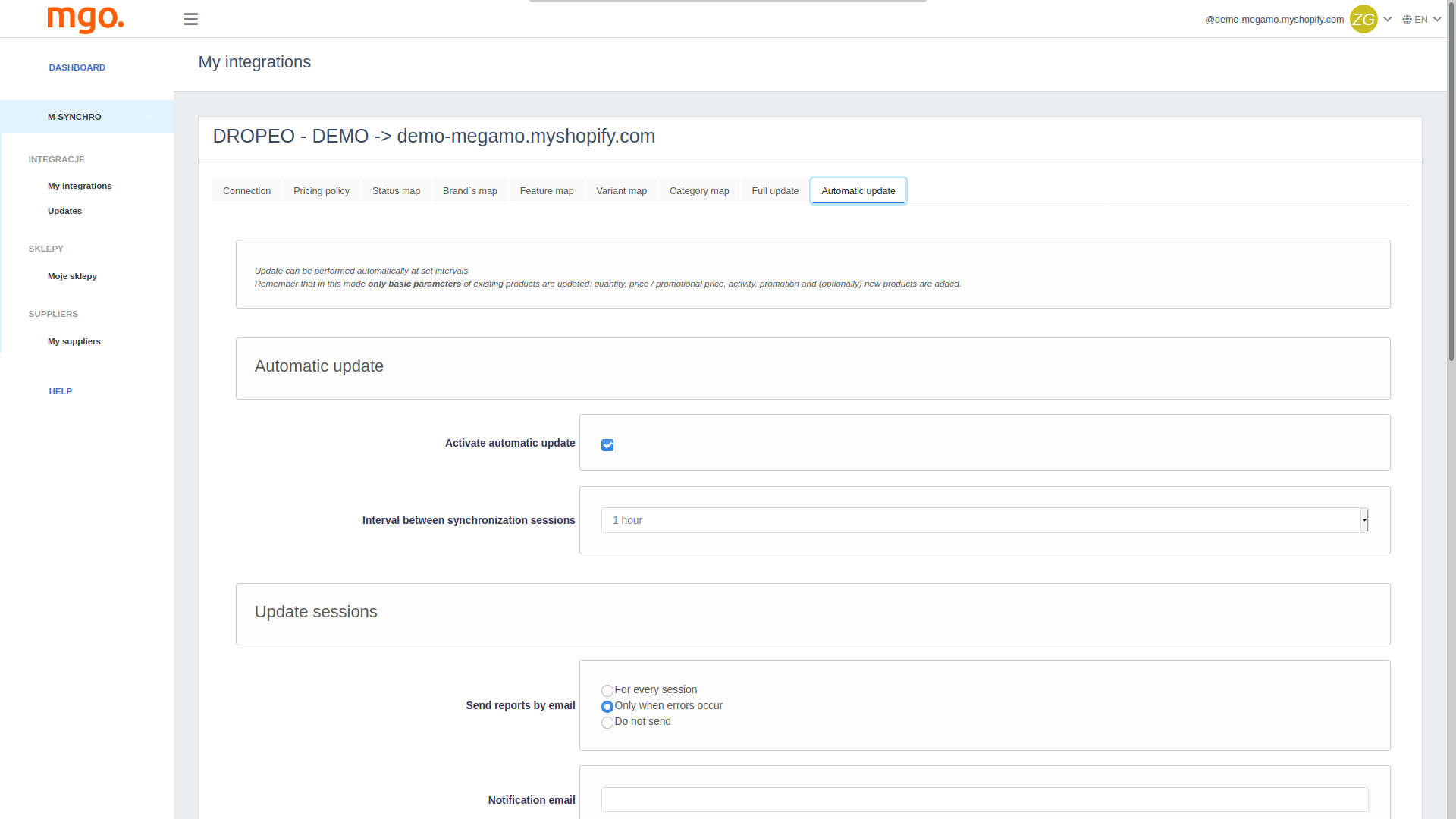
Additionally, it can scan for novel items on My List and automatically execute a comprehensive update to seamlessly incorporate them into your store. Next, in this Megamo Review, I will show you how to select products.
Step 10 – Select Products (My List)
Now, you need to choose the products you wish to include in its inventory. Therefore, you need to use the product manager feature for this purpose.
So, from the “My integration” section, go to the desired integration, and click on ” Select Products”.
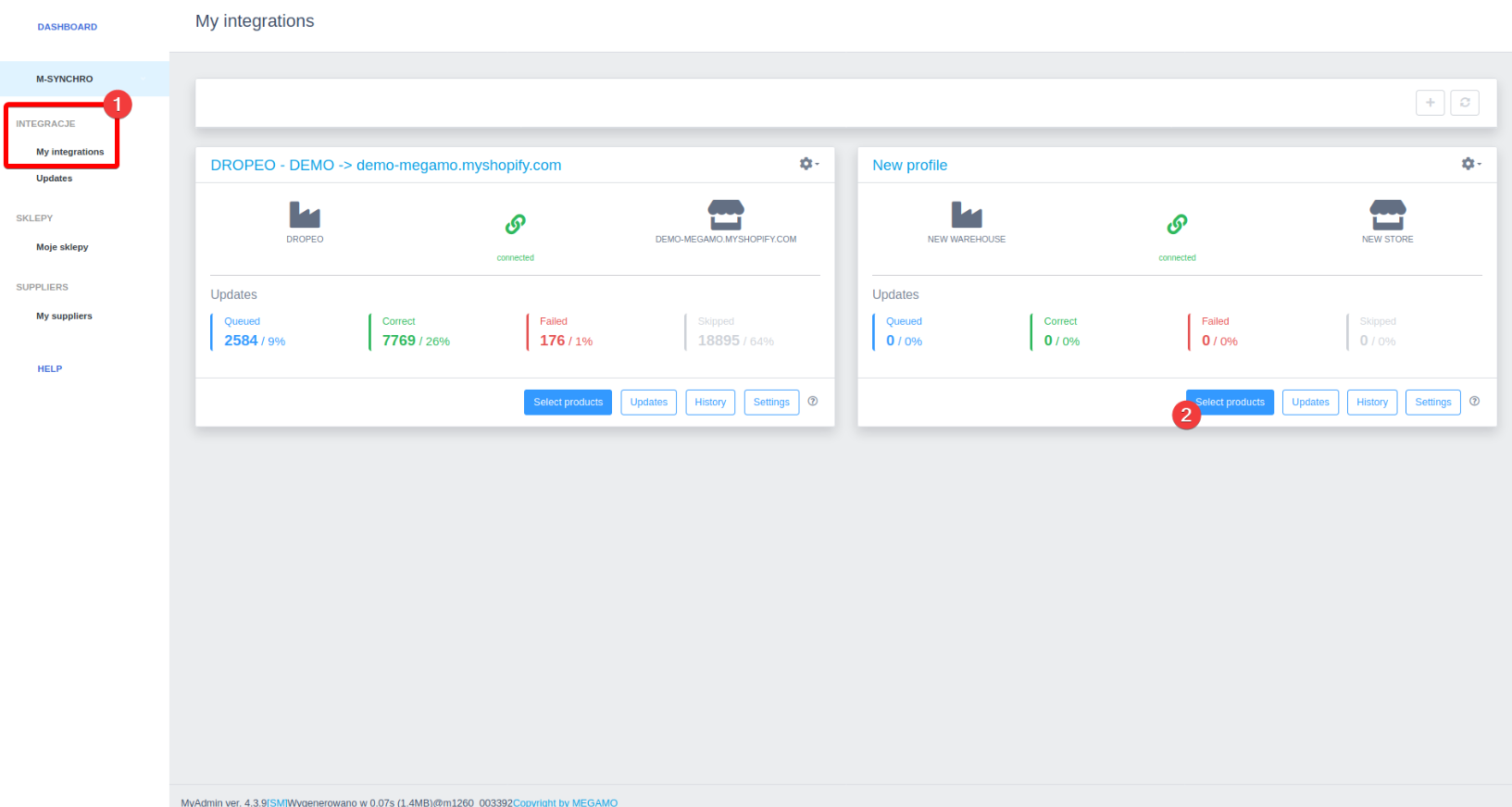
Now, you can search by entering the product name or specifying the manufacturer, category, stock level, or price.
Each product in the first column is marked with a color to indicate whether it is on My List (green) or not (gray). To add products to the List, simply select them individually or select all products on the page, and then confirm your choice by clicking the “+” button.
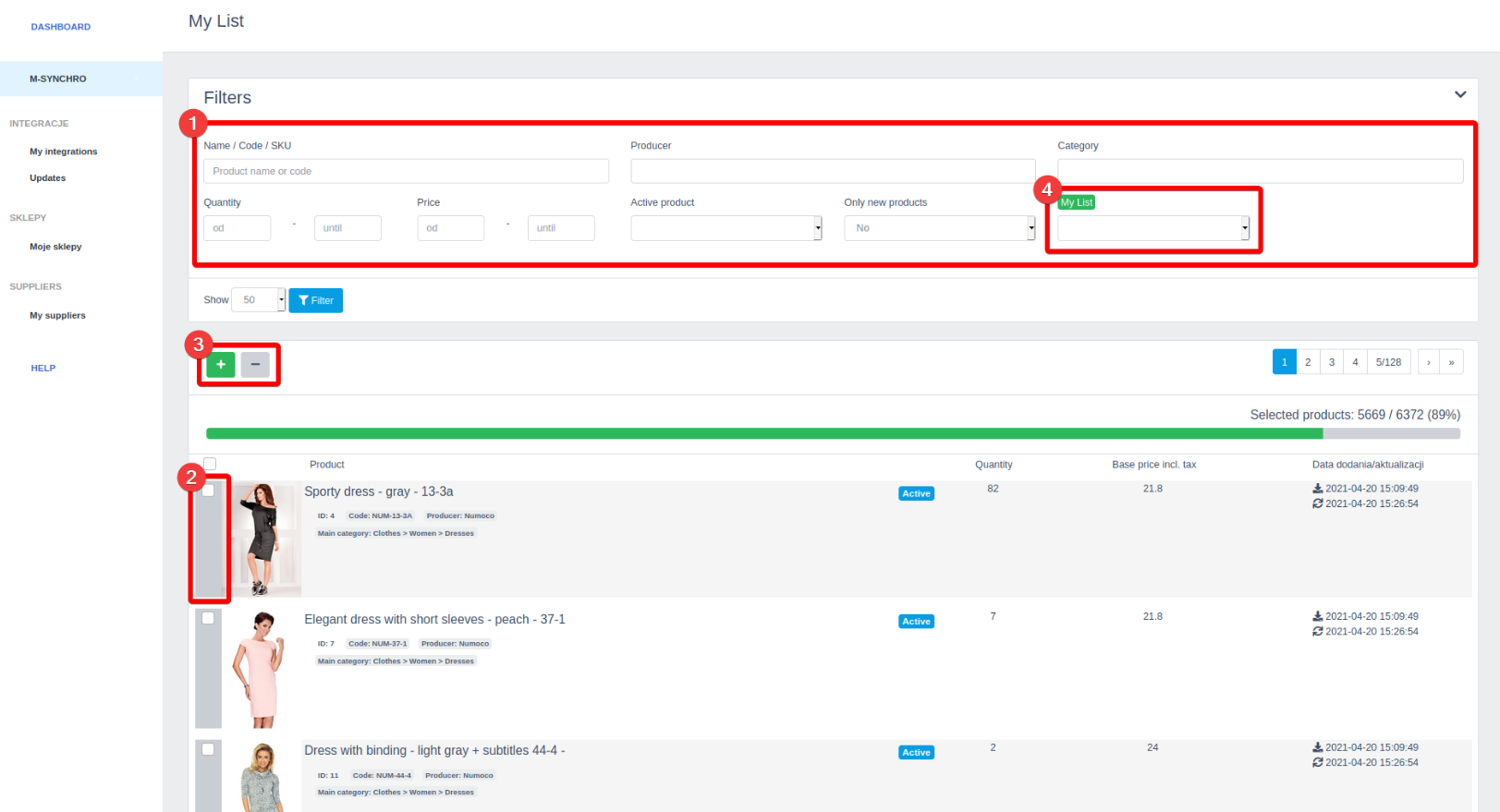
Step 11 – Import Products
If you need to add products manually to your store, you can use the full update feature, accessible through the “Updates” button for the chosen integration.👇
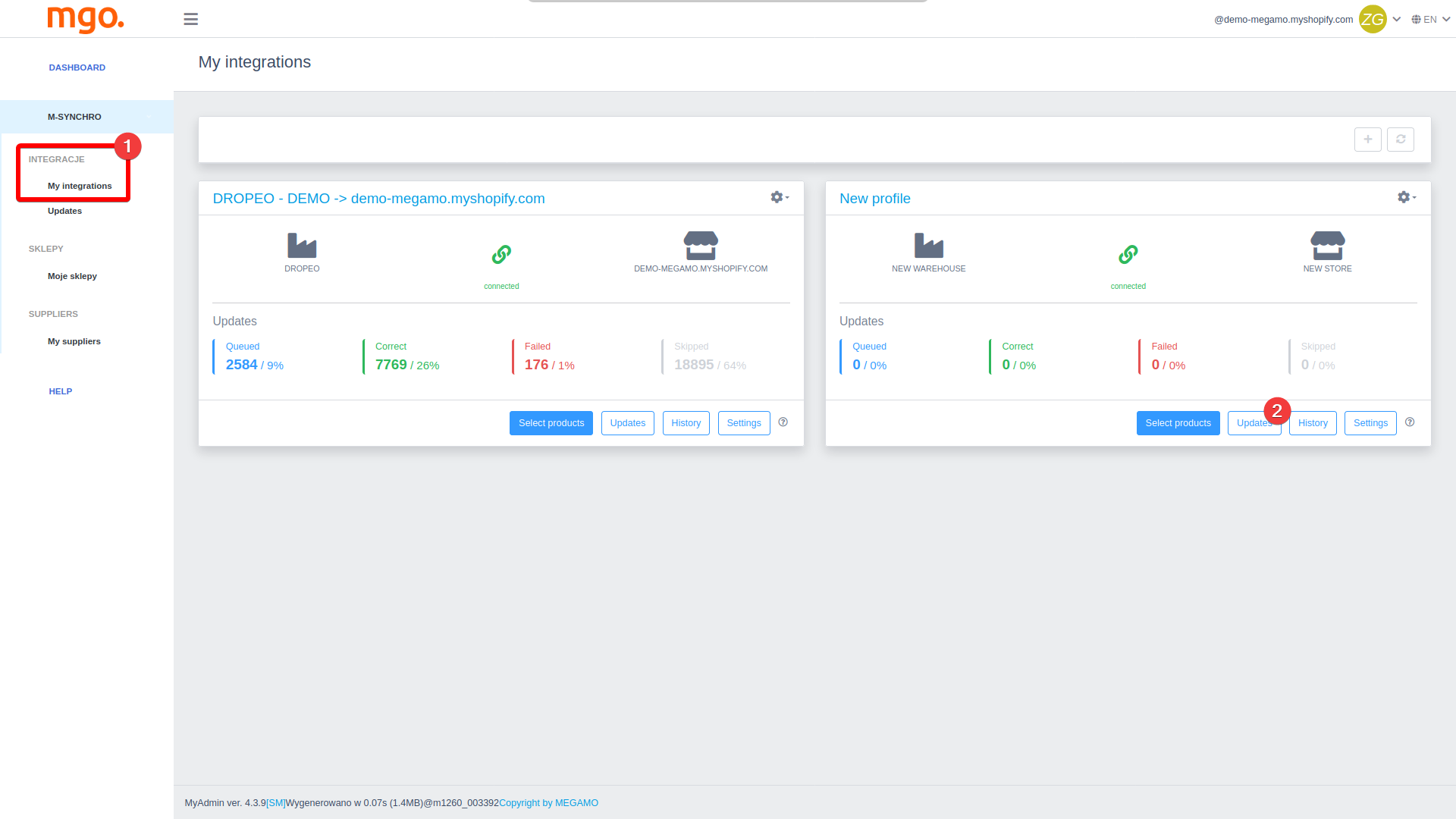
Next, depending on whether you prefer to add new products individually or in larger groups, you can select a range of products to update. Hence, I will choose the “Individual Products” option.👇
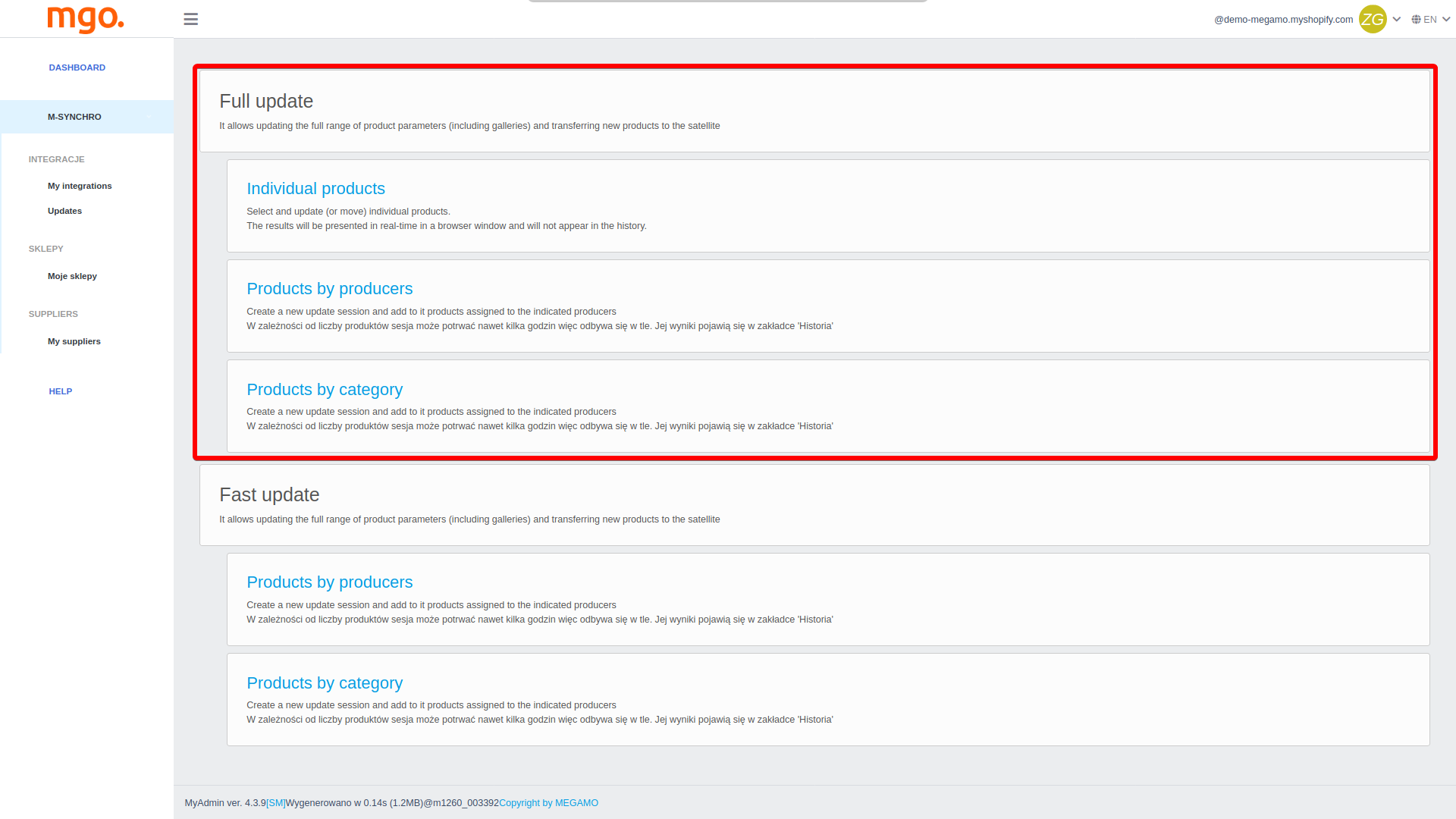
Also, when updating individual products, information about the progress of the update will be displayed next to the selected products. This allows you to verify if the specified conditions are correctly applied.
So, select the products you want to be updated, and click on “Update”.👇
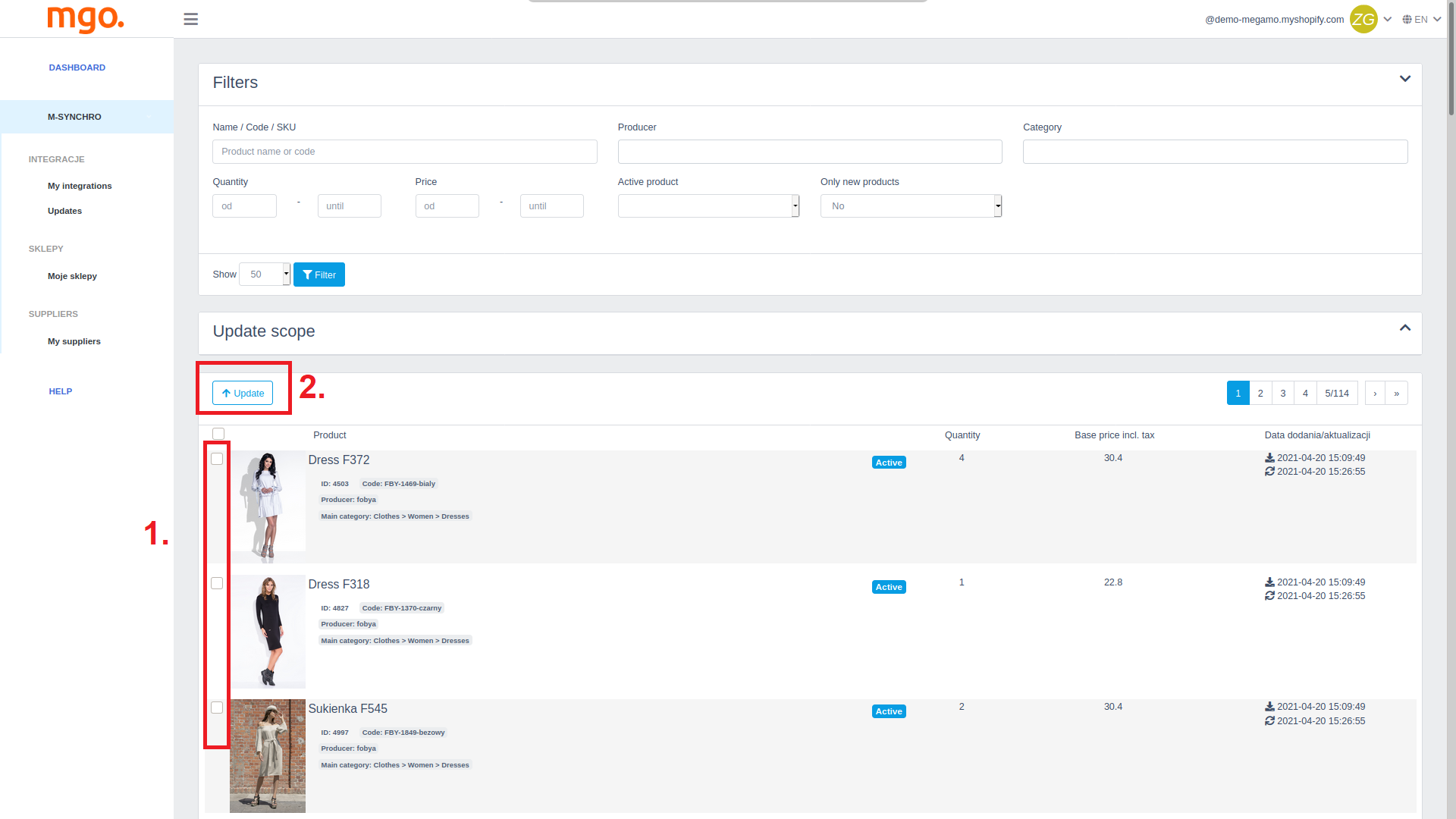
For sessions that cover specific categories or producers, the progress can be tracked using the update history.
12 – Update History
Worth mentioning in my Megamo Review is the Update History feature. With this feature, I can check on the integrator’s work. Thus, it informs me about the correctness of adding products to the store and the subsequent updates.
To do this, navigate to My Integration> Updates. Now, for the desired integration, click on ” History”.👇
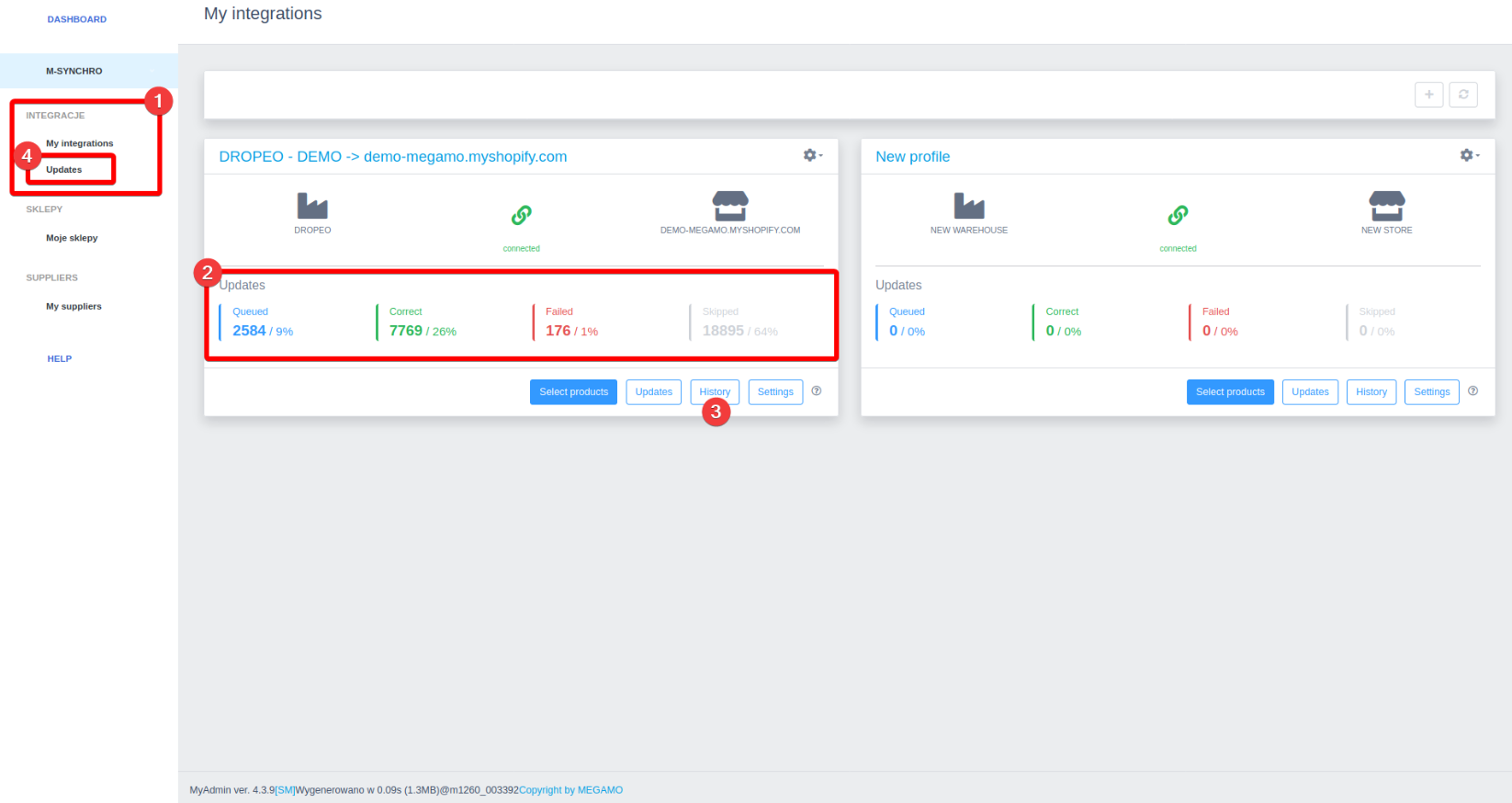
Here you can check on updates for all warehouses. Also, you can get detailed information about each product.👇
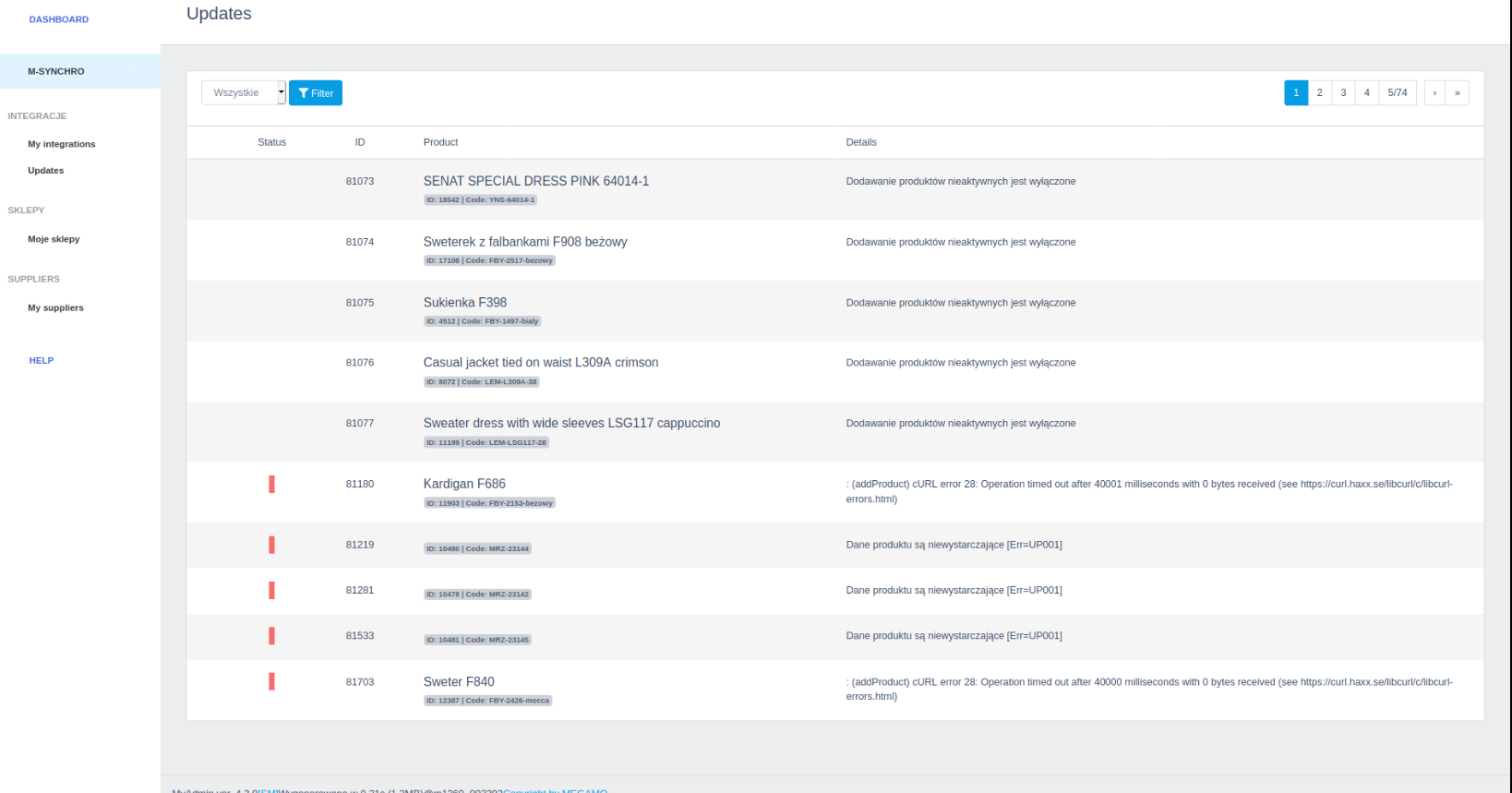
Megamo Review: Pricing
Megamo offers 8 different pricing options, starting at 22 euros/ month. Here’s the list of your pricing options:
- Mini – €22/month;
- Start – €66/month;
- Start Plus – €79/month;
- Pro- €165/month;
- Pro Plus- €211/month;
- Boss- €331/month;
- Boss Plus – €437/month
- Individual – Custom Pricing
Thus, remember that the pricing refers to only one supplier. And, it is based on the number of products included in the offer.👇
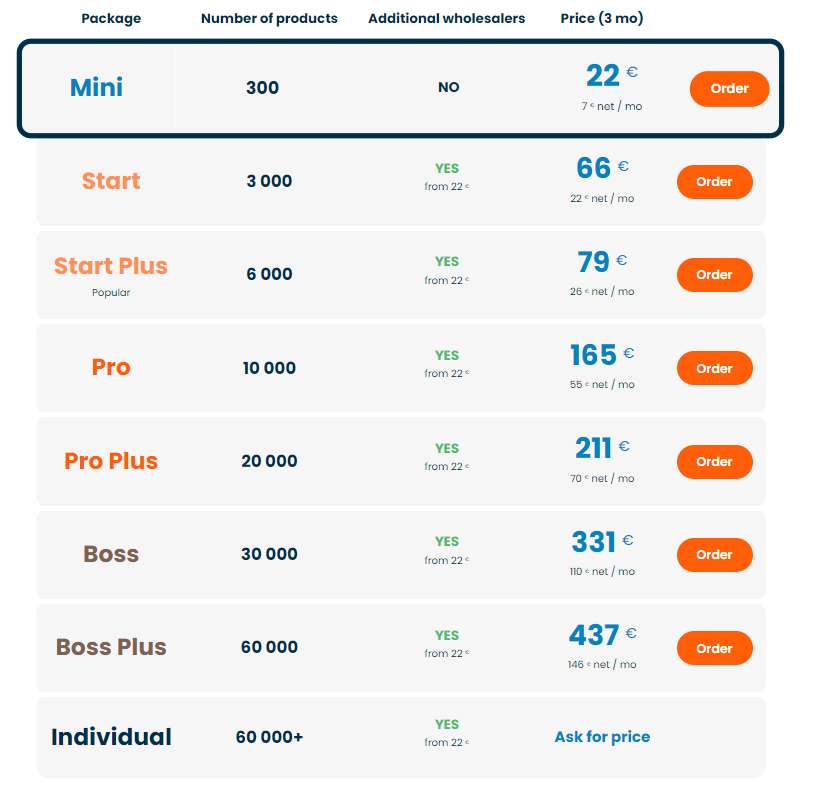
For more specific pricing for each supplier, you can check it on their supplier list. Hence, open each supplier page, and you can check on the pricing individually.
Megamo Pros & Cons
I won’t leave my Megamo review without mentioning the pros and cons. Of course, every platform has its ups and downs, but this one really got its way with satisfying customers. So, let’s check on the pros and cons.
Megamo Alternatives
Of course, Megamo is an excellent option for you, but I will also mention a few alternatives in this Megamo Review.
Cart2Cart Store Migration App
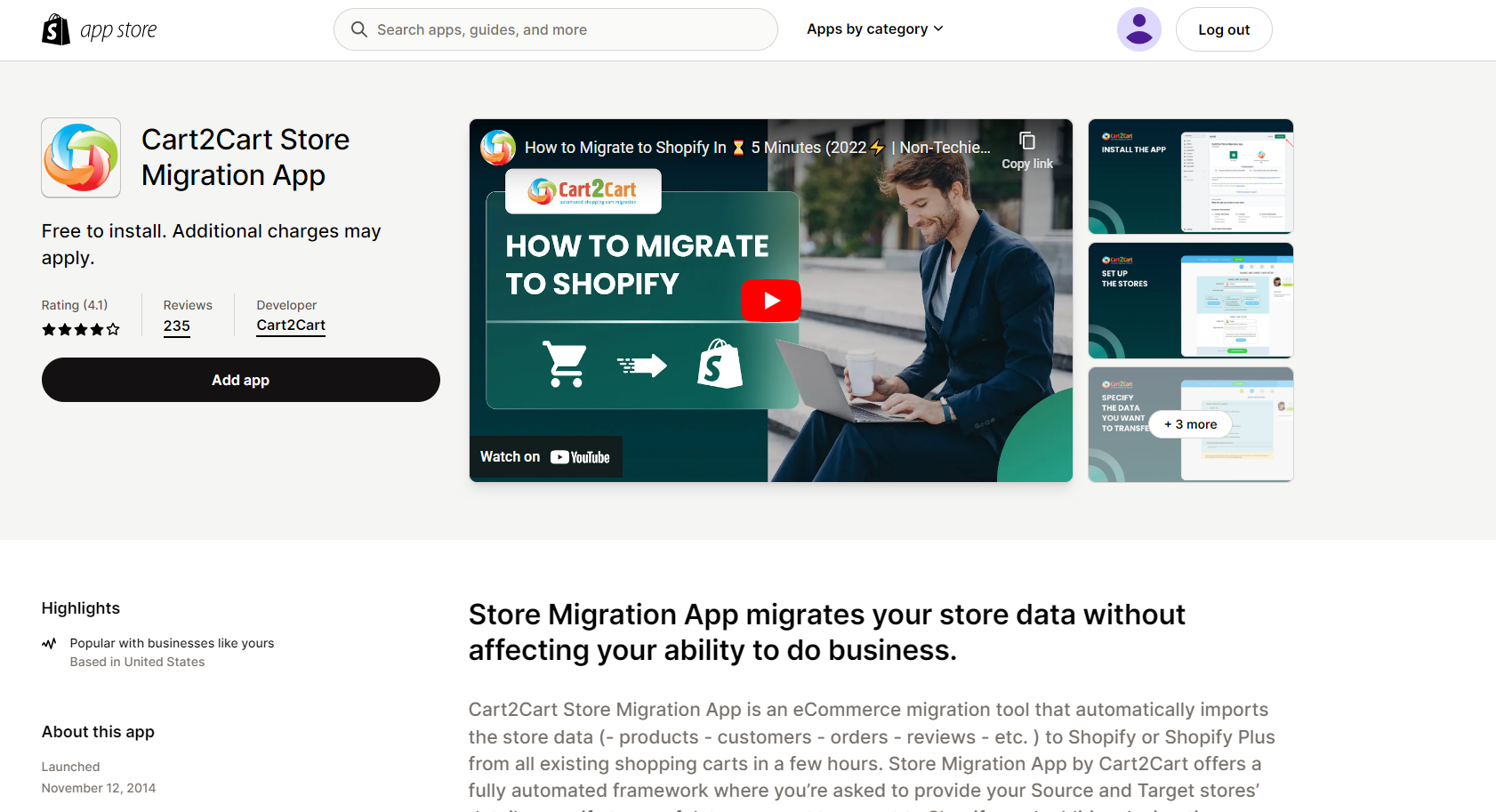
Cart2Cart Store Migration App is a cutting-edge eCommerce migration solution that effortlessly transfers all essential store information, including products, customers, orders, reviews, and more.
Hence, it transfers data from any existing shopping cart to Shopify or Shopify Plus within a short time frame.
The Store Migration App developed by Cart2Cart provides a comprehensive automated system that requires you to simply input the necessary details.
However, compared to Megamo, it lacks a way more in terms of features.
Importify
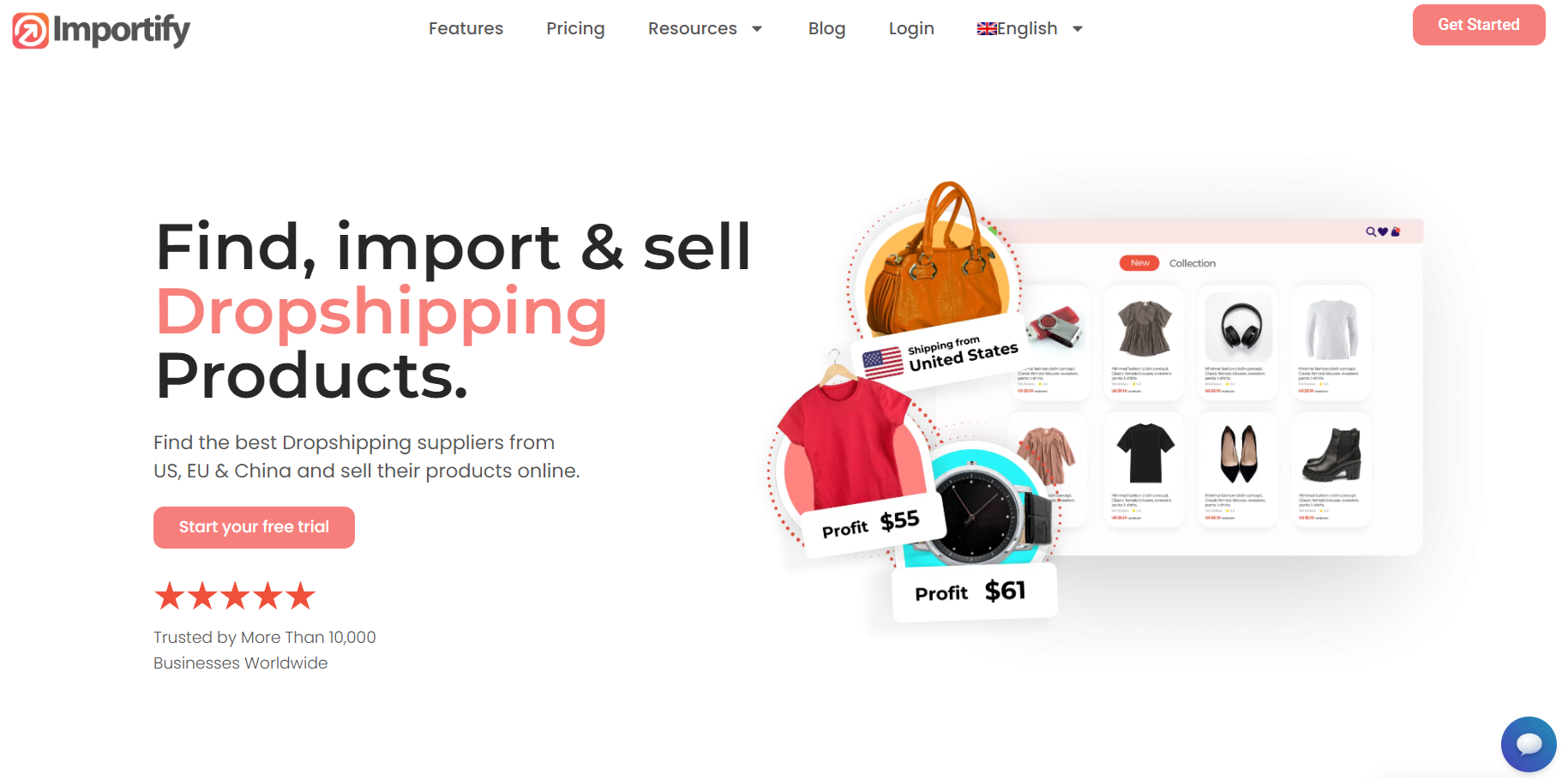
Importify is a powerful dropshipping app that allows users to easily import products from various suppliers to their ecommerce store. It streamlines the process of sourcing products, automating inventory management, and fulfilling customer orders.
It supports integration with popular platforms such as AliExpress, Alibaba, Amazon, eBay, and Etsy, among others. However, compared to Megamo, it lacks integrations with the biggest eCommerce platforms like Shopify, and WooCommerce.
Also, one of the main drawbacks is that it primarily focuses on AliExpress as a supplier network. While AliExpress is a popular platform, it may not offer the same range of products or quality as other suppliers.
Conclusion
Megamo is a dropshipping platform that offers an automated process for importing products to online stores. It integrates with various e-commerce platforms and allows users to connect with over 300 dropshipping wholesalers.
Hence, in this Megamo Review, I explain in detail all of its features. For instance, the product management tool within Megamo provides a comprehensive list of available items and filtering options for easy selection and customization.
Also, I break down the whole process of using this amazing platform. So, if you consider using this dropshipping app, I highly suggest you bookmark this Megamo Review. You need this!



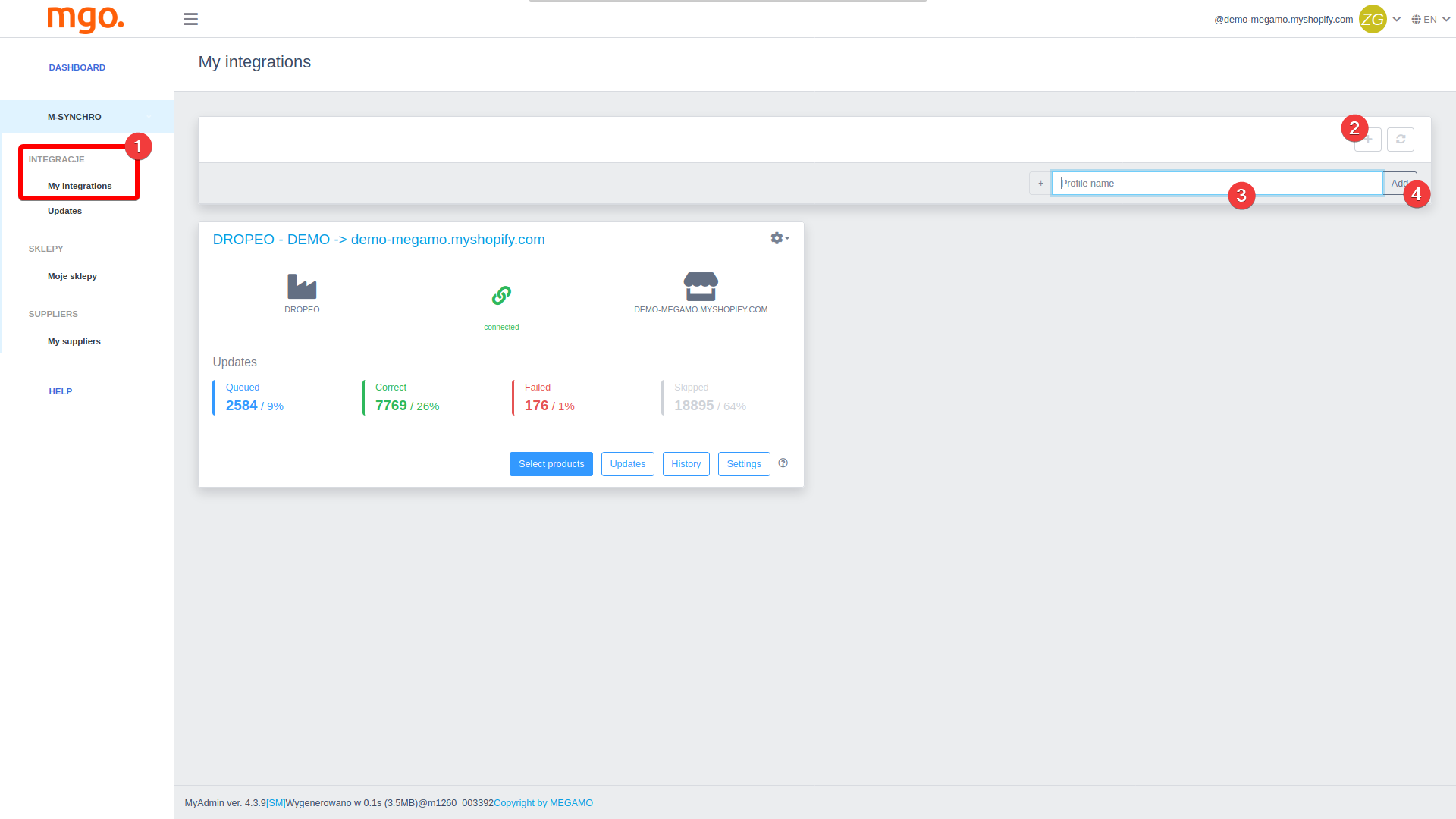










![The Top 21 3PL Companies Compared [2024 List & Guide]](https://images.weserv.nl/?url=https://prod-dropshipping-s3.s3.fr-par.scw.cloud/2024/03/Frame-3922469.jpg&w=420&q=90&output=webp)